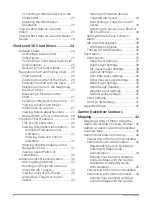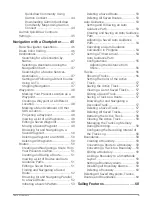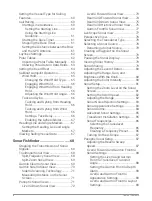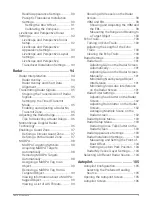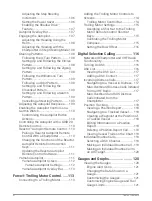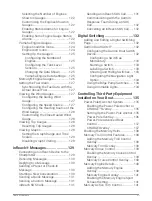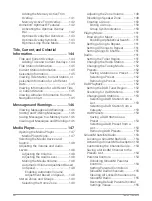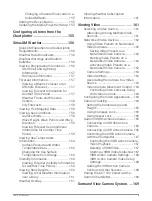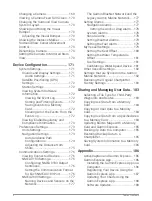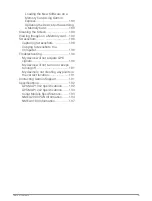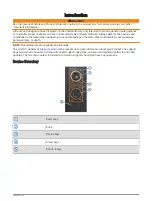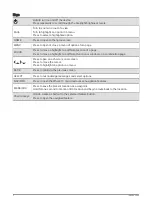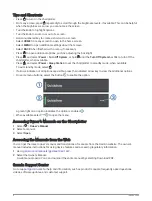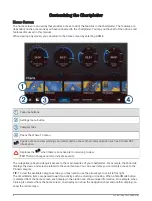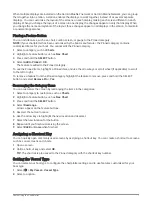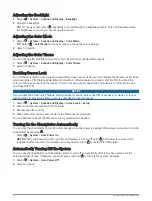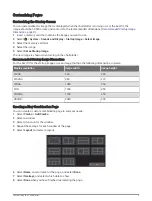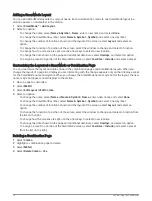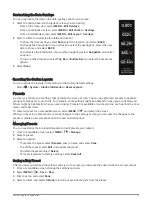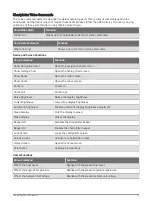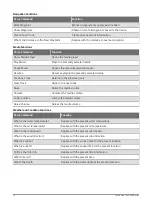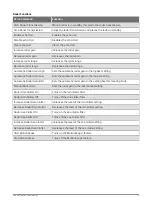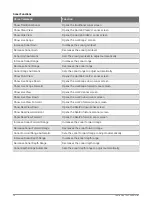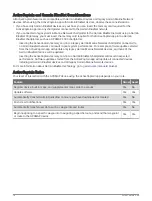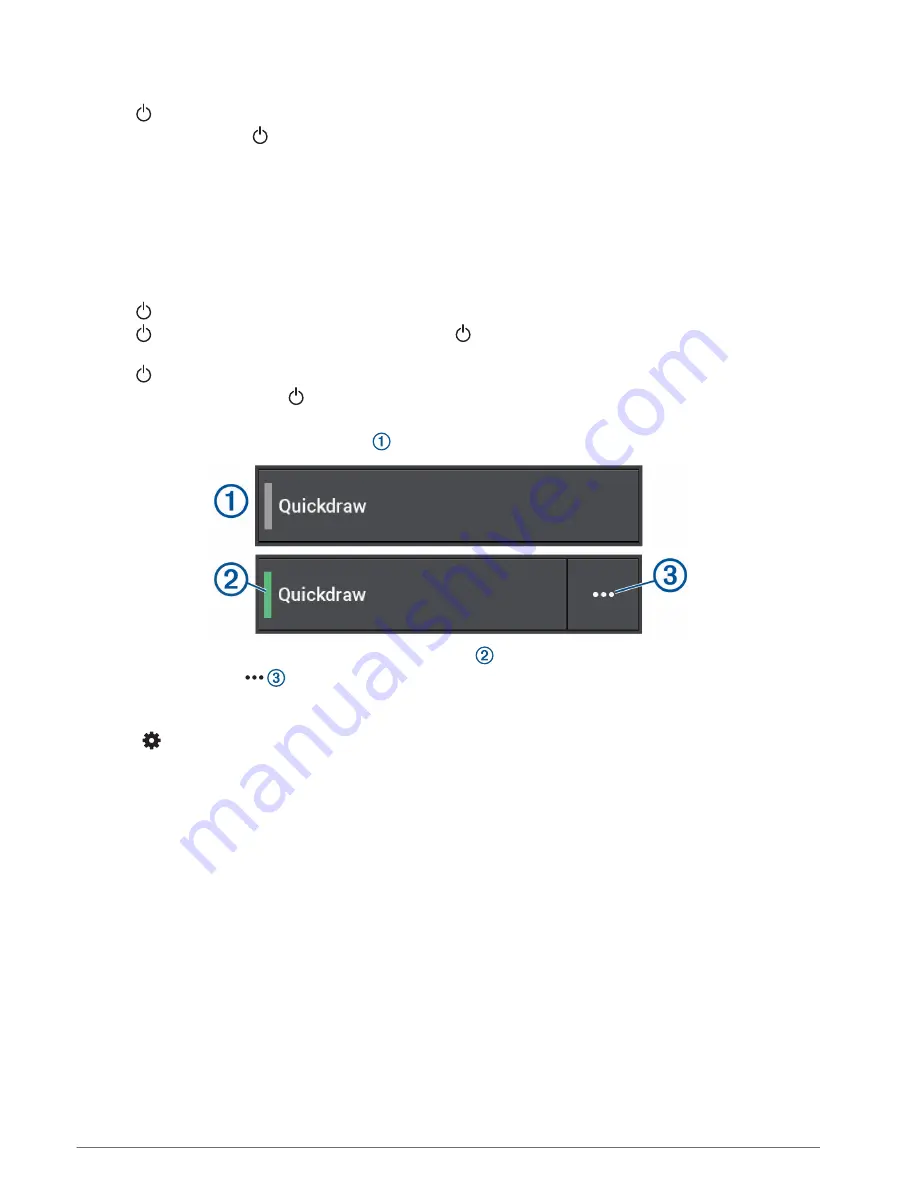
Tips and Shortcuts
• Press to turn on the chartplotter.
• From any screen, press repeatedly to scroll through the brightness levels, if available. This can be helpful
when the brightness is so low you cannot see the screen.
• Turn the knob to highlight options.
• Turn the knob to zoom in or out of a screen.
• Hold a numbered key to create a shortcut to a screen.
• Select HOME from any screen to open to the home screen.
• Select MENU to open additional settings about that screen.
• Select BACK when finished with a menu, if necessary.
• Press to open additional options, such as adjusting the backlight.
• Press , and select Power > Turn Off System, or hold until the Turn Off System bar fills to turn off the
chartplotter, when available.
• Press , and select Power > Sleep Station to set the chartplotter to standby mode, when available.
To exit standby mode, select .
• If arrows indicate not all options are visible, press the indicated arrow key to view the additional options.
• On some menu buttons, select the button to enable the option.
A green light on an option indicates the option is enabled .
• When available, select to open the menu.
Accessing Owner's Manuals on the Chartplotter
1 Select
> Owner's Manual.
2 Select a manual.
3 Select Open.
Accessing the Manuals from the Web
You can get the latest owner's manual and translations of manuals from the Garmin website. The owner's
manual includes instructions for using device features and accessing regulatory information.
1 Go to
garmin.com/manuals/gpsmap10x2-12x2
2 Select the Owner's Manual.
A web manual opens. You can download the entire manual by selecting Download PDF.
Garmin Support Center
for help and information, such as product manuals, frequently asked questions,
videos, software updates, and customer support.
4
Introduction
Содержание GPSMAP1222
Страница 1: ...GPSMAP 10X2 12X2SERIES Owner sManual...
Страница 14: ......
Страница 213: ......
Страница 214: ...support garmin com GUID C3CEA164 A1CB 4B15 92F2 5C04944CC6F3 v21 January 2024...