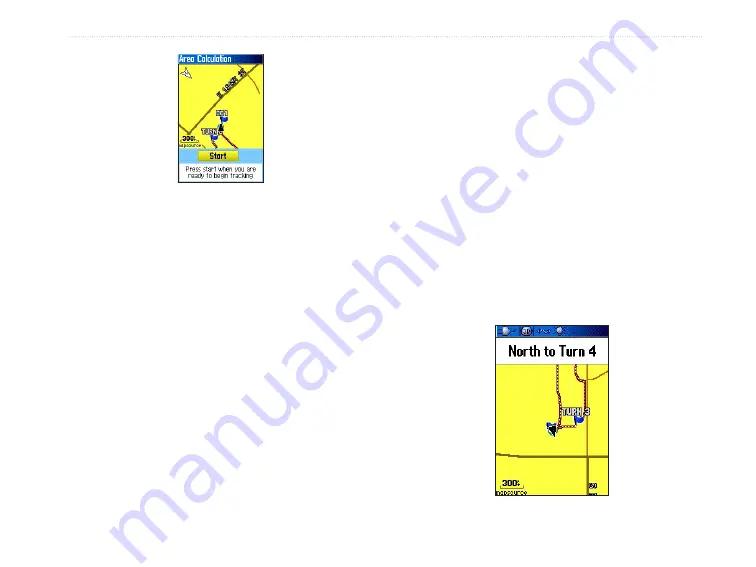
96/96C Owner’s Manual
9
M
aIn
M
enu
>
3. When you have completed defining the area,
press
ENTER
to show the page with a
Save
button.
4. Press
ENTER
again to save the new track to
the Saved Tracks List.
To Use the TracBack feature:
1. With the Saved Tracks Page for the track or
the Track Log shown, highlight the
TracBack
button, and press
ENTER
to show the
TracBack Page.
2. A map showing the entire track appears and
you are prompted to select the point you want
to TracBack to. Use the
ROCKER
to move
the Panning Arrow to a point on the map, and
press
ENTER
to start navigating the TracBack.
3. Select either
Follow Road
to route back to
the selected point using available roadways or
Follow Track
to retrace your original path of
travel. Highlight the
Don’t ask Again
option,
and press
ENTER
if you want to use the same
option the next time you use TracBack.
4. When the TracBack Navigation Page shows,
directions to the first turn on the track appears
at the top of the page. Move in the direction of
the first turn. When you reach the first turn, the
screen provides directions for the next turns,
and until you have reached your destination.
5. To exit a TracBack, press the
MENU
, and
select
Stop Navigation
.
TracBack Page
Содержание GPSMAP 96 - Hiking
Страница 1: ...GPSMAP 96 96C portable aviation receiver pilot s guide...
Страница 149: ......






























