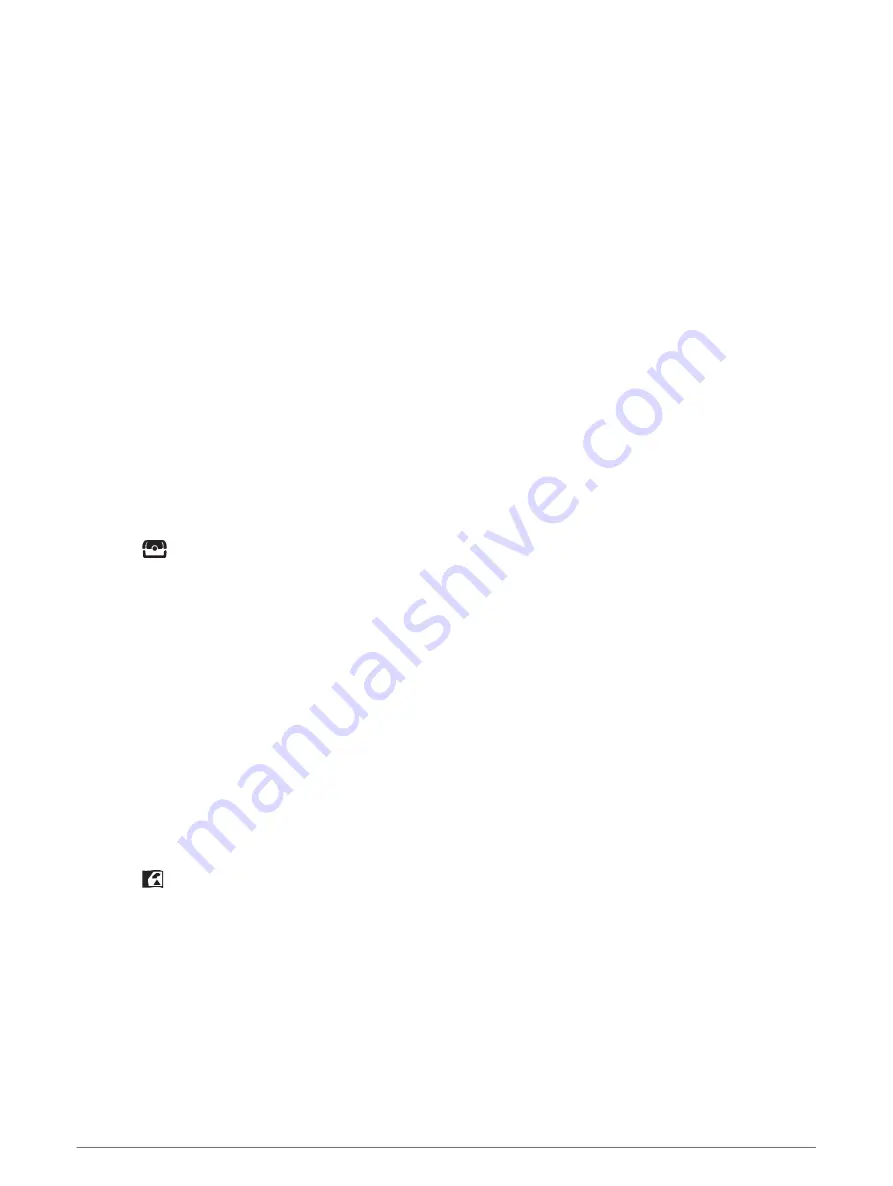
Downloading Geocaches Using a Computer
You can load geocaches manually onto your device using a computer (
Transferring Files to Your Device,
). You can place the geocache files into a GPX file and import them into the GPX folder on the device.
With a premium membership to geocaching.com, you can use the "pocket query" feature to load a large group
of geocaches onto your device as a single GPX file.
1 Connect the device to your computer using a USB cable.
2 Go to
3 If necessary, create an account.
4 Sign in.
5 Follow the instructions at geocaching.com to find and download geocaches to your device.
Geocache Searches
You can search the geocaches loaded on your device. If you are connected to
, you can
search live geocache data and download geocaches.
NOTE: You can download detailed information for more than three geocaches per day with a premium
membership. Go to
for more information.
Searching for a Geocache
You can search the geocaches loaded on your device. If you are connected to geocaching.com, you can search
live geocache data and download geocaches.
NOTE: You can download detailed information for a limited number of geocaches per day. You can purchase a
premium subscription to download more. Go to
for more information.
1 Select Geocaching.
2 Select
> MENU.
3 Select an option:
• To search the geocaches loaded on your device by name, select Spell Search, and enter a search term.
• To search for geocaches near you or near another location, select Search Near, and select a location.
, the search results include live geocache data obtained by
GC Live Download.
• To search for live geocaches by code, select GC Live Download > GC Code, and enter the geocache code.
This feature allows you to download a specific geocache from
geocache code.
4 Select MENU > Filter to filter the search results (optional).
5 Select a geocache.
The geocache details appear. If you selected a live geocache and you are connected, the device downloads
the full geocache details to the internal storage, if necessary.
Searching for a Geocache on the Map
1 Select Geocaching.
2 Select
> Download Geocaches to search for and download nearby geocaches on the map.
3 Select MENU > Filter to filter the search results (optional).
4 Select a geocache.
The geocache details appear. If you selected a live geocache and you are connected to
, the device downloads the full geocache details to the internal storage.
28
Main Menu Tools
Содержание GPSMAP 86
Страница 1: ...GPSMAP 86 Owner sManual...
Страница 6: ......
Страница 57: ...Wi Fi 14 15 connecting 16 35 widgets 16 wrist strap 42 Index 51...
Страница 58: ...support garmin com GUID 3D87F918 B81E 4956 8EFC 5C8C977D195D v6 May 2021...
















































