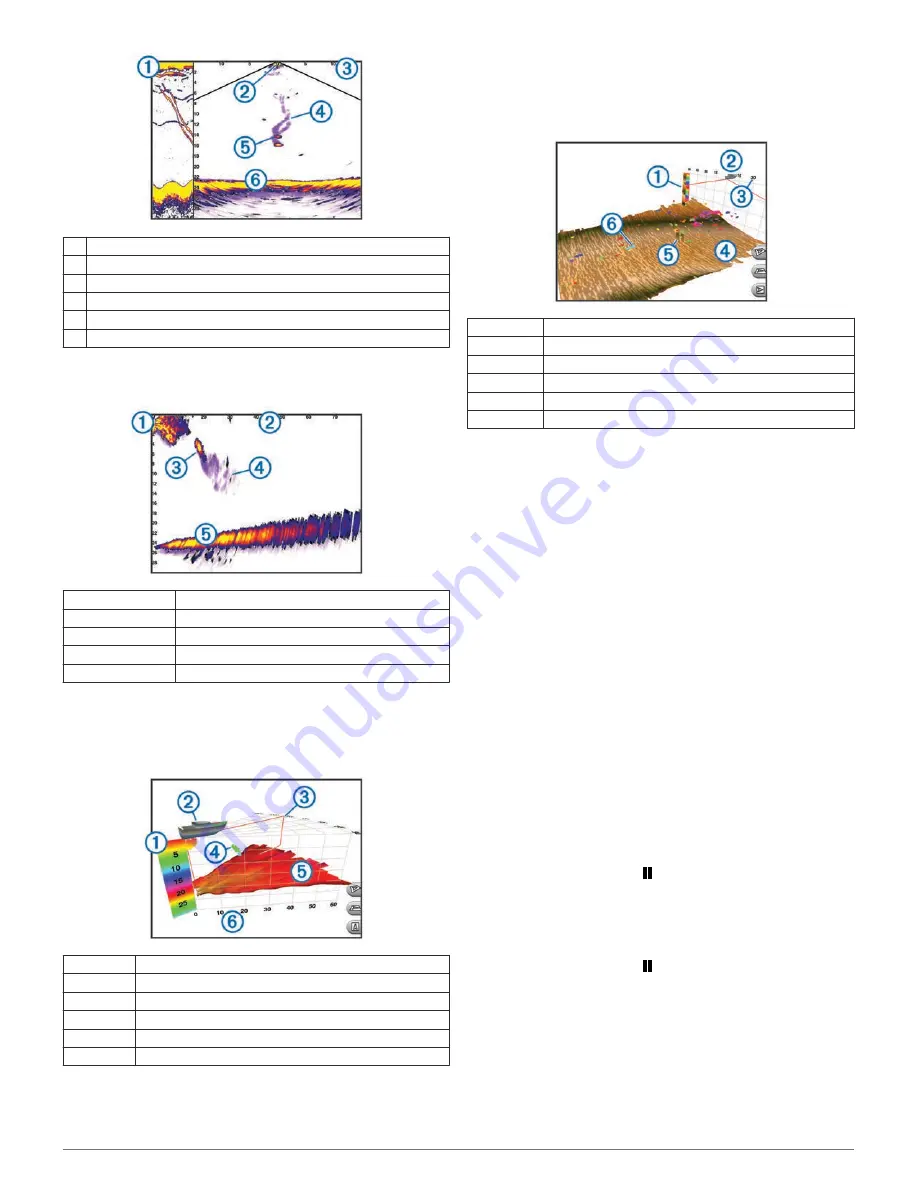
À
Panoptix down view history in a scrolling sonar view
Á
Boat
Â
Range
Ã
Trails
Ä
Drop shot jig
Å
Bottom
LiveVü Forward Sonar View
This sonar view shows a two-dimensional view of what is in front
of the boat and can be used to see a bait ball and fish.
À
Boat
Á
Range
Â
Fish
Ã
Trails
Ä
Bottom
RealVü 3D Forward Sonar View
This sonar view shows a three-dimensional view of what is in
front of the transducer. This view can be used when you are
stationary and you need to see the bottom and the fish
approaching the boat.
À
Color legend
Á
Boat
Â
Ping indicator
Ã
Fish
Ä
Bottom
Å
Range
RealVü 3D Down Sonar View
This sonar view shows a three-dimensional view of what is
below the transducer and can be used when you are stationary
and want to see what is around your boat.
RealVü 3D Historical Sonar View
This sonar view provides a three-dimensional view of what is
behind your boat as you are moving and shows the entire water
column in 3D, from the bottom to the top of the water. This view
is used for finding fish.
À
Color legend
Á
Boat
Â
Range
Ã
Bottom
Ä
Structure
Å
Fish
Changing the Sonar View
1
From a combination screen or SmartMode layout with sonar,
select the window to change.
2
Select
Menu
>
Change Sonar
.
3
Select a sonar view.
Creating a Waypoint on the Sonar Screen
1
From a sonar view, select a location.
2
Select
New Wpt
.
3
If necessary, edit the waypoint information.
Measuring Distance on the Sonar Screen
You can measure the distance between two points on the
SideVü sonar view.
1
From the SideVü sonar view, select a location on the screen.
2
Select
Measure Distance
.
A push pin appears on the screen at the selected location.
3
Select another location.
The distance and angle from the pin is listed in the upper-left
corner.
TIP:
To reset the pin and measure from the current location of
the pin, select Measure Distance.
Pausing the Sonar Display
From a sonar view, select .
Viewing Sonar History
You can scroll the sonar display to view historical sonar data.
NOTE:
Not all transducers save historical sonar data.
1
From a sonar view, select .
2
Drag the screen.
Sonar Sharing
This feature may not be available on all chartplotter models.
You can view the sonar data from all compatible sources on the
Garmin Marine Network. You can view sonar data from a
compatible external sonar module, such as a GCV
™
sonar
module. In addition, you can view the sonar data from other
chartplotters that have a built-in sonar module.
16
Sonar
Содержание GPSMAP 8000 Series
Страница 1: ...GPSMAP 8000 Series Owner s Manual...






























