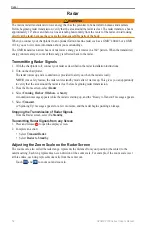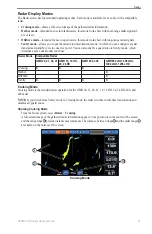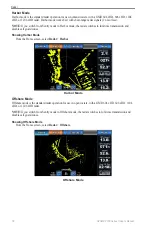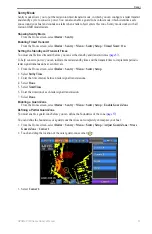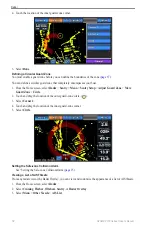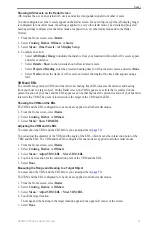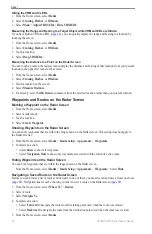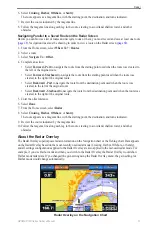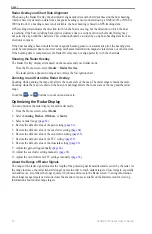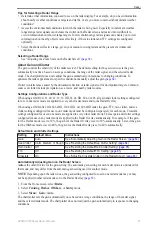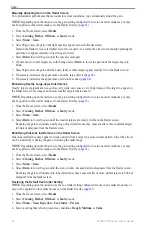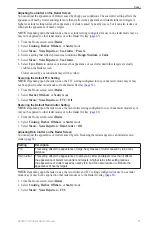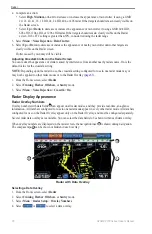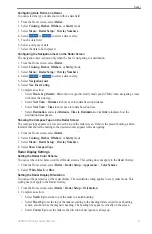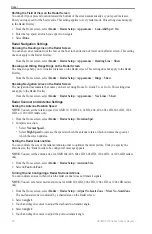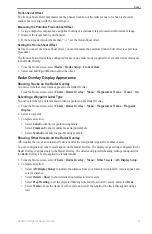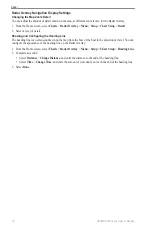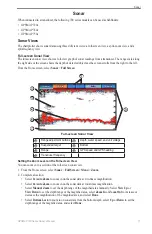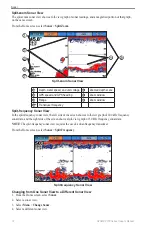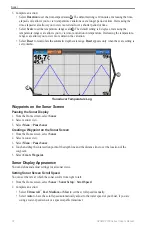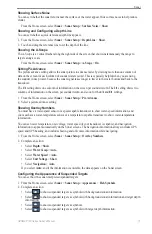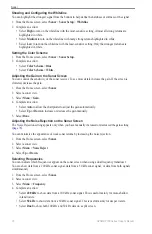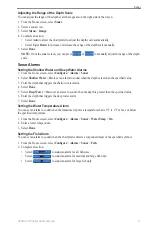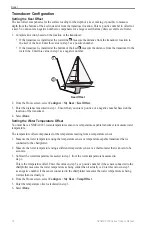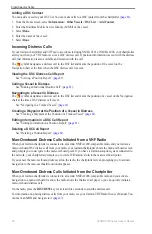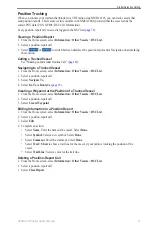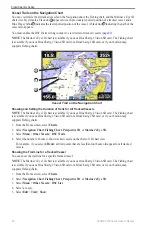GPSMAP 700 Series Owner’s Manual
67
Radar
Configuring Data Fields on a Radar
You can select the type of data shown within a data field.
1. From the Home screen, select
Radar
.
2. Select
Cruising
,
Harbor
,
offshore
, or
Sentry
mode.
3. Select
Menu
>
Radar Setup
>
overlay Numbers
.
4. Select
or
to select a data overlay.
5. Touch a data field.
6. Select a category of data.
7. Select the data to be displayed.
Configuring the Navigation Inset on the Radar Screen
The navigation inset is shown only when the boat is navigating to a destination.
1. From the Home screen, select
Radar
.
2. Select
Cruising
,
Harbor
,
offshore
, or
Sentry
mode.
3. Select
Menu
>
Radar Setup
>
overlay Numbers
.
4. Select
or
to select a data overlay.
5. Select
Navigation Inset
.
6. Select
Nav. Inset Config.
7. Complete an action:
• Select
Route Leg Details
>
on
to show waypoint velocity made good (VMG) when navigating a route
with more than one leg.
• Select
Next Turn
>
Distance
to show next-turn data based on distance.
• Select
Next Turn
>
Time
to show next-turn data based on time.
• Select
Destination
, and select
Distance
,
Time to Destination
, or
Arrival
to indicate how the
destination data appears.
Showing the Compass Tape on the Radar Screen
The compass tape appears in a row across the top of the radar screen. It shows the present heading, and an
indicator that shows the bearing to the desired course appears while navigating.
1. From the Home screen, select
Radar
.
2. Select
Cruising
,
Harbor
,
offshore
, or
Sentry
mode.
3. Select
Menu
>
Radar Setup
>
overlay Numbers
.
4. Select
Show Compass Tape
.
Radar Display Settings
Setting the Radar Color Scheme
You can set the color scheme used for all Radar screens. This setting does not apply to the Radar Overlay.
1. From the Home screen, select
Radar
>
Radar Setup
>
Appearance
>
Color Scheme
.
2. Select
White
,
Black
, or
Blue
.
Setting the Radar Display Orientation
You can set the perspective of the radar display. The orientation setting applies to every radar mode. This
setting does not apply to the Radar Overlay.
1. From the Home screen, select
Radar
>
Radar Setup
>
orientation
.
2. Complete an action:
• Select
North Up
to set the top of the radar to a north heading.
• Select
Head Up
to set the top of the radar according to the heading data received from a heading
sensor, also known as the magnetic heading. The heading line appears vertically on the screen.
• Select
Course Up
to set the radar so the direction of navigation is always up.