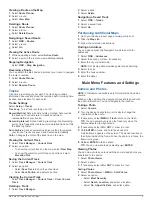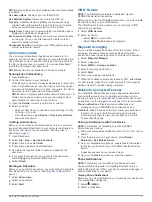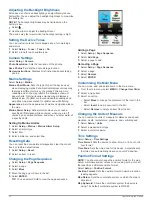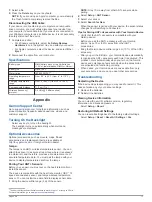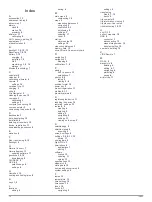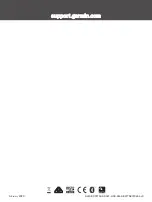Introduction
WARNING
See the
Important Safety and Product Information
guide in the
product box for product warnings and other important
information.
Device Overviews
GPSMAP Device Overview (No Camera)
GPS/GNSS antenna
Keys
Power key
Mini-USB port (under weather cap)
MCX connector for GPS antenna (under weather cap)
1
microSD
®
card slot (under batteries)
Battery compartment
Mounting spine
Battery cover D-ring
GPSMAP Device Overview (Camera)
GPS/GNSS antenna
Keys
Power key
1
The MCX connector is not included on all product models.
Mini-USB port (under weather cap)
Camera lens
microSD card slot (under batteries)
Battery compartment
Mounting spine
Battery cover D-ring
Battery Information
WARNING
The temperature rating for the device may exceed the usable
range of some batteries. Alkaline batteries can rupture at high
temperatures.
NOTICE
Alkaline batteries lose a significant amount of their capacity as
the temperature decreases. Use lithium batteries when
operating the device in below freezing conditions.
Maximizing Battery Life
You can do several things to extend the life of the batteries.
• Reduce the backlight brightness (
).
• Reduce the backlight timeout (
).
• Use battery save mode (
).
• Decrease the map drawing speed (
).
• Turn off GLONASS or GALILEO (
).
Turning On Battery Save Mode
You can use battery save mode to prolong the battery life.
Select
Setup
>
Display
>
Battery Save
>
On
.
In battery save mode, the screen shuts off when the backlight
times out. You can select to turn on the screen, and you can
double tap to view the status page.
Long-Term Storage
When you do not plan to use the device for several months,
remove the batteries. Stored data is not lost when batteries are
removed.
Installing a NiMH Battery Pack
The device operates using a NiMH battery pack (optional) or two
AA batteries (
).
1
Turn the D-ring counter-clockwise, and pull up to remove the
cover.
2
Locate the battery pack .
3
Insert the battery pack, observing polarity.
4
Gently press the battery pack into place.
5
Replace the battery cover, and turn the D-ring clockwise.
Introduction
1
Содержание GPSMAP 64SX
Страница 1: ...GPSMAP 64SERIES GPSMAP64X SERIES Owner sManual...
Страница 19: ......
Страница 20: ...support garmin com GUID DCC27A96 DAFF 41CD A556 B2F7DBF296A4 v9 February 2020...