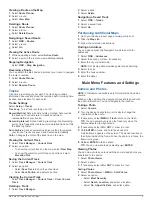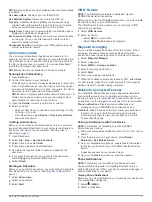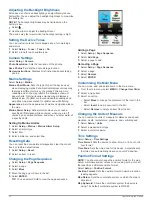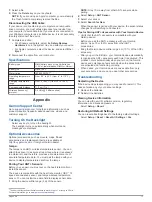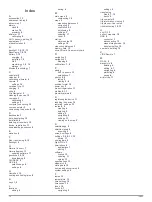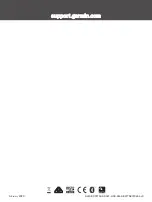Adjusting the Backlight Brightness
Extensive use of screen backlighting can significantly reduce
battery life. You can adjust the backlight brightness to maximize
the battery life.
NOTE:
The backlight brightness may be limited when the
battery is low.
1
Select .
2
Use the slider to adjust the backlight level.
The device may feel warm when the backlight setting is high.
Setting the Device Tones
You can customize tones for messages, keys, turn warnings,
and alarms.
1
Select
Setup
>
Tones
>
Tones
>
On
.
2
Select a tone for each audible type.
Camera Settings
Select
Setup
>
Camera
.
Photo Resolution
: Sets the resolution of the photos.
Save Photos To
: Sets the photo storage location.
Review Instructions
: Displays brief instructions about taking
photos.
Marine Settings
Select
Setup
>
Marine
.
Marine Chart Mode
: Sets the type of chart the device uses
when displaying marine data. Nautical displays various map
features in different colors so the marine POIs are more
readable and so the map reflects the drawing scheme of
paper charts. Fishing (requires marine maps) displays a
detailed view of bottom contours and depth soundings and
simplifies map presentation for optimal use while fishing.
Appearance
: Sets the appearance of marine navigation aids on
the map.
Marine Alarm Setup
: Sets alarms for when you exceed a
specified drift distance while anchored, when you are off
course by a specified distance, and when you enter water of
a specific depth.
Setting Up Marine Alarms
1
Select
Setup
>
Marine
>
Marine Alarm Setup
.
2
Select an alarm type.
3
Select
On
.
4
Enter a distance, and select
Go
.
Resetting Data
You can reset trip data, delete all waypoints, clear the current
track, or restore default values.
1
Select
Setup
>
Reset
.
2
Select an item to reset.
Changing the Page Sequence
1
Select
Setup
>
Page Sequence
.
2
Select a page.
3
Select
Move
.
4
Move the page up or down in the list.
5
Select
ENTER
.
TIP:
You can select PAGE to view the page sequence.
Adding a Page
1
Select
Setup
>
Page Sequence
.
2
Select
Add Page
.
3
Select a page to add.
Removing a Page
1
Select
Setup
>
Page Sequence
.
2
Select a page.
3
Select
Remove
.
4
Select
ENTER
.
Customizing the Main Menu
You can move, add, and delete items in the main menu.
1
From the main menu, select
MENU
>
Change Item Order
.
2
Select a menu item.
3
Select an option:
• Select
Move
to change the placement of the item in the
list.
• Select
Insert
to add a new item to the list.
• Select
Remove
to delete an item from the list.
Changing the Units of Measure
You can customize units of measure for distance and speed,
elevation, depth, temperature, pressure, and vertical speed.
1
Select
Setup
>
Units
.
2
Select a measurement type.
3
Select a unit of measure.
Time Settings
Select
Setup
>
Time Settings
.
Time Format
: Sets the device to show time in a 12-hour or 24-
hour format.
Time Zone
: Sets the time zone for the device. Automatic sets
the time zone automatically based on your GPS position.
Position Format Settings
NOTE:
You should not change the position format or the map
datum coordinate system unless you are using a map or chart
that specifies a different position format.
Select
Setup
>
Position Format
.
Position Format
: Sets the position format in which a location
reading appears.
Map Datum
: Sets the coordinate system on which the map is
structured.
Map Spheroid
: Shows the coordinate system the device is
using. The default coordinate system is WGS 84.
10
Customizing the Device
Содержание GPSMAP 64SX
Страница 1: ...GPSMAP 64SERIES GPSMAP64X SERIES Owner sManual...
Страница 19: ......
Страница 20: ...support garmin com GUID DCC27A96 DAFF 41CD A556 B2F7DBF296A4 v9 February 2020...