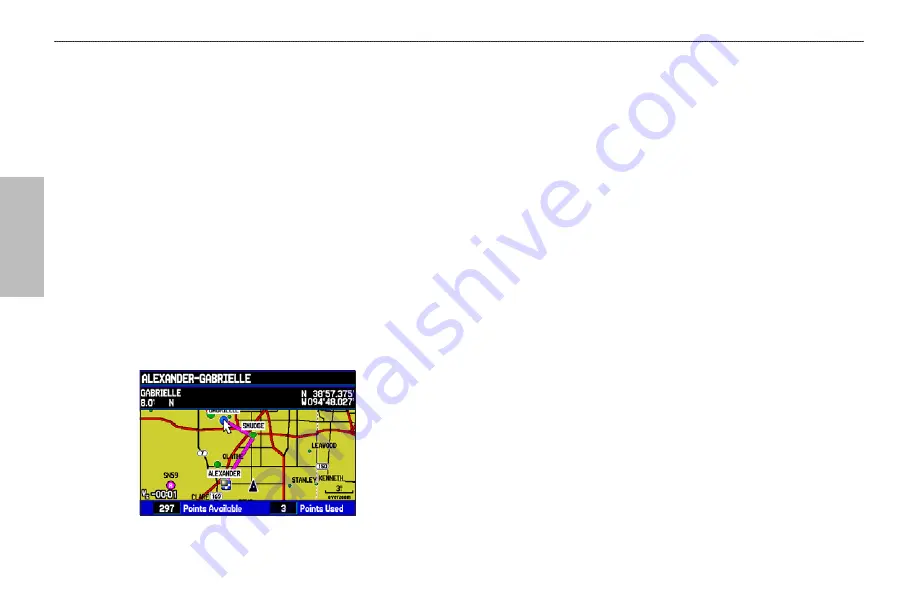
A
UT
OMOTIVE
To create a route graphically:
1. Press
MENU
twice to show the Main Menu. Use the
ROCKER
to highlight
Route
from the vertical list of tabs.
2. Press
MENU
to show the Route options menu. Select
New
Route
, and press
ENTER
.
3. Highlight the first blank slot in the Route List Page, and press
MENU
. Use the
ROCKER
to highlight
Edit on Map
, and
press
ENTER
.
4. Use the
ROCKER
to highlight the location, and press
ENTER
. Press
MENU
and select
Append To Route
.
If you select an area of the map that is not a feature or
waypoint, a new waypoint is created for that location. Press
ENTER
on the New Waypoint Page to save the location as
a waypoint and continue adding points to your route. You
can edit the properties of this waypoint as you can with any
waypoint.
Creating a New Route on the Map
5. Repeat until you have added all points to the route.
6. When finished, press
QUIT
twice to return to the Route
Review Page.
OR
Press
MENU
, highlight
Edit as Text
, and press
ENTER
to
view the Route Review Page.
To follow a saved route in Automotive Mode:
1. Press
MENU
twice to show the Main Menu. Use the
ROCKER
to highlight
Route
from the vertical list of tabs.
2. Highlight the route you want to start, and press
MENU
.
3. Highlight
Activate Route
, and press
ENTER
.
4. The Active Route Page opens. Press
MENU
. Highlight
Follow Roads
, and press
ENTER
. The GPSMAP 496
automatically generates a turn-by-turn route following roads.
If you want to follow roads on your route, press
MENU
and select
Follow Roads
on the Active Route Page.
62
GPSMAP 496 Owner's Manual
B
ASIC
O
PERATION
IN
A
UTOMOTIVE
M
ODE
>
C
REATING
R
OUTES
Содержание GPSMAP 496
Страница 1: ...Owner s Manual portable aviation receiver GPSMAP 496...
Страница 194: ......
Страница 195: ......
















































