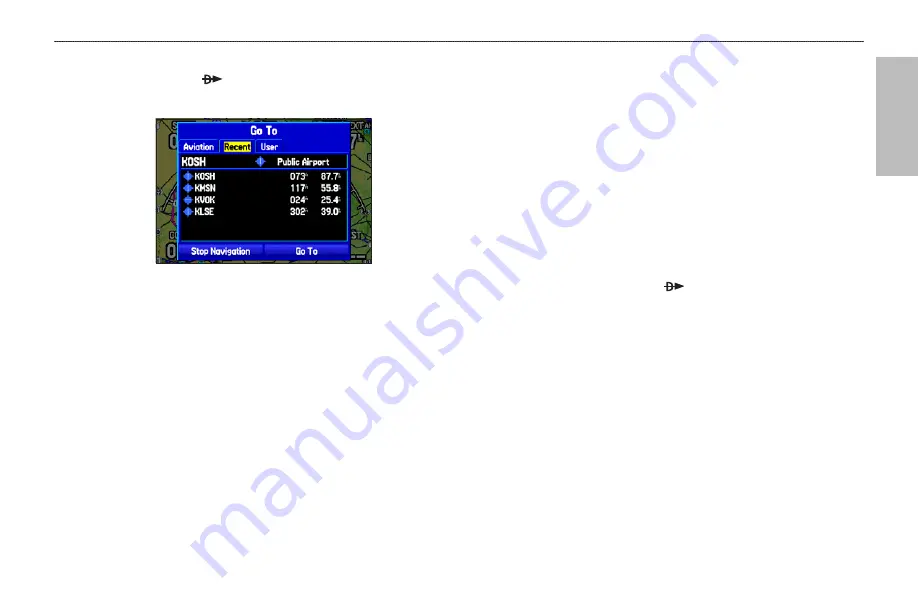
A
VIA
TION
To go to a recently-used or user-created waypoint:
1. Press
Direct To
to show the Go To Page. Use the
ROCKER
to select the
Recent
or
User
tab.
Go To Page: Recent Tab
2. Use the
ROCKER
to highlight the point from the list, and
press
ENTER
.
From the
User
tab, you can also select the top waypoint
name line and then spell out the waypoint name using the
ENTER
and the
ROCKER
keys.
3. Highlight the on-screen
Go To
button, and press
ENTER
. A
course is plotted from your present location to the selected
destination.
Viewing Details for the Destination
The
Show Details
option shows detailed information for your
destination waypoint or the next waypoint in a route. This feature
is handy for retrieving airport information, such as communication
frequencies and runway information. You can view details by using the
options menu or by selecting the
Show Details
button on the Go To
Page, and pressing
ENTER
.
To view the details for the selected destination:
1. Press
MENU
to open the options menu. Use the
ROCKER
to
highlight
Show Details
, and press
ENTER
.
OR
Press and hold
Direct To
.
OR
Use the
ROCKER
to highlight
Show Details
, and press
ENTER
. A new screen appears showing sub tabs along the
top of the screen.
2. Use the
ROCKER
to select the tab to view the information.
GPSMAP 496 Owner's Manual
15
B
ASIC
O
PERATION
IN
A
VIATION
M
ODE
>
C
REATING
A
D
IRECT
T
O
Содержание GPSMAP 496
Страница 1: ...Owner s Manual portable aviation receiver GPSMAP 496...
Страница 194: ......
Страница 195: ......
















































