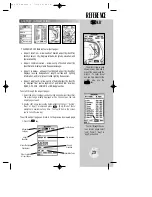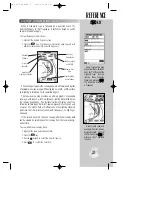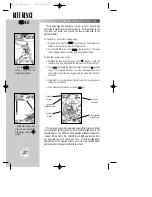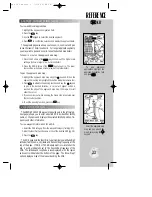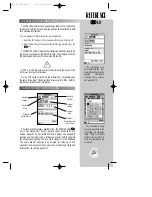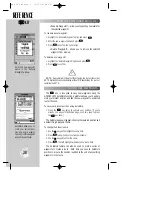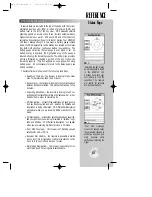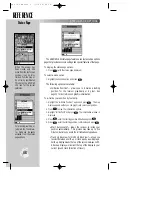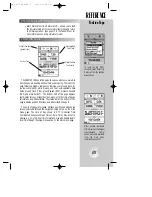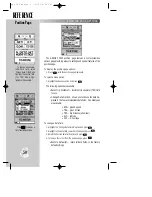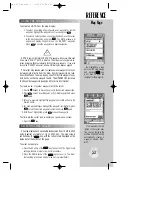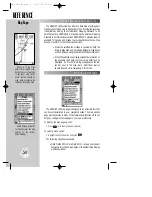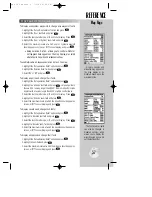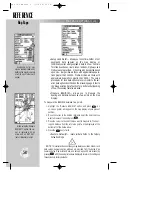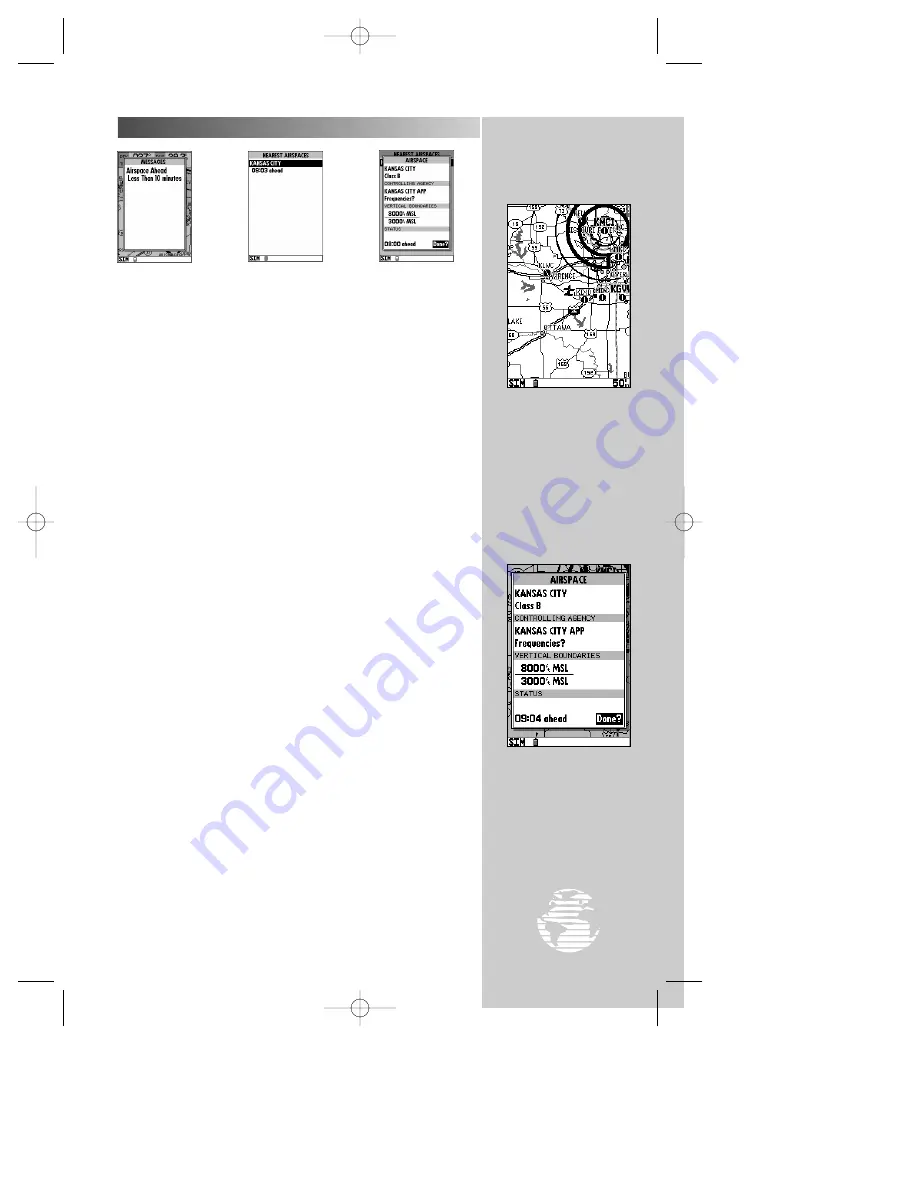
REFERENCE
The map page depicts air-
space boundaries. Place
the cursor inside the air-
space boundary (in this
case a Class B sector) and
press
†
†
to display the
airspace information
page.
The airspace information
page provides additional
airspace information
(such as controlling
agency, floor, and ceiling
limits). Select this page
from the nearest airspace
page or the map display.
43
NEAREST AIRSPACE INFORMATION
When an airspace alert message is provided, the
N
key can
provide additional detail about the airspace. The nearest airspace
page lists the six nearest airspaces for which airspace alerts have been
issued. Normally, only one or two airspace alerts will occur at a time,
but with sectorized controlled-airspace (such as many Class B areas)
you can have more.
The nearest airspace page shows the name of the airspace and time
to entry if your course is projected to enter the airspace. If the air-
space is nearby (less than 2 nm), but you are not projected to enter
it, the time to entry is replaced by ‘Near’. If you are already inside the
airspace, ‘Inside’ is displayed.
To view additional airspace information:
1. Press the
N
key to display the nearest waypoint page.
2. If an airspace alert was issued, the nearest airspace page will
appear by default. If you’ve selected another category, you can
return to this screen by selecting ‘Nearest Airspaces?’ from the
nearest options page.
3. To view even more detail for a particular airspace, highlight the
airspace name and press
T
. An airspace information page
appears showing the airspace type, controlling agency, and
floor/ceiling limits.
The airspace alert messages may be turned on or off by airspace
type at your discretion. Doing so will prevent any nuisance alarms if
you’ve planned ahead and are expecting to enter an airspace(s). The
setting for these messages are on the alarms submenu, described on
page 67.
N
T
N
N
KEY
gps 195 manual C 7/1/99 4:48 PM Page 43