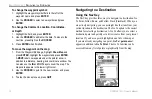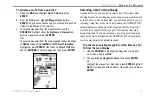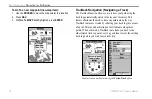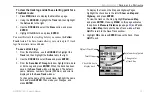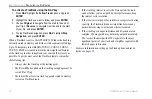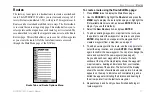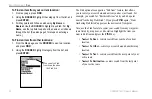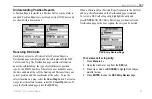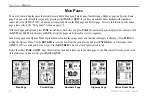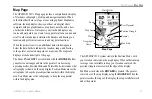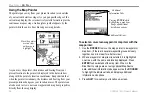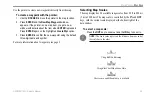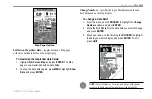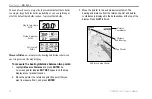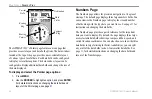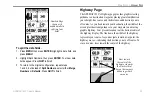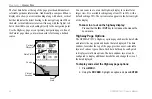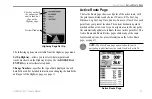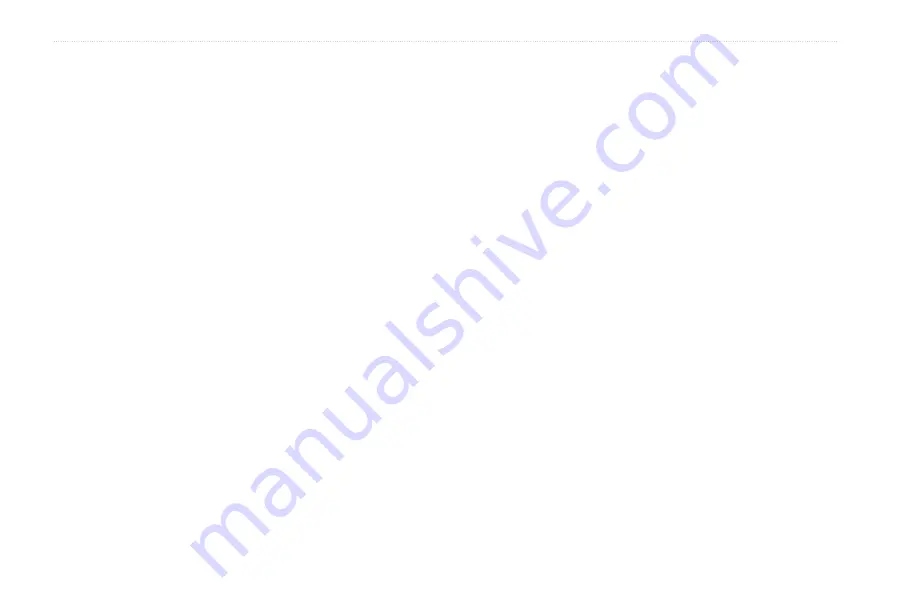
22
GPSMAP 192C Owner’s Manual
B
ASIC
O
PERATION
>
DSC
DSC
The DSC page of the Main Menu allows you to control and
set up the Digital Selective Calling (DSC) features on the
GPSMAP 192C.
Digital Selective Calling (DSC) uses marine VHF radio and
Global Positioning System (GPS) technologies to transmit and
receive location information. The chartplotter repeats the call
properties received from the VHF radio on the chartplotter. The
GPSMAP 192C requires input from a DSC enabled VHF radio to
display position, and sound/display alerts from a Distress Call or
Position Report. Conversely, the VHF radio requires input from a
GPS to transmit position coordinates for a Distress Call or Position
Report. For connection information, please refer to “Connecting
.
An emergency DSC Distress Call allows a vessel in trouble
to transmit a substantial amount of information in a single
transmission or call, without the need for voice communication.
When any nearby rescuer receives the DSC signal, an alarm sounds
and they immediately receive the location of the caller. The rescuer
can then choose to navigate to the caller’s location to assist, or
forward the call on to the Coast Guard. When the Coast Guard
receives the call, they can immediately access the caller’s
information (such as who they are and the type of vessel) in their
database while they are in transit to the caller’s location.
A non-emergency DSC Position Report allows mariners to
exchange and display the positions of one another. When a DSC
position is received, the mariner can choose to create a waypoint or
to show the received location on an electronic map.
Anytime a vessel receives a DSC call, they can store and quickly
navigate to that location using a Go To. This makes DSC a time
saver, especially in an emergency situation. In order to use DSC,
users must first register their VHF radio with the FCC and receive a
Maritime Mobile Service Identity (MMSI) number.
For more information about Digital Selective Calling and Maritime
Mobile Service Identity (MMSI) numbers, refer to page
103
in the
“Appendix.”
Understanding Distress Calls
When the GPSMAP 192C receives a Distress Call from a
connected DSC enabled VHF radio, an alert message and
notification page are displayed, and an alarm tone is sounded.
Distress Calls are shown in the DSC Call List, and Log with a
checkered symbol.