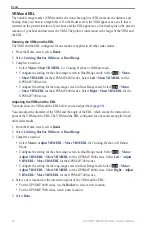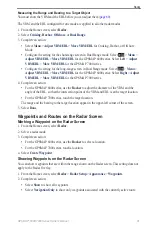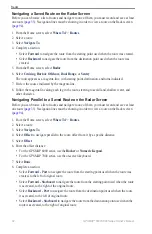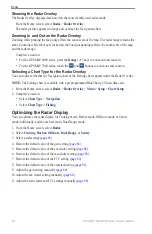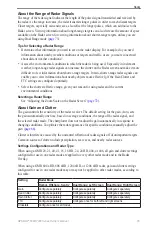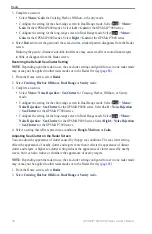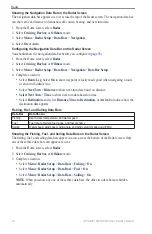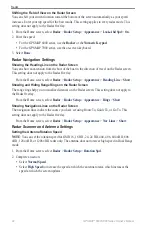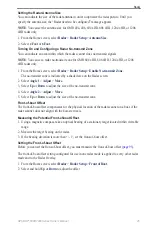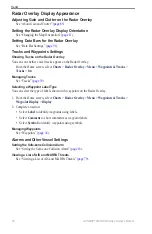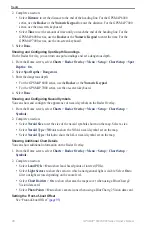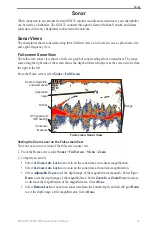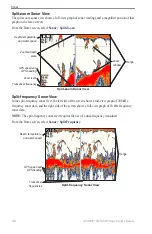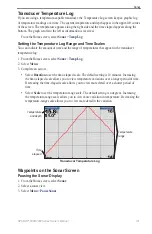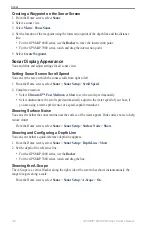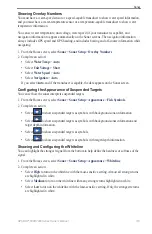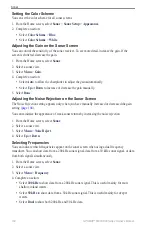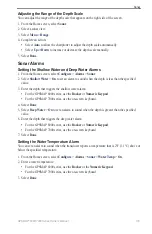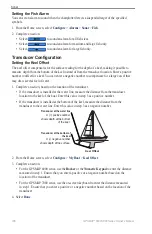GPSMAP
®
6000/7000 Series Owner’s Manual
Radar
Showing the Navigation Data Bar on the Radar Screen
The navigation data bar appears in a row across the top of the Radar screen. The navigation data bar
can show arrival, distance to destination, off-course, bearing, and next turn data.
1. From the Home screen, select
Radar
.
2. Select
Cruising
,
Harbor
, or
offshore
mode.
3. Select
Menu
>
Radar Setup
>
Data Bars
>
Navigation
.
4. Select
on
or
Auto
.
Configuring the Navigation Data Bar on the Radar Screen
You should show the navigation data bar before you configure it (
).
1. From the Home screen, select
Radar
.
2. Select
Cruising
,
Harbor
, or
offshore
mode.
3. Select
Menu
>
Radar Setup
>
Data Bars
>
Navigation
>
Data Bar Setup
.
4. Complete an action:
Select
Route Leg
. Select
on
to show waypoint velocity made good when navigating a route
or an Auto Guidance line.
Select
Next turn
>
Distance
to show next-turn data based on distance.
Select Next turn
>
time
to show next-turn data based on time.
Select
Destination
, and select
Distance
,
time to Destination
, or
Arrival
to indicate how the
destination data appears.
Fishing, Fuel, and Sailing Data Bars
Data Bar
Data Shown
Fishing
Depth, water temperature, and water speed
Fuel
Fuel rate, remaining fuel, range, and fuel economy
Sailing
Water speed, wind speed, wind angle, and wind velocity made good (VMG)
Showing the Fishing, Fuel, and Sailing Data Bars on the Radar Screen
The fishing, fuel, and sailing data bars appear in a row across the bottom of the Radar screen. Only
one of these three data bars can appear at a time.
1. From the Home screen, select
Radar
.
2. Select
Cruising
,
Harbor
, or
offshore
mode.
3. Complete an action:
Select
Menu
>
Radar Setup
>
Data Bars
>
Fishing
>
on
.
Select
Menu
>
Radar Setup
>
Data Bars
>
Fuel
>
on
.
Select
Menu
>
Radar Setup
>
Data Bars
>
Sailing
>
on
.
Note
: When you show any one of these three data bars, the other two data bars are hidden
automatically.
•
•
•
•
•
•
•