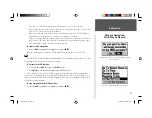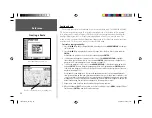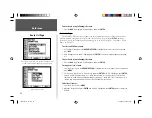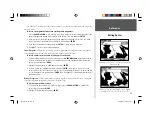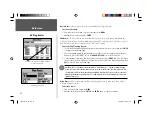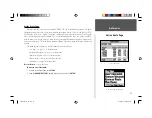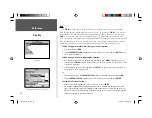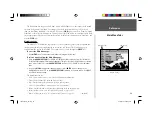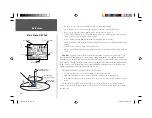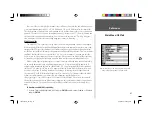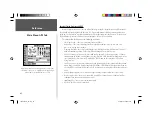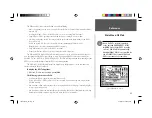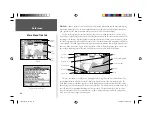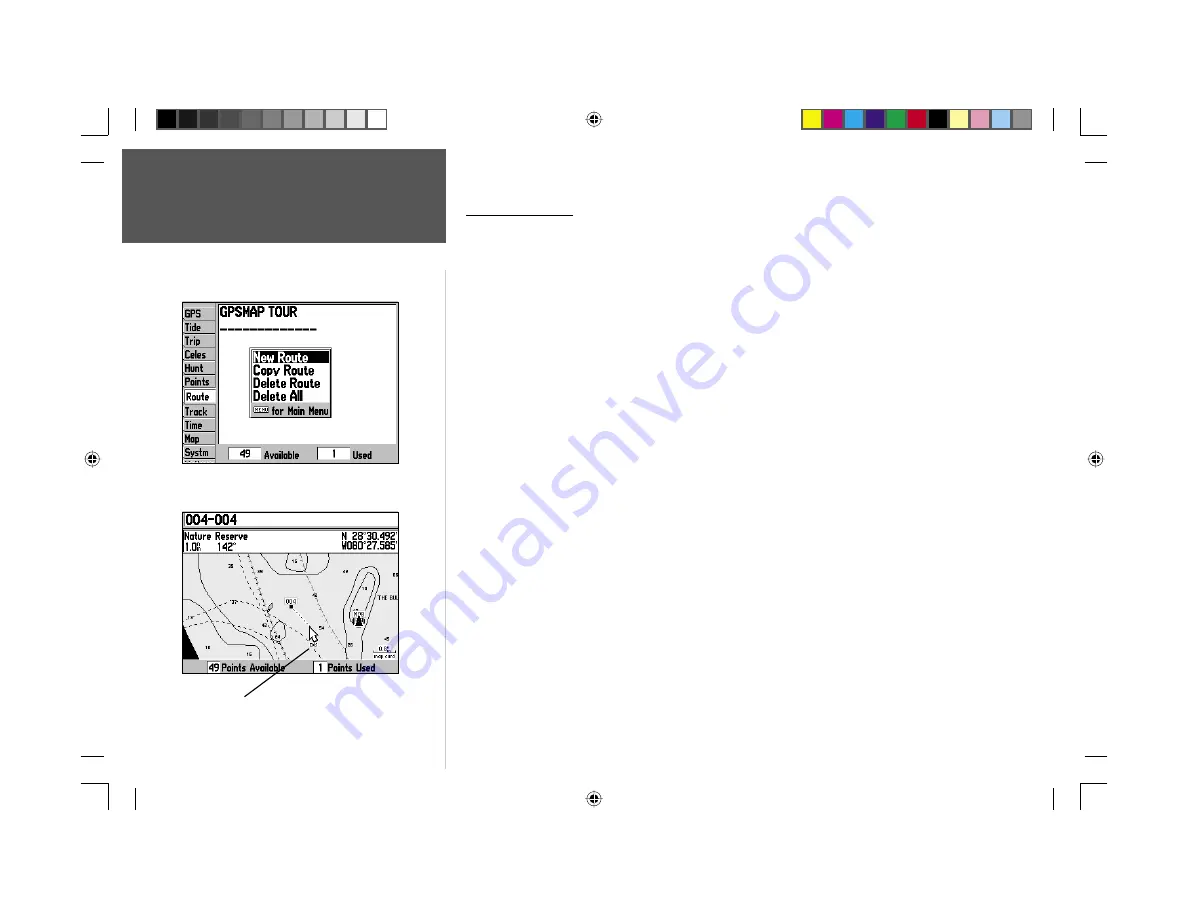
Reference
30
Creating a Route
Creating a Route
The last way to navigate to a destination is to create a user-defi ned route. The GARMIN GPSMAP
176 lets you create and store up to 50 reversible routes (numbered 1-50), with up to 50 waypoints
each. Routes can be created in two ways. The fi rst is by selecting waypoints or map items from the
Map Page, allowing you to see each route point graphically on-screen as you create the route. The
second is to select waypoints from the Find menu, allowing you to see a list of the route points as you
create the route. To create a route, start by accessing the Main Menu.
To create a route graphically:
1. Press the
MENU
key twice to display the Main Menu Page. Use the
ARROW KEYPAD
to highlight
the ‘Route’ tab.
2. Press the
MENU
key to display the Route Options page. Select the ‘New Route’ option and press
ENTER
.
Or, highlight the fi rst blank slot in the Route List page and press
ENTER
.
3. To add an existing waypoint or map item to the route, use the
ARROW KEYPAD
to highlight
the desired waypoint or map item on screen and press
ENTER
. Map items will not appear in the
waypoint list. To create a waypoint from a map item, see page 18.
4. To add a new waypoint to the route, use the
ARROW KEYPAD
to select the desired map position
and press
ENTER
. The New Waypoint page appears. With ‘OK’ highlighted, press
ENTER
again to
confi rm the new waypoint. You may also change the name, symbol and other properties of the new
waypoint (see pages 21-22).
As you add each new waypoint to the route, the data window at the top of the map display will
show the waypoint/map item name, bearing and distance from your location, and coordinates of the
cursor. The bottom of the display will show you the number of available and used points. A route line
will appear on the map to indicate each completed leg, and a dotted line will appear to indicate the
distance and bearing from the last route waypoint to the map pointer location.
5. Repeat steps 3 and 4 until you have fi nished defi ning all route waypoints.
6. When fi nished press
QUIT
twice to return to the Route List Page; or press
MENU
, highlight ‘Edit as
Text’ and press
ENTER
to view the Route Review Page.
Route Tab and Route Options Menu
You will see ‘INS’ below the cursor as you add points.
190-00185-10_0A.indd 30
6/18/2002, 10:00:41 AM
Содержание GPSMAP 176
Страница 84: ...Notes 190 00185 10_0A indd 74 6 18 2002 10 01 21 AM...
Страница 85: ...176 manual cover indd 3 6 18 2002 10 05 59 AM...