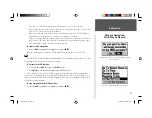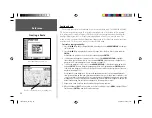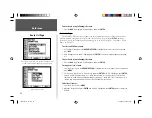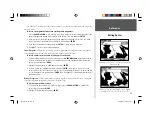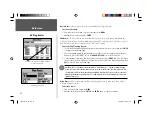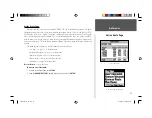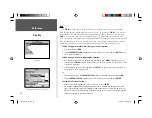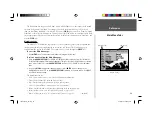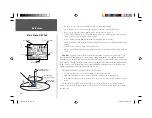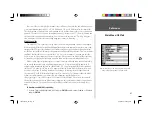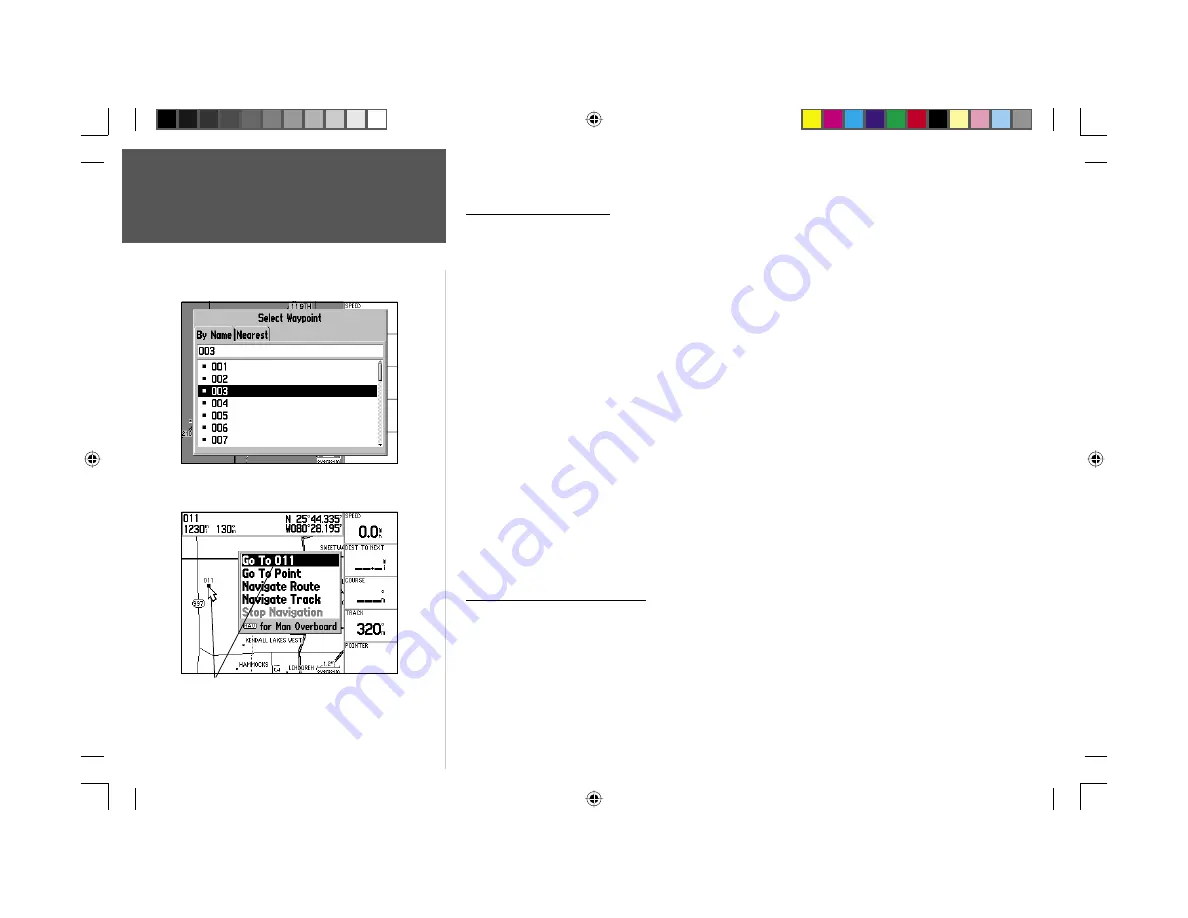
Reference
26
Going to a Destination
Going to a Destination
Using the
NAV
key, the GPSMAP 176 provides four ways to navigate to a destination: Go To Point,
Navigate Route, Navigate Track (TracBack) and MOB (Man OverBoard) navigation. Once you are
actively navigating, you will see a straight line that always runs from your current location to the desti-
nation on the Map page. The easiest method is the ‘Go To’ function, which lets you select a destination
point and quickly sets a direct course from your present position. If you have a point highlighted on a
list or on the map and press
NAV
, ‘Go To <point name>’ will appear in addition to ‘Go To Point’. The
‘Go To’ function can be accessed from any list of points or graphically from the map display.
To activate a ‘Go To’ from the points list:
1. Press the
NAV
key.
2. Use the
ARROW KEYPAD
to highlight ‘Go To Point’ and press
ENTER
.
3. From the ‘Find’ menu, highlight ‘Waypoints’ and press
ENTER
. (You may also choose to go to other
points, such as Cities, Tide Stations, etc. from this list.)
4. Select a waypoint from the ‘By Name’ or ‘Nearest’ list then press
ENTER
. This will display the
Waypoint Review Page.
5. With the ‘Go To’ button highlighted, press
ENTER
to begin navigation.
To stop navigation:
1. Press the
NAV
key.
2. Use the
ARROW KEYPAD
to highlight ‘Stop Navigation’ and press
ENTER
.
Selecting a ‘Go To’ Graphically
A graphical ‘Go To’ may be used to select one of three items from the map display: an existing
waypoint, an on-screen map item (roads, rivers, cities, navaids, etc.), or a new map point (non-map
item). If you are selecting a map item as the ‘Go To’ destination, the GPSMAP 176 will automatically
use the name of the map item, but the point will not be stored in the waypoint list. See page 18 for
creating waypoints using map items. If you are selecting a new map point (non-map item) as the ‘Go
To’ destination, the GPSMAP 176 will automatically create or move a waypoint named ‘MAP’ at the
cursor position.
Choose a waypoint from either the ‘By Name’ or ‘Nearest’ tab list.
The waypoint or map item name will automatically appear
when highlighted and NAV is pressed.
190-00185-10_0A.indd 26
6/18/2002, 10:00:37 AM
Содержание GPSMAP 176
Страница 84: ...Notes 190 00185 10_0A indd 74 6 18 2002 10 01 21 AM...
Страница 85: ...176 manual cover indd 3 6 18 2002 10 05 59 AM...