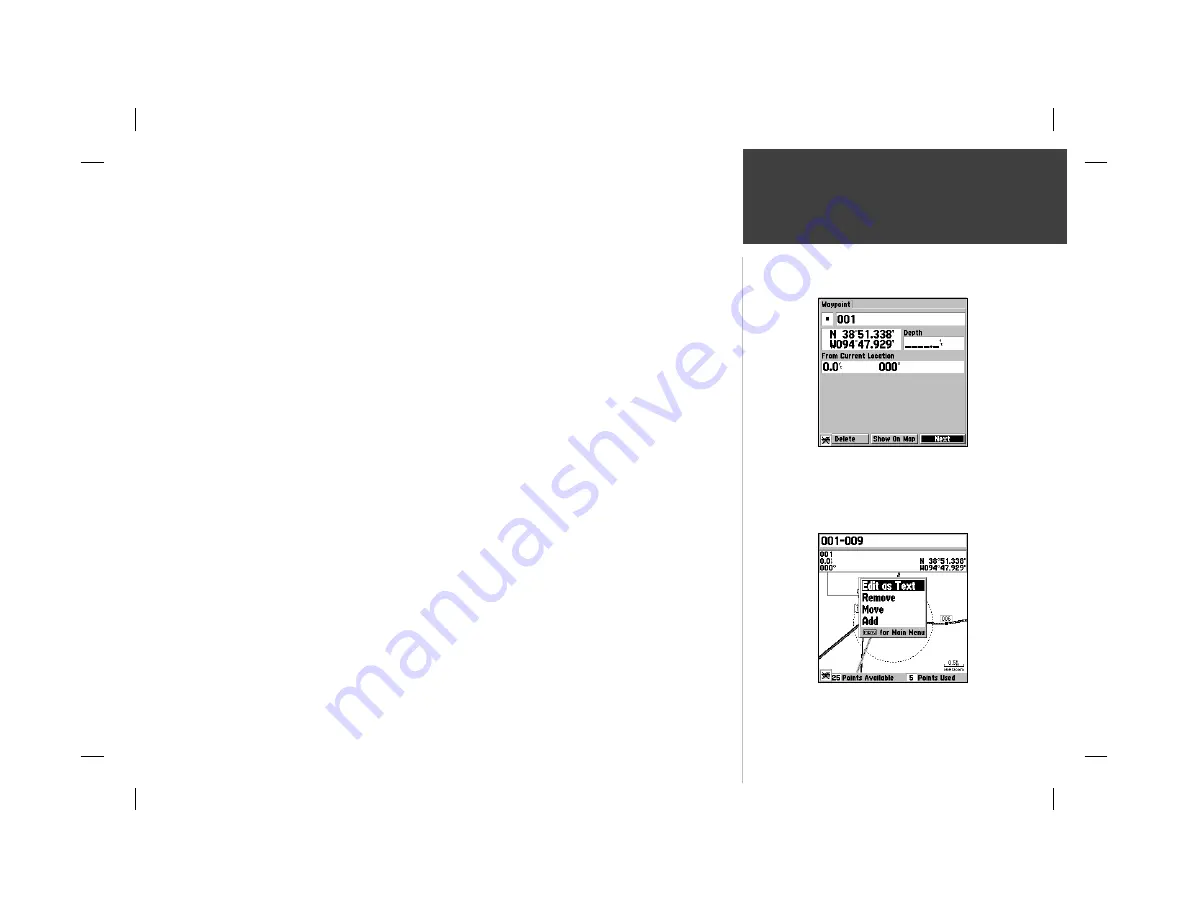
55
Reference
Editing Routes
Edit on Map—
this option allows you to review and modify the route displayed through a pop-up
window menu for each point (waypoint or map item) on a map page. You may also use the cursor to
insert a new route point on a route leg, and review the waypoint or map item.
To edit the route on the map:
1. From the Route Review page options menu, select ‘Edit on Map’ and press
ENTER/MARK
.
To review or modify a route point:
1. Place the cursor on a route point and press
ENTER/MARK
, or press
MENU
and select ‘Edit as Text’.
On the Waypoint Review page, you may review and modify the waypoint name, symbol, coordinates,
and depth, just like on the Waypoint Edit page (see page 41). Make any desired changes and press
ENTER/MARK
again when done.
To remove a route point:
1. Place the cursor on the desired point and press
MENU
. Select ‘Remove’ and press
ENTER/MARK
.
To move a route point:
1. Place the cursor on the desired point and press
MENU
. Select ‘Move’ and press
ENTER/MARK
.
The cursor will now have ‘Move’ displayed below it.
2. Move the cursor to the new map position and press
ENTER/MARK
to relocate the point.
To add turns at the beginning or end of the route:
1. Select the fi rst or last route waypoint with the map cursor, and press
MENU
.
2. Highlight the ‘Add’ option and press
ENTER/MARK
.
3. Move the cursor to the new point or position and press
ENTER/MARK
.
4. If you are not inserting an existing waypoint, press
ENTER/MARK
to confi rm the new waypoint.
5. Repeat steps 3 and 4 to insert additional waypoints, or press
QUIT
to fi nish.
Select a route waypoint on the map,
then press ENTER/MARK to review
the wayopint.
Choose ‘Edit as Text’ to return to the
Route Page
Содержание GPSMAP 162 Sounder
Страница 98: ...89 ...






























