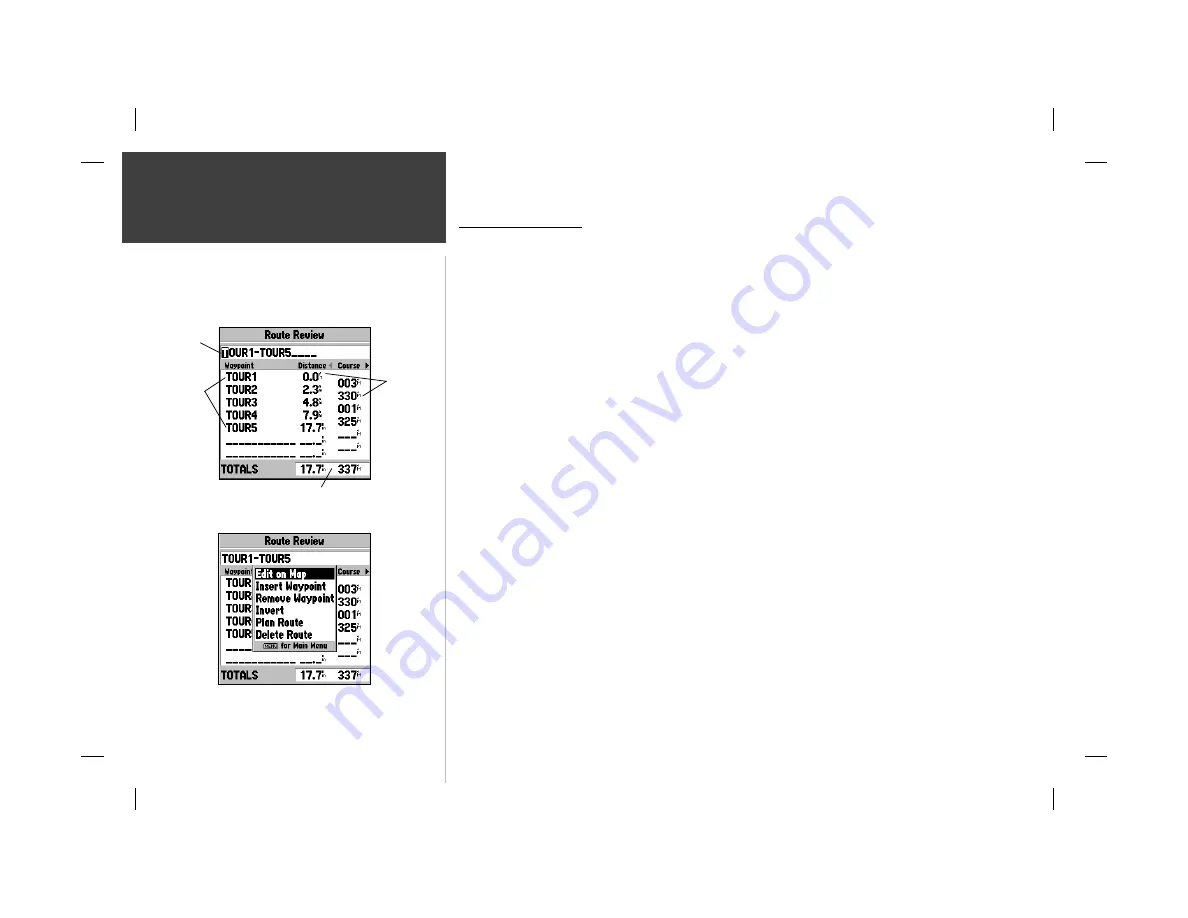
54
Reference
Route Review Page
Route Review Page
Once you have created a route, the Route Review page allows you to review and modify the
route displayed.
To view the Route Review page:
1. Press
MENU
twice, then highlight the ‘Route’ tab.
2. Highlight the name of the route you wish to review and press
ENTER/MARK
.
The Route Review page also allows you to enter your own 15-character name for any listed route.
By default the name includes the fi rst and last waypoints in the route.
To enter a custom route name:
1. From the Route Review page, highlight the name fi eld and press
ENTER/MARK
to begin editing.
2. Use the
ARROW KEYPAD
to enter the desired name and press
ENTER/MARK
when fi nished.
Once you are on the Route Review page, you may review the route points (waypoints or map
items) one at a time from the list:
To review individual route points:
1. Highlight the desired point and press
ENTER/MARK
.
2. On the Waypoint Review page, you may choose ‘Delete’ (permanently delete the waypoint from
the unit) ‘Show On Map’ (show the selected point on the Map Page) or ‘Next’ (highlight the next
point on the route list).
If the route point is a map item, you may choose ‘Create Waypt’ to turn it into a permanent
waypoint. Once you are back on the Route Review page, the next point in the route will automatically
be highlighted. This allows you to review each point on the route by pressing only
ENTER/MARK
repeatedly.
Route Review Menu Options
Menu options available from the Route Review page are Edit on Map, Insert/Add Waypoint,
Remove Waypoint, Invert, Plan Route, and Delete Route.
Route Review Options Menu
Route
Points
Data
Fields
Route
Name
Data Totals
Содержание GPSMAP 162 Sounder
Страница 98: ...89 ...






























