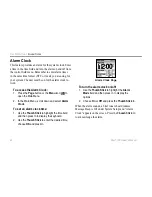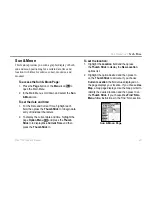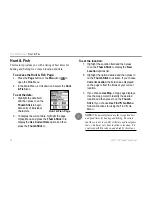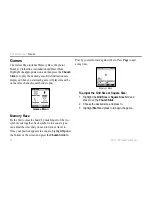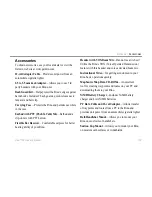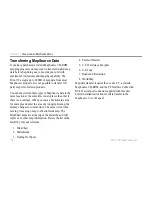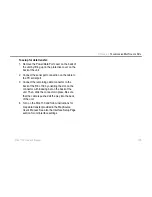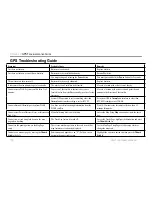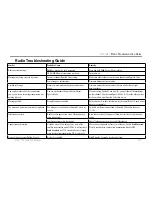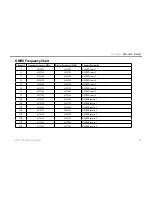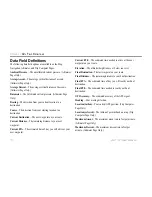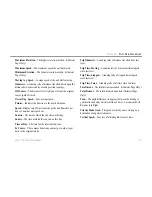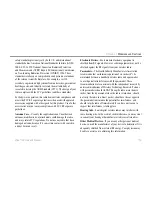104
Rino
®
130 Owner’s Manual
A
PPENDIX
>
T
RANSFERRING
M
AP
S
OURCE
D
ATA
Transferring MapSource Data
If you have purchased a Garmin MapSource CD-ROM
mapping program you may want to transfer detailed map
data before beginning use, to provide your unit with
maximum Find features and mapping capability. The
Rino 130 accepts up to 24 MB of map data from most
MapSource products. It is not possible to transfer 3rd
party maps into Garmin products.
You cannot view multiple types of MapSource data in the
same location at the same time (one replaces the other if
there is an overlap). When you leave a MetroGuide area
for example and enter the area of a topographic map, the
display changes to contour lines. The same is true when
moving from a topo map to a MetroGuide map. The
BlueChart maps are at the top of the hierarchy and will
replace any other map information. Here is the list of the
hierarchy for your reference:
1. BlueChart
2. MetroGuide
3. Fishing Hot Spots
4. Points of Interest
5. U.S. Waterways & Lights
6. U.S. Topo
7. Roads and Recreation
8. WorldMap
Map data transfer requires the use of a PC, a Garmin
MapSource CD-ROM, and the PC Interface Cable with
RS-232 serial port connector supplied with this unit.
Follow detailed instructions for data transfer in the
MapSource User’s Manual
.
Содержание GPSMAP 130
Страница 1: ...owner s manual 130 2 way radio personal navigator ...
Страница 130: ......
Страница 131: ......