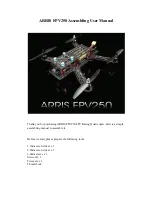GPS 400 Pilot’s Guide and Reference
190-00140-60 Rev. H
1-11
SECTION 1
INTRODUCTION
5) Press the
ENT
Key to confirm the identifier. The
‘Activate?’ function field is highlighted (Figure
1-15).
Figure 1-15 ‘Activate?’ Highlighted
6) Press the
ENT
Key to activate a direct-to course
to the selected destination.
Once a direct-to destination is selected, press and hold
the
CLR
Key to display the Default NAV Page.
Default NAV Page
During most flights, the Default NAV Page, the Map
Page, and the NAV/COM Page are the primary pages used
for navigation.
Selecting the Default NAV Page:
Press and hold the
CLR
Key (Figure 1-16).
Figure 1-16 Default NAV Page
TO/FROM Flag
Course Deviation
Indicator (CDI)
Active Leg of
Flight Plan
User-selectable
Data Fields
The Default NAV Page displays a graphic course
deviation indicator (CDI), the
active leg of the flight plan
(as defined by the current ‘from’ and ‘to’ waypoints), and
six user-selectable
data fields. The default settings for
these fields are distance to waypoint (
DIS),
desired track
(DTK), bearing to waypoint (BRG), ground speed (GS),
ground
track (TRK), and estimated time enroute (ETE).
See Section 12.3 for definitions of these navigation terms.
Changing the data fields:
1) From the Default NAV page, press the
MENU
Key and select ‘Change Fields?’ (Figure 1-17).
Figure 1-17 Default NAV Page Menu
2) Turn the large
right
knob to select the data
field to be changed.
3) Turn the small
right
knob to display a list of
data options (Figure 1-18).
Figure 1-18 ‘Select Field Type’ Window
4) Press the
ENT
Key to select the desired data
item and return to the Default NAV Page.
Содержание GPS 400
Страница 1: ...GPS 400 Pilot s Guide and Reference ...
Страница 2: ......
Страница 54: ...GPS 400 Pilot s Guide and Reference 190 00140 60 Rev H SECTION 2 NAV PAGES 2 28 Blank Page ...
Страница 136: ...GPS 400 Pilot s Guide and Reference 190 00140 60 Rev H 7 12 SECTION 7 NRST PAGES Blank Page ...
Страница 232: ...GPS 400 Pilot s Guide and Reference 190 00140 60 Rev H APPENDIX B SPECIFICATIONS B 2 Blank Page ...
Страница 243: ......