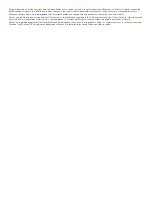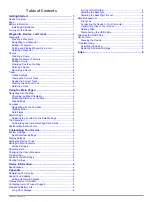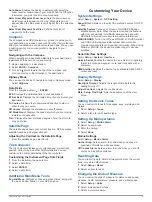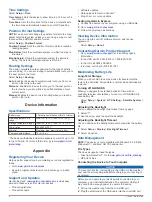Getting Started
WARNING
See the
Important Safety and Product Information
guide in the
product box for product warnings and other important
information.
Device Overview
À
Keys
Á
Mini-USB port (under weather cap)
Â
Power/NMEA
®
0183 connector (under weather cap)
Ã
Battery compartment
Keys
QUIT
Cancels or returns to the home page.
Scrolls through the main pages.
Turns the device on and off.
Adjusts the backlight.
GOTO
Begins or stops navigation to a waypoint.
PAGE
Scrolls through the main pages.
MARK
Marks your current location as a waypoint.
ENTER
Selects options and acknowledges messages.
Selects menu options.
Moves the map cursor.
Battery Information
WARNING
Do not use a sharp object to remove batteries.
The temperature rating for the device may exceed the usable
range of some batteries. Alkaline batteries can rupture at high
temperatures.
CAUTION
Contact your local waste disposal department to properly
recycle the batteries.
NOTICE
Alkaline batteries lose a significant amount of their capacity as
the temperature decreases. Use lithium batteries when
operating the device in below freezing conditions.
Installing AA Batteries
The handheld device operates using two AA batteries (not
included). For best results, you should use NiMH or lithium
batteries.
1
Slide the battery cover down and remove the cover from the
back of the device.
2
Insert two AA batteries, observing polarity.
3
Replace the battery cover.
4
Hold .
5
Select
Setup
>
System
>
Battery Type
.
6
Select an option.
Turning On the Device
Select .
Waypoints, Routes, and Tracks
Waypoints
Waypoints are locations you record and store in the device.
Creating a Waypoint
You can save your current location as a waypoint.
1
Select
MARK
.
2
If necessary, select a field to make changes to the waypoint.
3
Select
Done
.
Navigating to a Waypoint
1
Select
GOTO
.
2
Select a waypoint.
The compass page appears and the device automatically
navigates to the waypoint.
Editing a Waypoint
Before you can edit a waypoint, you must create a waypoint.
1
Select
Waypoints List
.
2
Select a waypoint.
3
Select an item to edit, such as the name.
4
Enter the new information, and select
Done
.
Sorting and Finding Waypoints in a List
1
Select
Waypoints List
.
2
Select or .
3
Select an option:
• To sort waypoints alphabetically or by proximity, select
Sort
.
• To find a waypoint by name, select
Find In List
.
Deleting a Waypoint
1
Select
Waypoints List
.
2
Select a waypoint.
3
Select or .
4
Select
Delete
.
TIP:
You can delete one or all the waypoints from this menu.
Getting Started
1
Содержание GPS 12H
Страница 1: ...GPS 12H Owner s Manual September 2015 Printed in Taiwan 190 01956 00_0A ...
Страница 4: ......
Страница 11: ......