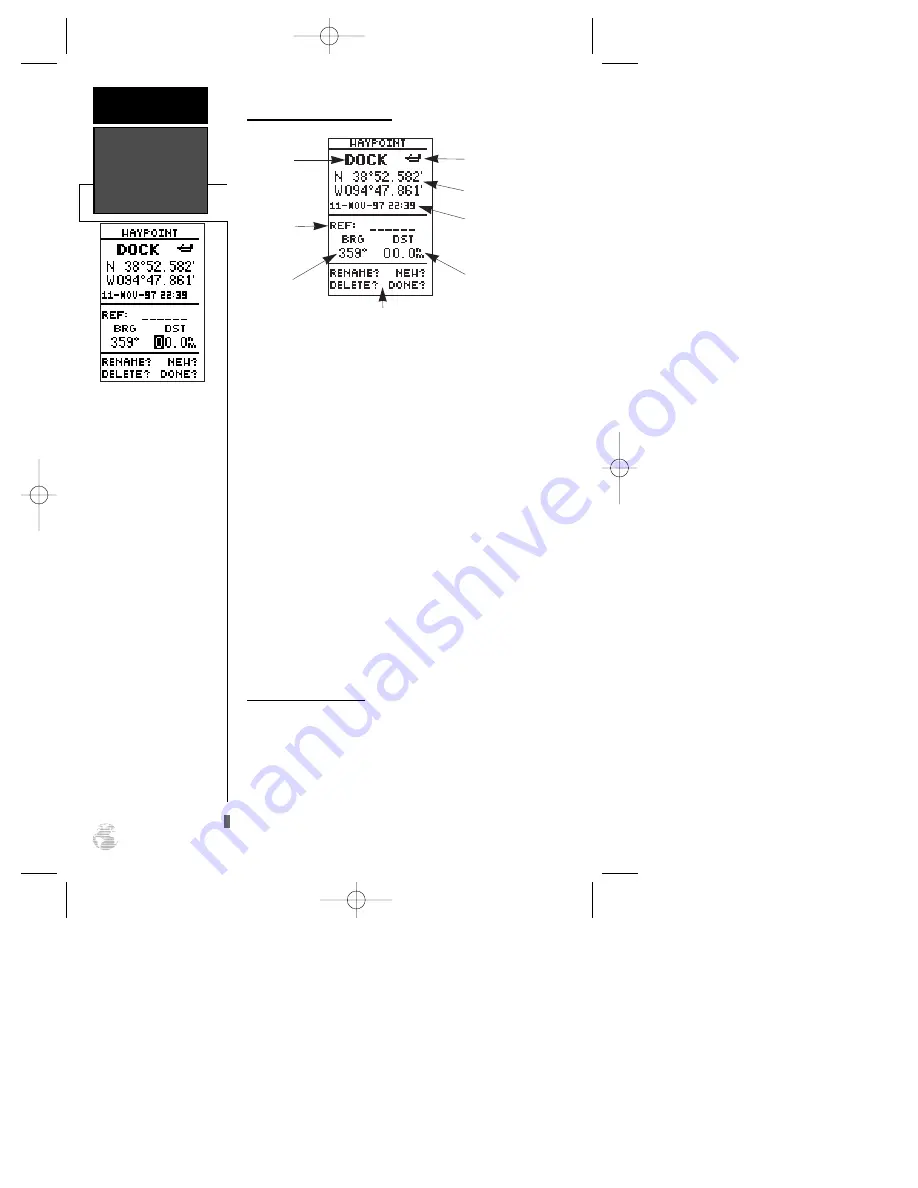
Waypoint Definition Page
The waypoint definition page lets you create new
waypoints manually or review and edit an existing way-
point’s coordinates, symbols, and comments. It is also
used to delete an individual waypoint from memory
(see pg. 24). To create a new waypoint manually, you’ll
need to know its position coordinates or its approxi-
mate distance and bearing from an existing waypoint.
To create a waypoint by entering coordinates:
1. From the waypoint definition page, highlight ‘NEW?’,
and press
F
.
2. Enter a waypoint name, and press
F
.
3. Press
F
to select a waypoint symbol, make your
selection, and press
F
.
4. Highlight the ‘DONE?’ prompt, and press
F
to
return to the waypoint page.
5. Highlight the ‘position’ field, and press
F
.
6. Enter your position, and press
F
.
7. Highlight the ‘DONE? prompt and press
F
to con-
firm.
Reference Waypoints
To create a new waypoint manually without know-
ing its position coordinates, you’ll need to enter its
bearing and distance from an existing waypoint or your
present position.
To create a new waypoint by referencing a stored
waypoint:
1. From the waypoint definition page, highlight ‘NEW?’,
and press
F
.
Waypoint
Definition &
Reference
Waypoints
REFERENCE
22
The GPS 126/128’s
advanced waypoint plan-
ning features allow you to
create new waypoints and
practice navigation with-
out ever setting foot out-
side.
If you create a new way-
point by entering coordi-
nates from a map, you
may want to re-mark the
waypoint’s exact position
once you get there.
To re-define an existing
waypoint’s position coor-
dinates from the waypoint
definition page, simply
highlight the DST field
and press ENTER. Use the
LEFT arrow key to set the
distance to 0.00, and press
ENTER to confirm.
The old coordinates will be
replaced by your present
position if you have a
valid 2D or 3D position
fix.
Waypoint
Name
Reference
Waypoint
Distance from
Reference
Waypoint
Position
Coordinates
Bearing from
Reference
Waypoint
Function Prompts
Waypoint Comment
Waypoint
Symbol
126/128 Manual (new) 6/15/98 9:51 AM Page 22
Содержание GPS 128
Страница 72: ...NOTES 126 128 Manual new 6 15 98 9 52 AM Page 68...
Страница 73: ...126 128 Manual new 6 15 98 9 52 AM Page 69...






























