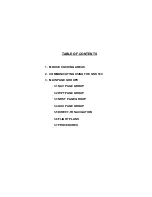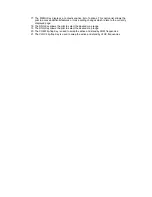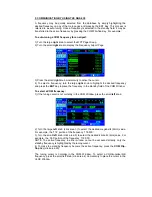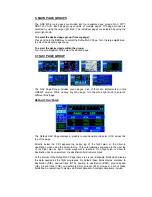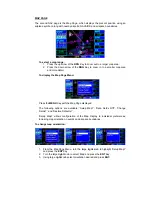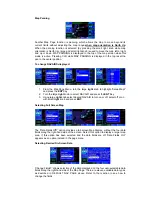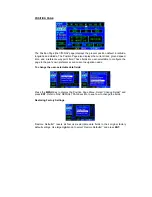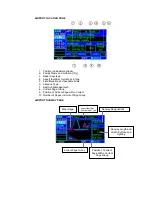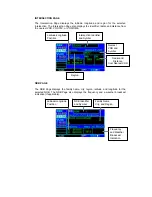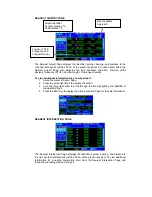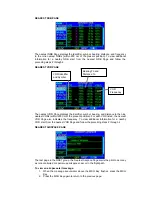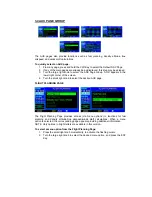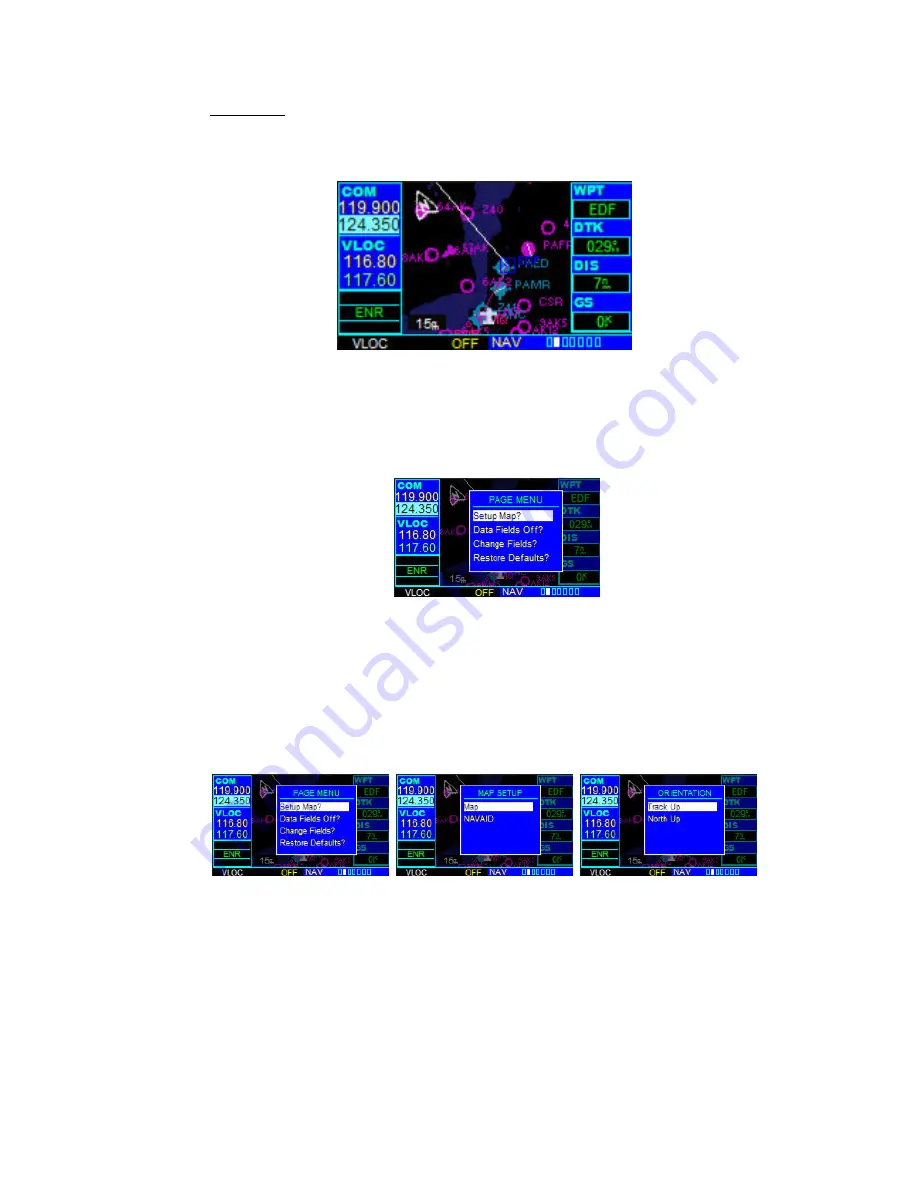
MAP PAGE
The second NAV page is the Map Page, which displays the present position using an
airplane symbol, along with nearby airports, NAVAIDS and airspace boundaries.
To select a map range:
1. Press the up arrow of the
RNG
Key to zoom out to a larger map area.
2. Press the down arrow of the
RNG
Key to zoom in to a smaller map area
and more detail.
To display the Map Page Menu:
Press the
MENU
Key with the Map Page displayed.
The following options are available: ‘Setup Map?’, ‘Data Fields Off?’, ‘Change
Fields?’, and ‘Restore Defaults?’.
‘Setup Map?’ allows configuration of the Map Display to individual preferences,
including map orientation, navaids and airspace boundaries.
To change map orientation:
1. From the Map Page Menu, turn the large
right
knob to highlight ‘Setup Map?’
and press the
ENT
Key.
2. Turn the large
right
knob to select ‘Map’ and press the
ENT
Key.
3. Using
large
right
knob select orientation desired end press
ENT.