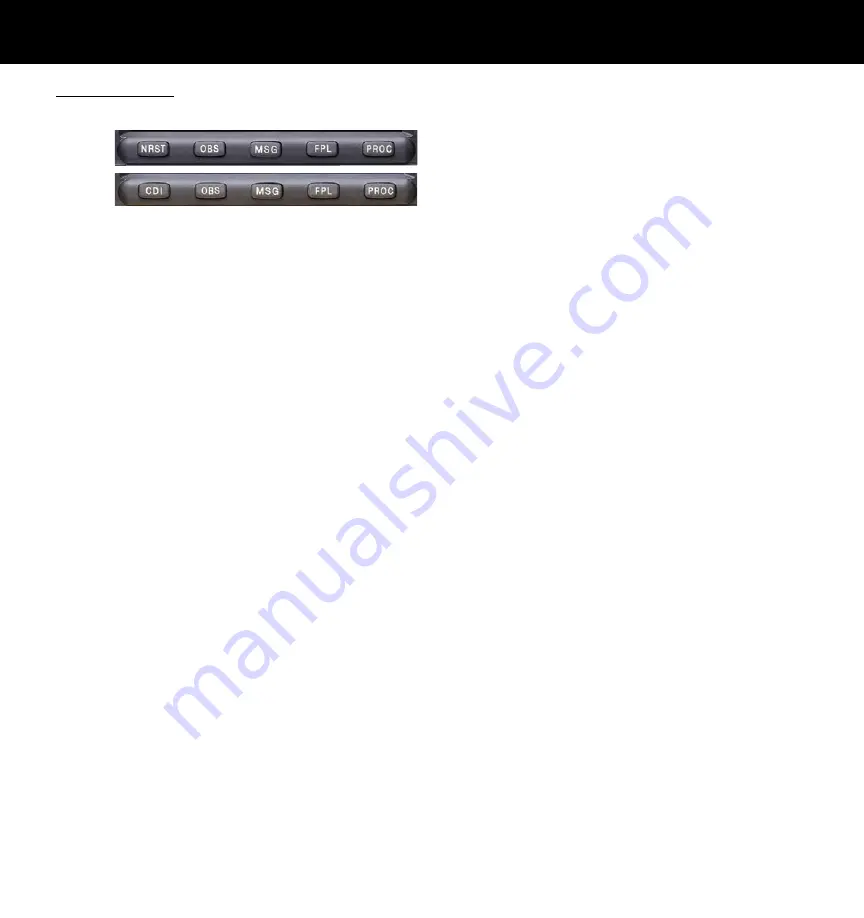
4
Bottom Row Keys
GPS 400W
GNC 420W
GNS 430W
N
The
nearest
(
NRST)
key (GPS 400W
and GNC 420W only) displays the nearest
airports page. Then, turning the
small right
knob steps through the NRST pages.
C
In the GNS 430W, the
CDI
key is used to
toggle which navigation source (GPS or
VLOC) provides output to an external HSI or
CDI.
O
The
omni-bearing selector (OBS)
key
is used for two functions: to activate OBS
selection and as a suspend key.
As a Suspend (SUSP) key, it is used to
select manual or automatic sequencing of
waypoints. Pressing this key selects SUSP
mode, which retains the current “active to”
waypoint as your navigation reference even
after passing the waypoint (i.e., prevents
sequencing to the next waypoint). Press-
ing the
OBS
key again returns to normal
operation, with automatic sequencing of
waypoints.
Whenever OBS mode is selected, you may
set the desired course to/from a waypoint
using the OBS Page, or an external OBS
selector on your HSI or CDI.
M
The
message (MSG)
key is used to view
system messages, important warnings, and
requirements.
F
The
flight plan (FPL)
key allows you to
create, edit, activate and invert flight plans,
as well as access approaches, departures and
arrivals. A closest-point-to-flight-plan feature
is also available from the
flight plan
key.
P
The
procedures (PROC)
key allows you
to select approaches, departures and arriv-
als from your active flight plan. When using
a flight plan, available procedures for your
departure and/or arrival airport are offered
automatically. Otherwise, you may select the
desired airport, then the desired procedure.
KEYS
Содержание GNC 420W
Страница 1: ...400W Series Quick Reference ...
Страница 21: ......






































