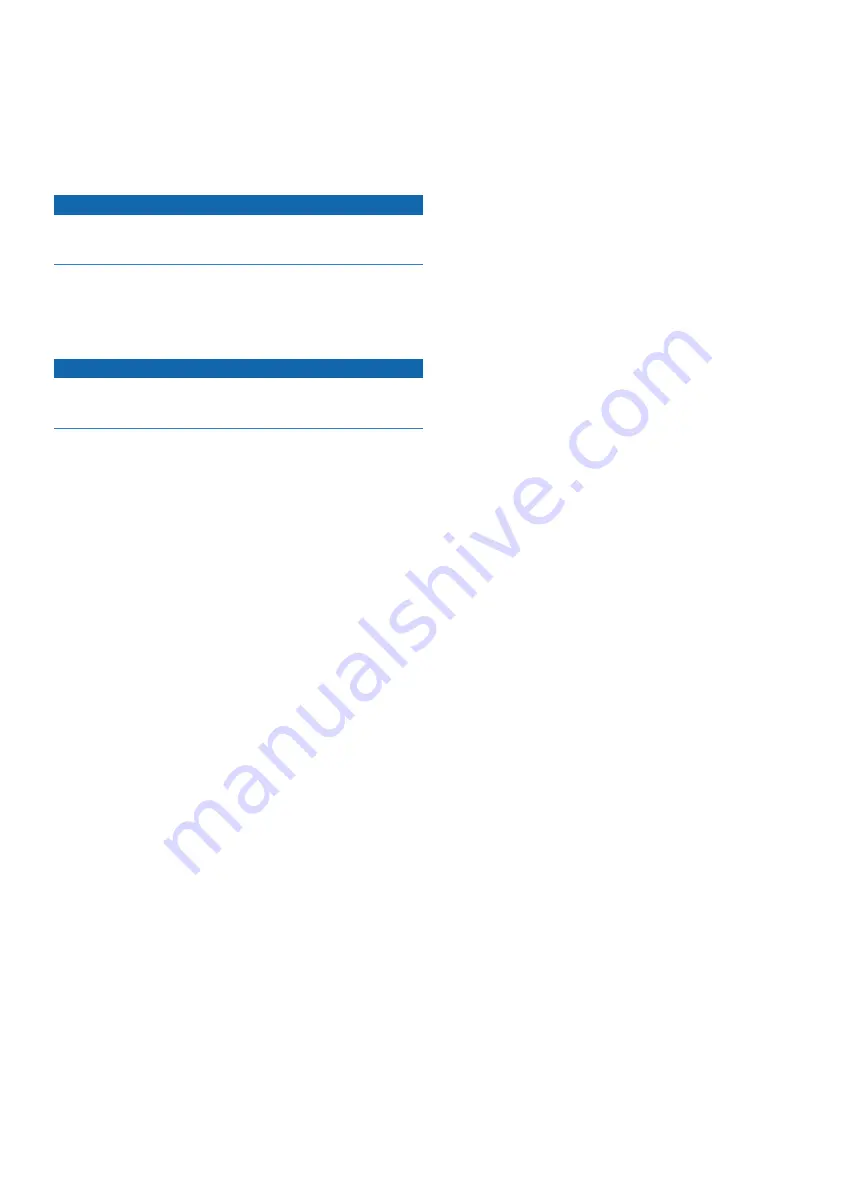
GHP 20 Installation Instructions
11
Configuring the GHP 20
The GHP 20 must be configured and tuned to your boat dynamics and
motor configuration. Use the dockside wizard (if applicable) and the sea
trial wizard on the GHC 10 to configure the GHP 20. These wizards will
walk you through the necessary configuration steps.
about the Dockside Wizard
Notice
If you perform the dockside wizard while your boat is out of the water,
provide rudder-movement clearance to avoid damage to the rudder or
other objects.
You can complete the dockside wizard while your boat is in or out of
the water. If your boat in the water, it must be stationary while you
complete the wizard.
Performing the Dockside Wizard
Notice
Not all of the steps listed in this section may apply to your boat. If one
of the steps listed as “if applicable” does not appear on the GHC 10,
proceed to the next step.
1. Turn on the GHP 20.
The first time you turn on the GHP 20, you are prompted to
complete a short setup sequence on the GHC 10.
2. If necessary, complete the setup sequence.
3. Start the dockside wizard (
).
4. If applicable, select the vessel type.
5. If applicable, test the steering direction (
6. If applicable, select the speed source and verify the tachometer
7. Review the wizard results (
).
Starting the Dockside Wizard
This step may not apply to all boats. If it does not appear on the
GHC 10, proceed to the next step.
1. After you complete the initial setup, select an option:
• If the dockside wizard starts automatically, proceed to step 2.
• If the dockside wizard does not start automatically, select
Menu
>
Setup
>
Dealer Autopilot Configuration
>
Wizards
>
Dockside Wizard
.
2. Select
Begin
.
testing the Steering Direction
This step may not apply to all boats. If it does not appear on the
GHC 10, proceed to the next step.
1. Use the arrows on the GHC 10 to test the steering direction.
When you select the right arrow, the rudder should turn so that the
boat would steer to the right, and when you select the left arrow, the
rudder should turn so that the boat would steer to the left.
2. Select
Continue
.
3. Select an option:
• If the steering test turns the boat in the correct direction, select
Yes
.
• If the steering test turns the boat in the opposite direction, select
No
.
4. If you selected
No
in step 3, repeat steps 1–2.
Selecting the Speed Source
This step may not apply to all boats. If it does not appear on the
GHC 10, proceed to the next step.
If your steering system sends tachometer information to the autopilot, it
will be automatically selected, and no NMEA 2000 tachometer or GPS
speed source needs to be selected.
Select an option:
• If you connected a NMEA 2000-compatible engine (or engines)
to the NMEA 2000 network, select NMEA 2000.
• If tachometer data is unavailable or unusable, select
GPS data
as a speed source.
◦
When GPS data is used as a speed source, the maximum
speed for all vessel types must be configured.
• If you did not connect a speed source, select
None
.
◦
If the autopilot does not perform well using None as the
speed source, Garmin recommends connecting a tachometer
or GPS as the speed source.
Verifying the tachometer
This step may not apply to all boats. If it does not appear on the
GHC 10, proceed to the next step.
With the engine (or engines) running, compare the RPM readings on
the GHC 10 with the tachometer (or tachometers) on the dashboard
of your boat.
Reviewing the Results of the Dockside Wizard
The GHC 10 displays the values you chose when you ran the Dockside
Wizard.
1. Examine the results of the dockside wizard.
2. Select any incorrect value and select
Select
.
3. Correct the value.
4. Repeat steps 2 and 3 for all incorrect values.
5. When you are finished reviewing the values, select
Done
.
Содержание GHP 20
Страница 18: ......






































