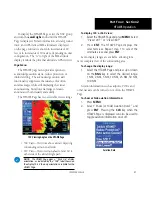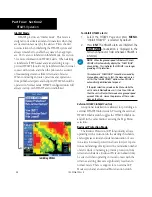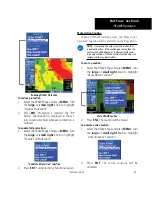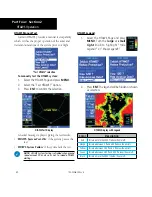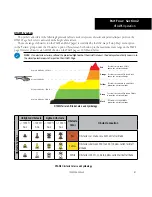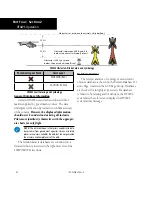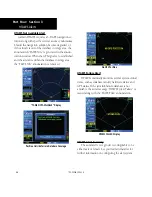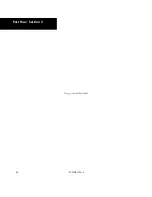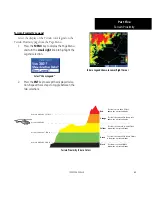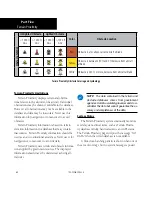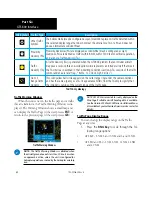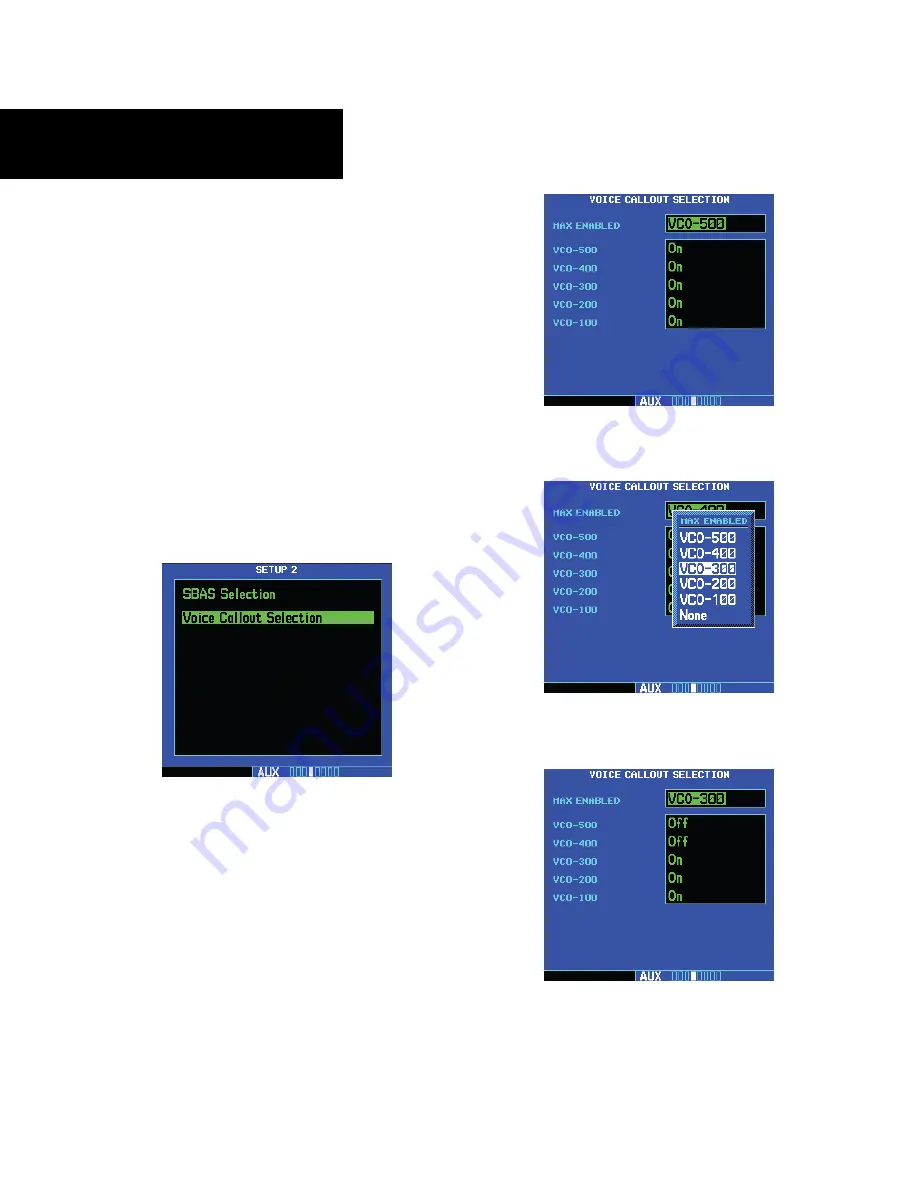
58
Voice Call Out Selection
The Voice Call Out (VCO) selection is available
where HTAWS is installed. The VCO functionality pro-
vides a voice annunciation of the aircraft’s height above
terrain or the nearest airport, heliport, runway, or
helipad when that threshold is first crossed. The avail-
able call outs include “Five Hundred” through “One
Hundred” in one hundred foot intervals. The voice call
outs can be enabled and disabled through the Voice
Call Out Selection option on the AUX - SETUP 2 page.
To select the Voice Call Out choices, in the Setup 2
page select the Voice Call Out Selection item and then
select the desired options.
1. Select “Voice Callout Selection” from the Setup
2 Page and press
ENT
.
2. The flashing cursor highlights the VCO selec-
tion.
3. Turn the
small right
knob to highlight the
desired VCO value.
4. Press
ENT
. The values above the selected value
will be disabled.
Part Four: Section 3
HTAWS Alerts
190-00356-30 Rev H