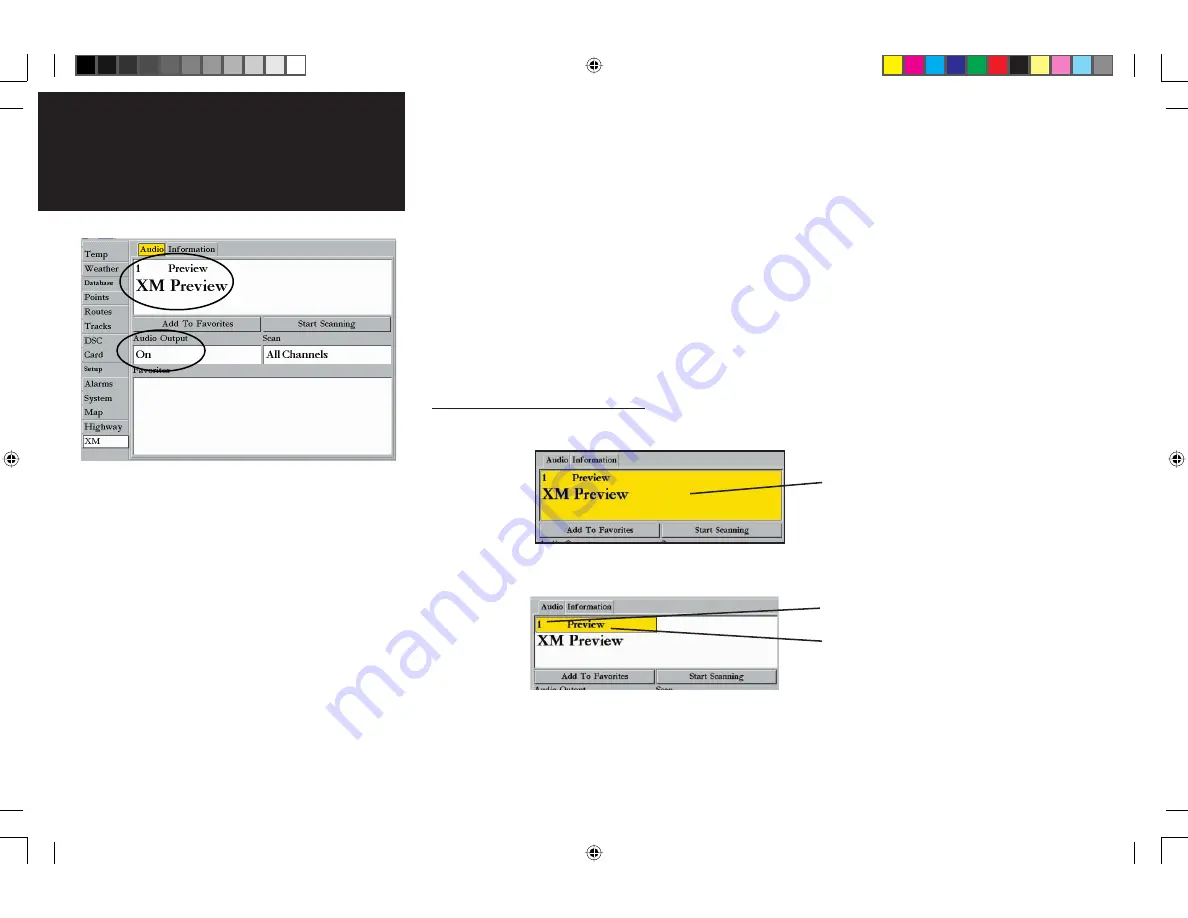
24
Customizing Radio Stations (for GDL 30A only)
From the Audio submenu tab, you can enjoy music from a variety of stations provided by XM radio. The
mix includes music, weather stations, news stations, and more. Add your preferred stations to a Favorites list.
Access the Audio submenu tab by pressing and holding down the
ADJ/MENU
key. A Main Menu page
appears.
ARROW DOWN
the Main Menu page tabs to the XM tab. (
Note
: With some Chartplotters, you
may have to continue to
ARROW DOWN
the list until the XM tab becomes visible.) From the XM tab,
ARROW RIGHT
to the Audio submenu tab.
If your GDL 30A is properly connected, you will see
On
in the “Audio Output” box. You will also see a
station as well as the current song from that station in the Radio Tuning box. If
CHECK ANTENNA
appears
in the Radio Tuning box, double-check to make certain the GA 31 antenna has been properly installed and
that the audio cable is securely connected to your GDL 30A and to your stereo receiver.
Viewing and Selecting Channels
From the Audio submenu tab,
ARROW DOWN
to the Radio Tuning box. The entire box is highlighted:
To view the other stations, press
ENTER
while the Radio Tuning box is still highlighted. The station
(channel) number and station name is highlighted:
Customizing Radio Stations
Radio Tuning box
Station number
Station name
If your GDL 30A is properly connected, you will see “On”
in the Audio Output box and “XM Preview” in the Radio
Tuning box.
190-00336-00_0B.indd 24
8/17/2004, 9:56:59 AM















































