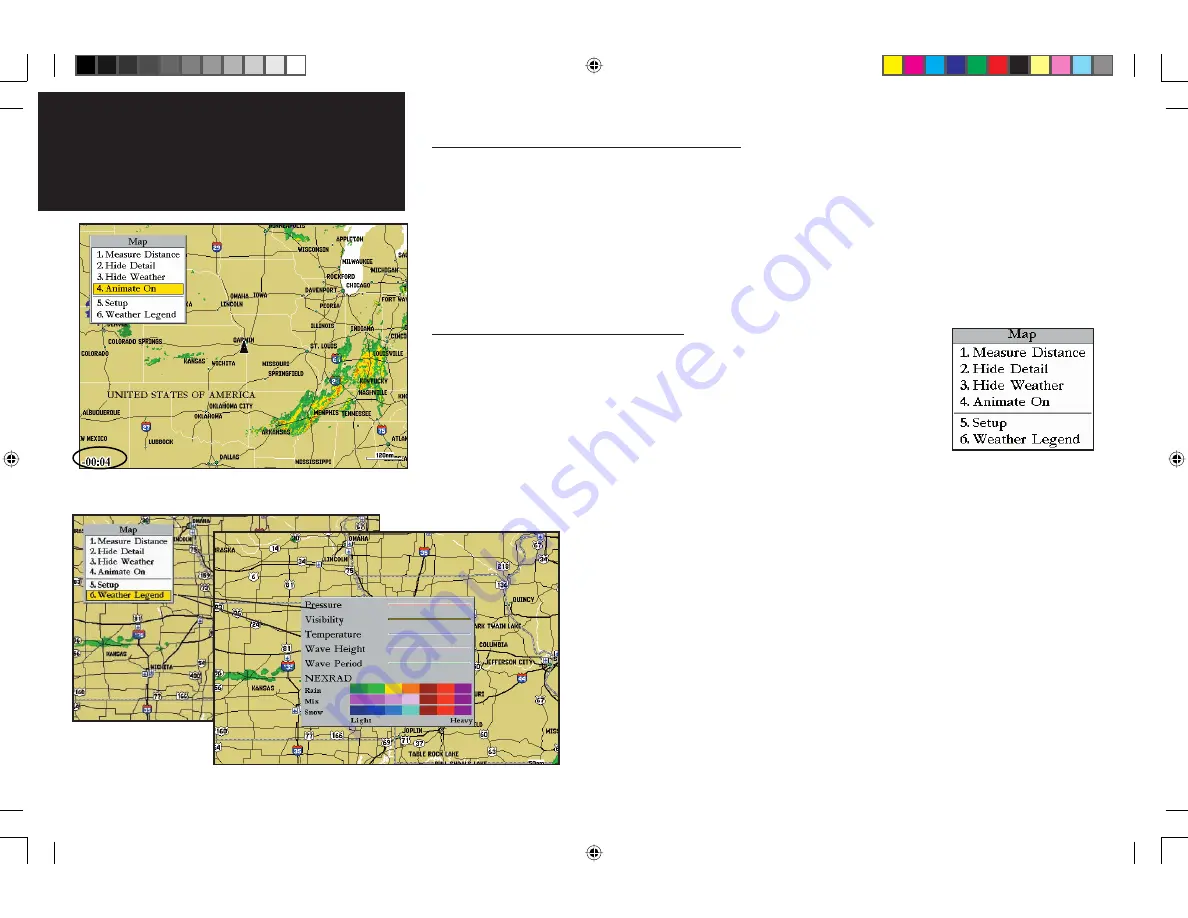
10
Adding Weather Data
Initially Loading Weather-Related Information
When you add a weather feature to a map for the first time, data for that feature is sent to your GDL 30/
When you add a weather feature to a map for the fi rst time, data for that feature is sent to your GDL 30/
30A via XM WX Satellite Radio. The speed by which this feature appears on a map depends on how often the
30A via XM WX Satellite Radio. The speed by which this feature appears on a map depends on how often the
data is transmitted from XM WX Satellite Radio to your unit; this is the broadcast rate
data is transmitted from XM WX Satellite Radio to your unit; this is the broadcast rate. (See Appendix B for all
. (See Appendix B for all
weather-related broadcast rates). If you add the NEXRAD feature, for example, your wait time for the
weather-related broadcast rates). If you add the NEXRAD feature, for example, your wait time for the
initial
initial
data to transmit to your unit will be no more than five minutes. If you power down your unit, the features
data to transmit to your unit will be no more than fi ve minutes. If you power down your unit, the features
must be loaded again so you may experience a wait period. After the initial transmission, information for each
must be loaded again so you may experience a wait period. After the initial transmission, information for each
feature will be updated as data for each becomes available (
feature will be updated as data for each becomes available (update rate).
update rate).
Adjusting Weather Features on a Map
As was stated earlier, the Adjustment menu for the Map function can be used
As was stated earlier, the Adjustment menu for the Map function can be used
to access the Setup tabs on the Main Menu page. Additionally, you can use options
to access the Setup tabs on the Main Menu page. Additionally, you can use options
from the Adjustment menu to activate other weather-related functions.
from the Adjustment menu to activate other weather-related functions.
Hide Weather
Hide Weather::
This function removes weather images from a map. This is
This function removes weather images from a map. This is
useful if you wish to view map detail that is free from weather graphics. If you
useful if you wish to view map detail that is free from weather graphics. If you
choose to view two Map functions on your Chartplotter, you can view the weather
choose to view two Map functions on your Chartplotter, you can view the weather
detail on one map and hide weather on the other map (see page 21).
detail on one map and hide weather on the other map (see page 21).
Animate On
Animate On::
This function animates NEXRAD weather. When activated, a series
This function animates NEXRAD weather. When activated, a series
of NEXRAD frames appear, each displaying a different time in the lower left-hand
of NEXRAD frames appear, each displaying a different time in the lower left-hand
corner of the map. The map shown at top left displays
corner of the map. The map shown at top left displays -00:04, indicating that the
NEXRAD information in this frame is four minutes old. In animation mode, a total of
six map frames appear, beginning with the oldest to the most current weather data. On
average, the frames reveal data that are about fi ve minutes apart.
Weather Legend :
This function displays the color legend for the Pressure, Vis-
ibility, Temperature, Wave Height, Wave Period, and NEXRAD features. (
Note:
You
can also view the NEXRAD legend from the Weather submenu tab on the Main Menu
page.)
The NEXRAD weather data on this map is four minutes old, as is
indicated by -00:04.
Adjustment Menu for the
Map function
190-00336-00_0B.indd 10
8/17/2004, 9:56:33 AM













































