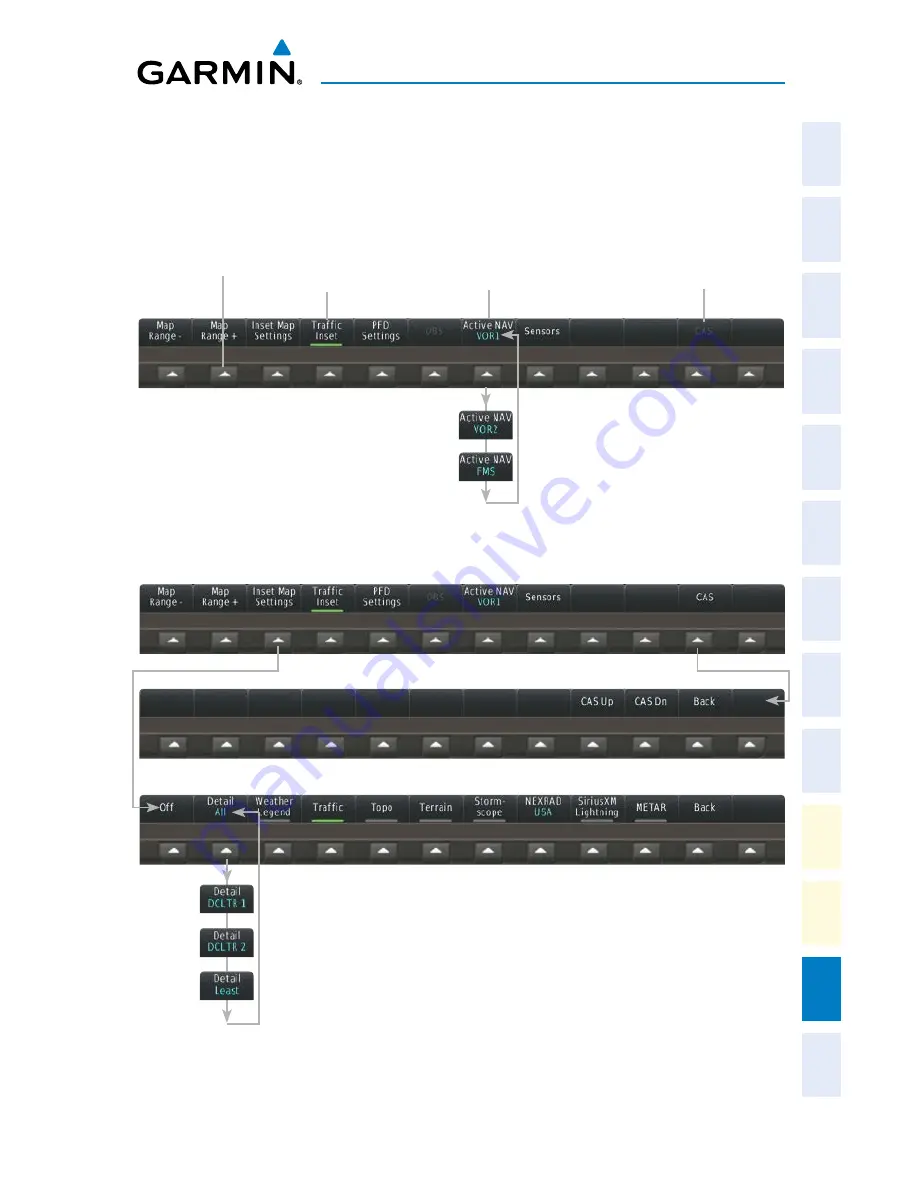
Garmin G2000 Cockpit Reference Guide for the Cessna Corvalis T240
190-01264-01 Rev. A
Appendix
143
Flight
Instruments
EIS
Nav/Com/
XPDR/Audio
AFCS
FMS Nav
Flight
Planning
Pr
ocedur
es
Hazar
d
Avoidance
Additional
Featur
es
Abnormal
Oper
ation
Annun/
Alerts
Appendix
Index
APPENDIX
PFD SOFTKEYS
Softkey Names
(VOR 1 selected for
the Active NAV)
Top Level PFD Softkeys
Bezel-Mounted
Softkeys (Press)
Selected
Function
On
Disabled
Inset Map Settings and CAS Softkeys
Содержание G2000
Страница 1: ...G2000 Integrated Flight Deck Cockpit Reference Guide for the Model T240 ...
Страница 2: ......
Страница 4: ......
Страница 193: ......















































