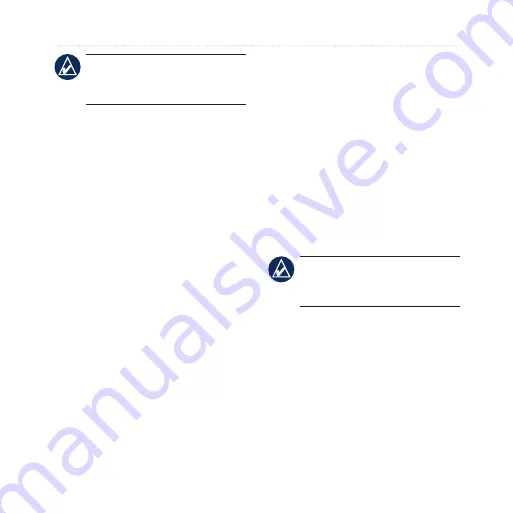
38
FR70 Owner’s Manual
Appendix
nOTE:
To maintain the water
resistance, do not operate FR70
buttons under water.
Data storage:
Up to 100 laps and up
to 20 hours of exercise files
Computer interface:
Wireless,
automatic USB ANT Stick
Battery:
user‑replaceable CR2032
(3 volts) Perchlorate Material –
special handling may apply. See
Battery life:
1 year, depending on
usage.
Operating temperature range:
from 14°F to 122°F
(from ‑10°C to 50°C)
radio frequency/protocol:
2.4 GHz/ANT+ wireless
communications protocol
System Compatibility:
ANT+
FR70 Pink
Watch size
(W×H×D):
1.5 × 2.0 × 0.55 in.
(38 × 52 × 14 mm)
Wrist band size
(L×W×D):
6.6 × 0.63 × 0.15 in.
(168 × 16 × 3.75 mm)
Weight:
1.4 oz. (41 g)
LCD Display:
28.5 mm × 20 mm,
with backlight
Water resistance:
50 m
nOTE:
To maintain the water
resistance, do not push FR70
buttons under water.
Data storage:
Up to 100 laps and up
to 20 hours of exercise files
Computer interface:
Wireless,
automatic USB ANT Stick
Battery:
user‑replaceable CR2032
(3 volts) Perchlorate Material –
special handling may apply.
See









































