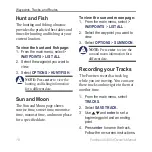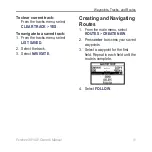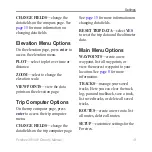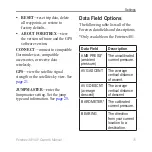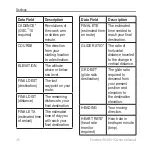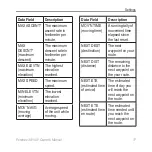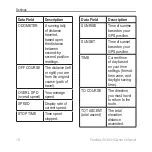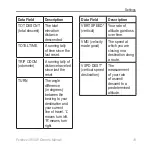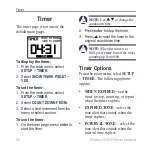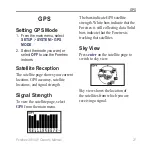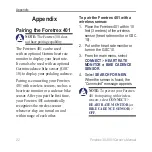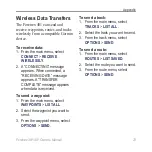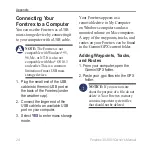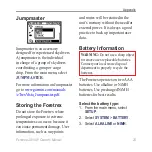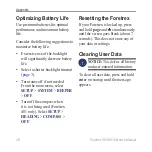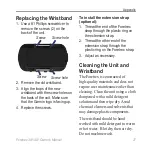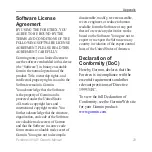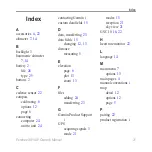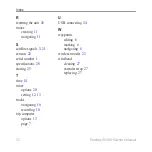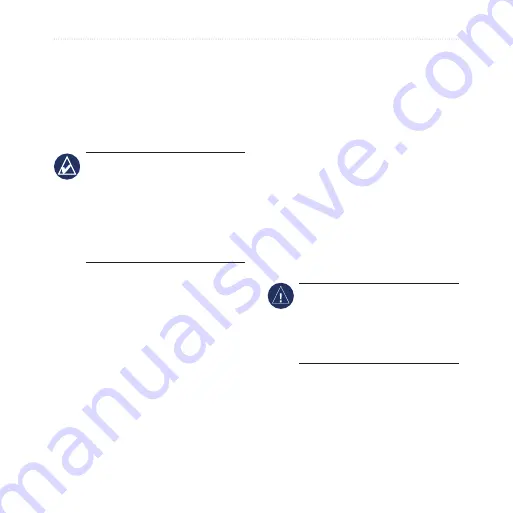
24
Foretrex 301/401 Owner’s Manual
Appendix
Connecting Your
Foretrex to a Computer
You can use the Foretrex as a USB
mass storage device by connecting it
to your computer with a USB cable.
NOTE:
The Foretrex is not
compatible with Windows
®
95,
98, Me, or NT. It is also not
compatible with Mac
®
OS 10.3
and earlier. This is a common
limitation of most USB mass
storage devices.
1. Plug the small end of the USB
cable into the mini-USB port on
the back of the Foretrex (under
the weather cap).
2. Connect the larger end of the
USB cable to an available USB
port on your computer.
3. Select
YES
to enter mass storage
mode.
Your Foretrex appears as a
removable drive in My Computer
on Windows computers and as a
mounted volume on Mac computers.
A copy of the waypoints, tracks, and
routes on your Foretrex can be found
in the Garmin/GPX/current folder.
Adding Waypoints, Tracks,
and Routes
1. From your computer, open the
Garmin/GPX folder.
2. Paste your .gpx iles into the GPX
folder.
NOTICE:
If you are not sure
about the purpose of a ile, do not
delete it. Your Foretrex memory
contains important system iles
that should not be deleted.
Содержание foretrex 301
Страница 1: ...foretrex 301 and 401 owner s manual PERSONAL NAVIGATOR...
Страница 39: ......