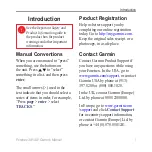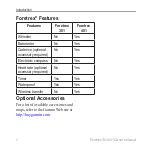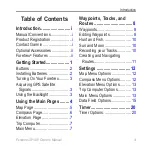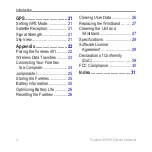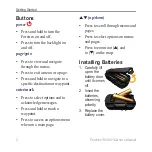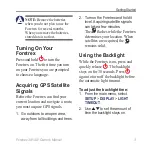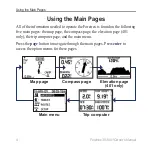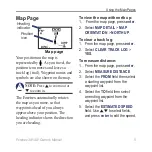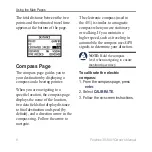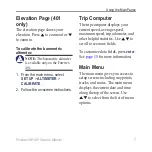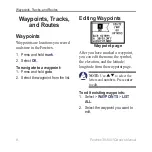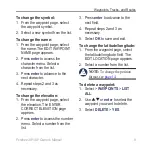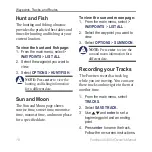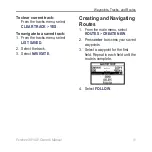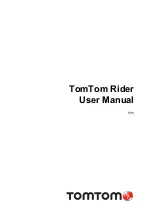© 2009 Garmin Ltd. or its subsidiaries
Garmin International, Inc.
1200 East 151
st
Street,
Olathe, Kansas 66062, USA
Tel. (913) 397.8200 or
(800) 800.1020
Fax (913) 397.8282
Garmin (Europe) Ltd.
Liberty House
Hounsdown Business Park,
Southampton, Hampshire,
SO40 9LR UK
Tel. +44 (0) 870.8501241
(outside the UK)
0808 2380000 (within the UK)
Fax +44 (0) 870.8501251
Garmin Corporation
No. 68, Jangshu 2
nd
Road,
Shijr, Taipei County,
Taiwan
Tel. 886/2.2642.9199
Fax 886/2.2642.9099
May 2009
Part Number 190-01068-00 Rev. A
Printed in Taiwan
All rights reserved. Except as expressly
provided herein, no part of this manual may be
reproduced, copied, transmitted, disseminated,
downloaded or stored in any storage medium,
for any purpose without the express prior
written consent of Garmin. Garmin hereby
grants permission to download a single copy
of this manual onto a hard drive or other
electronic storage medium to be viewed and
to print one copy of this manual or of any
revision hereto, provided that such electronic
or printed copy of this manual must contain
the complete text of this copyright notice
and provided further that any unauthorized
commercial distribution of this manual or any
revision hereto is strictly prohibited.
Information in this document is subject to
change without notice. Garmin reserves
the right to change or improve its products
and to make changes in the content without
obligation to notify any person or organization
of such changes or improvements. Visit the
Garmin Web site (
) for
current updates and supplemental information
concerning the use and operation of this and
other Garmin products.
Garmin
®
, Foretrex
®
, and the Garmin logo are
trademarks of Garmin Ltd. or its subsidiaries,
registered in the USA and other countries.
GSC
™
10 is a trademark of Garmin Ltd. or
it’s subsidiaries. These trademarks may not
be used without the express permission of
Garmin. Windows
®
is a registered trademark of
Microsoft Corporation in the United States and
other countries. Mac
®
is a registered trademark
of Apple Computer, Inc. Other trademarks
and trade names are those of their respective
owners.
Содержание foretrex 301
Страница 1: ...foretrex 301 and 401 owner s manual PERSONAL NAVIGATOR...
Страница 39: ......