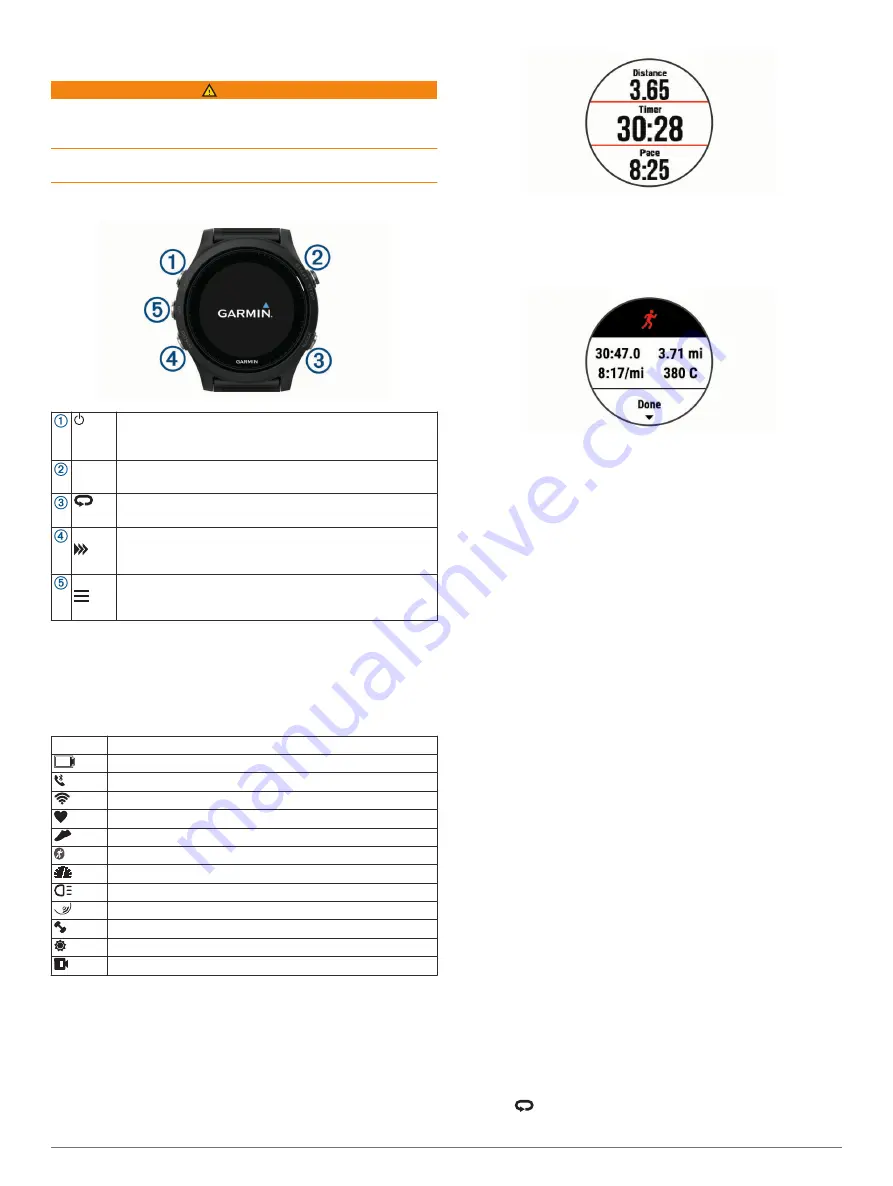
Introduction
WARNING
See the
Important Safety and Product Information
guide in the
product box for product warnings and other important
information.
Always consult your physician before you begin or modify any
exercise program.
Keys
LIGHT
Hold to turn the device on.
Hold to view the controls menu.
Select to turn the backlight on and off.
START
STOP
Select to start and stop the timer.
Select to choose an option or to acknowledge a message.
BACK
Select to record a lap, rest, or transition during an activity.
Select to return to the previous screen.
DOWN Select to scroll through the widgets, data screens, options,
and settings.
Hold to manually change sports during an activity.
UP
Select to scroll through the widgets, data screens, options,
and settings.
Hold to view the menu.
GPS Status and Status Icons
The GPS status ring and icons temporarily overlay each data
screen. For outdoor activities, the status ring turns green when
GPS is ready. A flashing icon means the device is searching for
a signal. A solid icon means the signal was found or the sensor
is connected.
GPS
GPS status
Battery status
Smartphone connection status
Wi
‑
Fi
®
technology status
Heart rate status
Foot pod status
Running Dynamics Pod status
Speed and cadence sensor status
Bike lights status
Bike radar status
Power meter status
tempe
™
sensor status
VIRB
®
camera status
Going for a Run
The first fitness activity you record on your device can be a run,
ride, or any outdoor activity. You may need to charge the device
before starting the activity (
).
1
Select
START
, and select an activity.
2
Go outside, and wait while the device locates satellites.
3
Select
START
to start the timer.
4
Go for a run.
5
After you complete your run, select
STOP
to stop the timer.
6
Select an option:
• Select
Resume
to restart the timer.
• Select
Save
to save the run and reset the timer. You can
select the run to view a summary.
• Select
Resume Later
to suspend the run and continue
recording later.
• Select
Lap
to mark a lap.
• Select
Discard
>
Yes
to delete the run.
Activities and Apps
Your device can be used for indoor, outdoor, athletic, and fitness
activities. When you start an activity, the device displays and
records sensor data. You can save activities and share them
with the Garmin Connect
™
community.
You can also add Connect IQ
™
activities and apps to your
device using the Connect IQ website (
).
For more information about activity tracking and fitness metric
accuracy, go to
.
Starting an Activity
When you start an activity, GPS turns on automatically (if
required).
1
Select
START
.
2
Select an activity.
NOTE:
Activities set as favorites appear first in the list
(
Customizing Your Activity List
).
3
If the activity requires GPS signals, go outside to an area with
a clear view of the sky.
TIP:
If GPS appears in gray text or on a gray background, the
activity does not require GPS signals.
4
Wait until
Ready
appears on the screen.
The device is ready after it establishes your heart rate,
acquires GPS signals (if required), and connects to your
wireless sensors (if required).
5
Select
START
to start the timer.
The device records activity data only while the activity timer is
running.
Tips for Recording Activities
• Charge the device before starting an activity (
).
• Select
to record laps.
• Select
UP
or
DOWN
to view additional data pages.
Introduction
1
Содержание FORERUNNER 935
Страница 1: ...FORERUNNER 935 Owner sManual ...
Страница 6: ......
Страница 45: ......
Страница 46: ...support garmin com June 2019 190 02166 00_0C ...








































