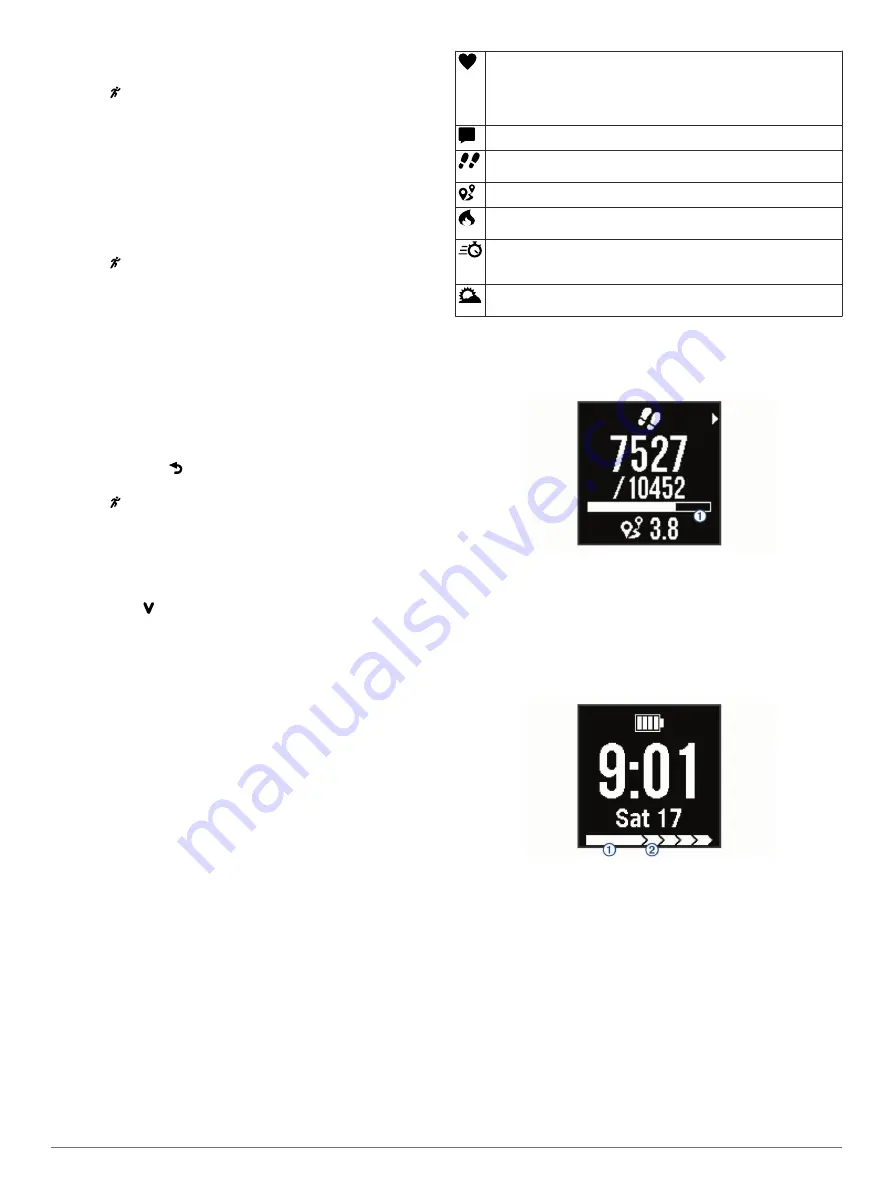
NOTE:
History is not recorded while the timer is stopped or
paused.
1
Select , and select an activity profile.
2
Select
Options
>
Auto Pause
>
Turn On
.
The Auto Pause feature stays on for the selected activity profile
until you turn it off.
Marking Laps by Distance
You can use the Auto Lap
®
feature to mark a lap at a specific
distance automatically. This feature is helpful for comparing your
performance over different parts of a run (for example, every 1
mi. or 1 km).
1
Select , and select an activity profile.
2
Select
Options
>
Laps
>
Auto Lap
>
Turn On
.
3
If necessary, select a distance.
Each time you complete a lap, a message appears that displays
the time for that lap. The device also beeps or vibrates if audible
tones are turned on (
).
The Auto Lap feature stays on for the selected activity profile
until you turn it off.
If necessary, you can customize the data screens to display
additional lap data.
Turning on the Lap Key
You can customize to function as a lap key during timed
activities.
1
Select , and select an activity profile.
2
Select
Options
>
Laps
>
Lap Key
.
The lap key stays on for the selected activity profile until you
turn off the lap key.
Activity Tracking and Features
You can select to view your heart rate, steps for the day, and
additional screens. Some features require a Bluetooth
®
connection to a compatible smartphone.
Time of day
: Displays the current time and date. The time and
date are set automatically when the device acquires satellite
signals and when you sync your device with a smartphone.
The move bar displays the amount of time you are inactive.
Heart rate
: Displays your current heart rate in beats per minute
(bpm) and your resting heart rate for today.
Notifications
: Alerts you to view notifications from your
smartphone, including calls, texts, social network updates,
and more, based on your smartphone notification settings.
Activity tracking
: Tracks your daily step count, progress toward
your goal, and distance traveled. The device learns and
proposes a new step goal for you each day. You can
customize goals using your Garmin Connect
™
account.
Calories
: Displays the total calories burned for the current day,
including both active and resting calories.
Intensity minutes
: Tracks your time spent participating in
moderate to vigorous intensity activities, your weekly intensity
minutes goal, and your progress toward your goal.
Last activity
: Displays a brief summary of your last recorded
activity.
Weather
: Displays the current temperature and weather
forecast.
Icons
Icons represent different device features. Some features require
a paired smartphone.
Your current heart rate in beats per minute (bpm) and resting
heart rate for today.
A flashing icon means the device is acquiring your heart rate
data. A solid icon means the device is locked on to your heart
rate.
Notifications received from a paired smartphone.
The total number of steps taken for the day, your step goal for the
day, and your progress toward your goal.
The distance traveled in kilometers or miles.
The total calories burned for the current day, including both active
and resting calories.
Your time spent participating in moderate to vigorous intensity
activities, your weekly intensity minutes goal, and your progress
toward your goal.
The current temperature and weather forecast from a paired
smartphone.
Auto Goal
Your device creates a daily step goal automatically, based on
your previous activity levels. As you move during the day, the
device shows your progress toward your daily goal
À
.
If you choose not to use the auto goal feature, you can set a
personalized step goal on your Garmin Connect account.
Move Bar
Sitting for prolonged periods of time can trigger undesirable
metabolic state changes. The move bar reminds you to keep
moving. After one hour of inactivity, the move bar
À
appears.
Additional segments
Á
appear after every 15 minutes of
inactivity.
You can reset the move bar by walking a short distance.
Intensity Minutes
To improve your health, organizations such as the U.S. Centers
for Disease Control and Prevention, the American Heart
Association
®
, and the World Health Organization, recommend at
least 150 minutes per week of moderate intensity activity, such
as brisk walking, or 75 minutes per week of vigorous intensity
activity, such as running.
The device monitors your activity intensity and tracks your time
spent participating in moderate to vigorous intensity activities
(heart rate data is required to quantify vigorous intensity). You
can work toward achieving your weekly intensity minutes goal by
participating in at least 10 consecutive minutes of moderate to
vigorous intensity activities. The device adds the amount of
moderate activity minutes with the amount of vigorous activity
Training
3
Содержание Forerunner 35
Страница 1: ...Forerunner 35 Owner s Manual August 2016 190 02086 00_0A...
Страница 4: ......


































