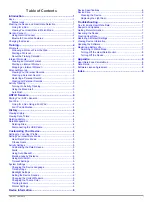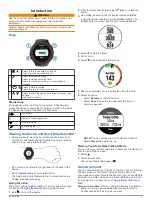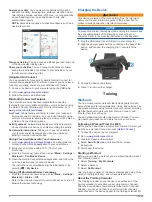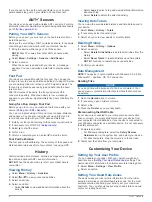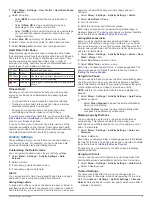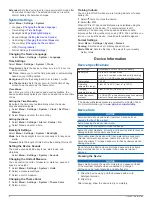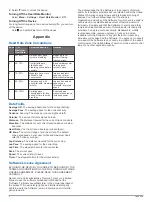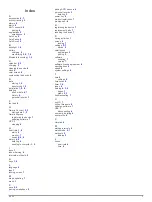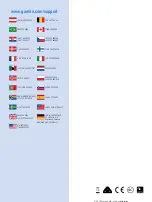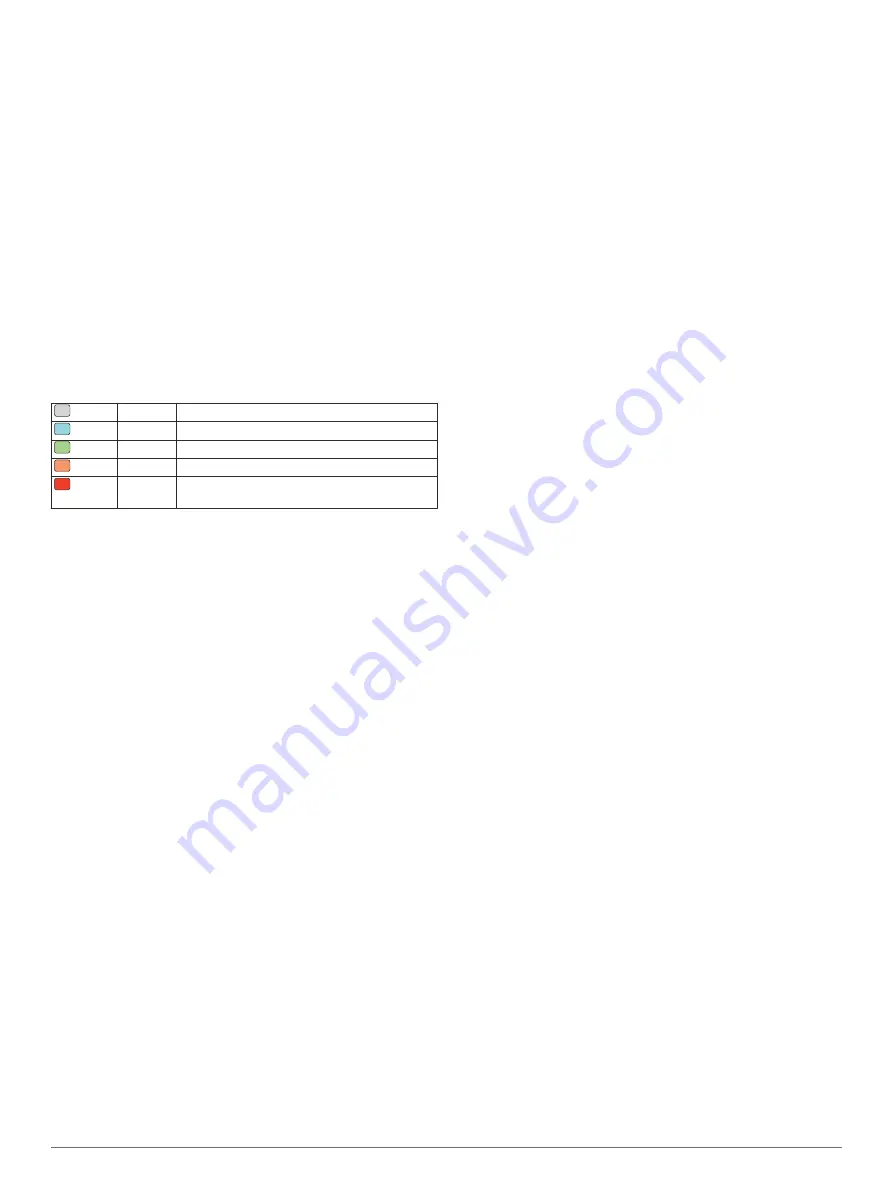
1
Select
Menu
>
Settings
>
User Profile
>
Heart Rate Zones
>
Based On
.
2
Select an option:
• Select
BPM
to view and edit the zones in beats per
minute.
• Select
%Max. HR
to view and edit the zones as a
percentage of your maximum heart rate.
• Select
%HRR
to view and edit the zones as a percentage
of your heart rate reserve (maximum heart rate minus
resting heart rate).
3
Select
Max. HR
, and enter your maximum heart rate.
4
Select a zone, and enter a value for each heart rate zone.
5
Select
Resting HR
, and enter your resting heart rate.
Heart Rate Color Zones
Many athletes use heart rate zones to measure and increase
their cardiovascular strength and improve their level of fitness. A
heart rate zone is a set range of heartbeats per minute. There
are five commonly accepted heart rate zones in order of
intensity. Generally, heart rate zones are calculated based on
percentages of your maximum heart rate.
Gray
Warm Up Relaxed and easy pace
Blue
Easy
Comfortable pace; conversational
Green Aerobic
Moderate pace; optimal cardiovascular training
Orange Threshold Fast pace; forceful breathing
Red
Maximum Sprinting pace; unsustainable for a long period
of time
Fitness Goals
Knowing your heart rate zones can help you measure and
improve your fitness by understanding and applying these
principles.
• Your heart rate is a good measure of exercise intensity.
• Training in certain heart rate zones can help you improve
cardiovascular capacity and strength.
• Knowing your heart rate zones can prevent you from
overtraining and can decrease your risk of injury.
If you know your maximum heart rate, you can use the table
(
) to determine the best heart rate
zone for your fitness objectives.
If you do not know your maximum heart rate, use one of the
calculators available on the Internet. Some gyms and health
centers can provide a test that measures maximum heart rate.
The default maximum heart rate is 220 minus your age.
Activity Settings
These settings allow you to customize your device based on
your training needs. For example, you can customize data
screens and enable alerts and training features.
Customizing the Data Screens
You can customize data screens for your activity settings.
1
Select
Menu
>
Settings
>
Activity Settings
>
Data
Screens
.
2
Select a screen.
3
If necessary, enable the data screen.
4
If necessary, select a data field.
Alerts
You can use alerts to train toward specific heart rate and pace
goals and to set running and walking time intervals.
Setting Range Alerts
A range alert notifies you when the device is above or below a
specified range of values. For example, if you have an optional
heart rate monitor, you can set the device to alert you when your
heart rate is below 90 beats per minute (bpm) and over
180 bpm.
1
Select
Menu
>
Settings
>
Activity Settings
>
Alerts
.
2
Select
Heart Rate
or
Pace
.
3
Turn on the alert.
4
Enter the minimum and maximum values.
Each time you exceed or drop below the specified range, a
message appears. The device also beeps or vibrates if audible
tones are turned on (
Setting Walk Break Alerts
Some running programs use timed walking breaks at regular
intervals. For example, during a long training run, you can set
the device to alert you to run for 4 minutes, and then walk for 1
minute, and repeat. Auto Lap
®
functions correctly while you are
using the run/walk alerts.
1
Select
Menu
>
Settings
>
Activity Settings
>
Alerts
>
Run/
Walk
>
Status
>
On
.
2
Select
Run Time
, and enter a time.
3
Select
Walk Time
, and enter a time.
Each time you reach the alert value, a message appears. The
device also beeps or vibrates if audible tones are turned on
(
).
Using Auto Pause
®
You can use Auto Pause to pause the timer automatically when
you stop moving or when your pace drops below a specified
value. This feature is helpful if your activity includes stop lights
or other places where you need to slow down or stop.
NOTE:
History is not recorded while the timer is stopped or
paused.
1
Select
Menu
>
Settings
>
Activity Settings
>
Auto Pause
.
2
Select an option:
• Select
When Stopped
to pause the timer automatically
when you stop moving.
• Select
Custom
to pause the timer automatically when
your pace drops below a specified value.
Marking Laps by Distance
You can use Auto Lap to mark a lap at a specific distance
automatically. This feature is helpful for comparing your
performance over different parts of a run (for example, every 1
mile or 5 kilometers).
1
Select
Menu
>
Settings
>
Activity Settings
>
Auto Lap
>
Distance
.
2
Select a distance.
Each time you complete a lap, a message appears that displays
the time for that lap. The device also beeps or vibrates if audible
tones are turned on (
If necessary, you can customize the data screens to display
additional lap data.
Using Auto Scroll
You can use the auto scroll feature to cycle through all of the
training data screens automatically while the timer is running.
1
Select
Menu
>
Settings
>
Activity Settings
>
Auto Scroll
.
2
Select a display speed.
Timeout Settings
The timeout settings affect how long your device stays in
training mode, for example, when you are waiting for a race to
start. Select
Menu
>
Settings
>
Activity Settings
>
Timeout
.
Normal
: Sets the device to enter low-power watch mode after 5
minutes of inactivity.
Customizing Your Device
5
Содержание Forerunner 225
Страница 1: ...Forerunner 225 Owner s Manual May 2015 Printed in Taiwan 190 01887 00_0A...
Страница 4: ......