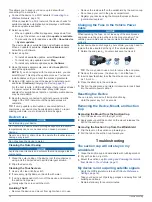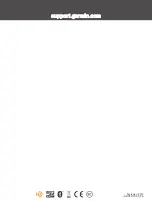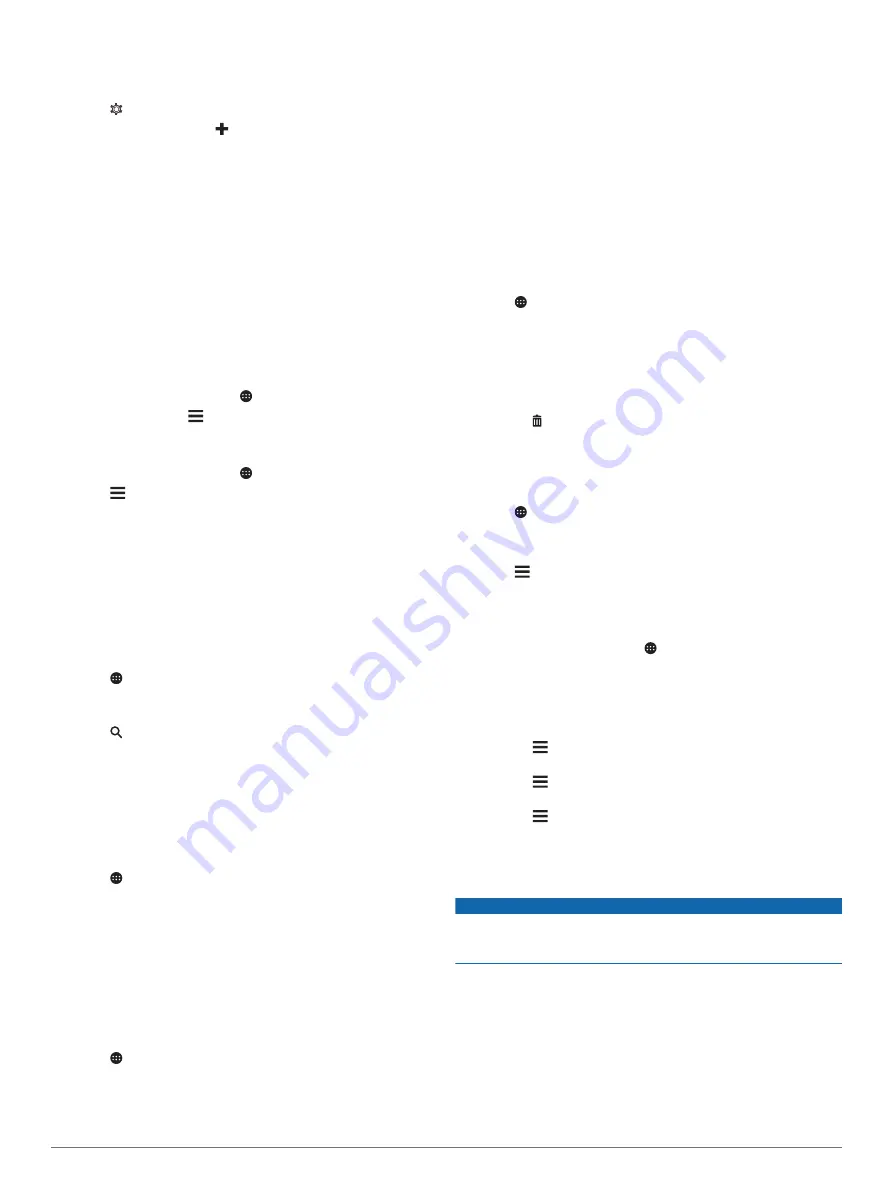
Adding a Subscription
You can purchase traffic subscriptions for other regions or
countries.
1
Select >
Navigation
>
Traffic
.
2
Select
Subscriptions
> .
3
Write down the FM traffic receiver unit ID.
4
Go to
to purchase a subscription
and get a 25-character code.
The traffic subscription code cannot be reused. You must
obtain a new code each time you renew your service. If you
own multiple FM traffic receivers, you must obtain a new
code for each receiver.
5
Select
Next
on the device.
6
Enter the code.
7
Select
Done
.
Viewing Traffic on the Map
The traffic map shows color-coded traffic flow and delays on
nearby roads.
1
From the main menu, select >
Traffic
.
2
If necessary, select >
Legend
to view the legend for the
traffic map.
Searching for Traffic Incidents
1
From the main menu, select >
Traffic
.
2
Select >
Incidents
.
3
Select an item in the list.
4
If there is more than one incident, use the arrows to view
additional incidents.
Using the Apps
Viewing the Owner's Manual on Your Device
You can view the complete owner's manual on the device
screen in many languages.
1
Select >
Help
.
The owner's manual appears in the same language as the
software text (
).
2
Select to search the owner's manual (optional).
Viewing the Truck Map
The truck map highlights recognized truck routes on the map,
such as the Surface Transportation Assistance Act (STAA)
preferred routes, TruckDown (TD) preferred routes, and non-
radioactive hazardous materials (NRHM) routes. The recognized
routes vary based on your area and the map data loaded on
your device.
Select >
Truck Map
.
IFTA
NOTE:
This feature is not available in all areas.
Before you can use this feature, a truck vehicle profile must be
active.
You can record data needed for International Fuel Tax
Agreement documentation (IFTA), such as fuel-purchase data
and miles driven.
Entering Fuel Data
1
Select >
IFTA
>
At the Pump
.
2
Enter the fuel price per gallon.
3
Select the
Fuel Used
field.
4
Enter the amount of fuel purchased.
5
If necessary, select the fuel type:
• To record the amount in liters, select
Gallons
>
Liters
>
Save
.
• To record the amount in gallons, select
Liters
>
Gallons
>
Save
.
6
If necessary, select the
Tax Included
check box.
7
Select
Next
.
8
Select an option to record the fuel station where you refueled:
• Select a nearby fuel station from the list.
• Select the text field, and enter the fuel station name and
address.
9
Select the fuel purchaser.
Editing Fuel Data
1
Select >
IFTA
>
Fuel Journals
.
2
If necessary, select a vehicle profile.
3
If necessary, select a quarter.
4
Select a fuel record.
5
Select an option:
• Select a field to edit the information.
• Select to delete the record.
Viewing and Exporting a Jurisdiction Summary
The jurisdiction summary lists data for each state or province in
which your vehicle has operated during each quarter. The
jurisdiction summary is available in some areas.
1
Select >
IFTA
>
Jurisdiction Summary
.
2
If necessary, select a truck.
3
If necessary, select a quarter.
4
Select >
Export
>
OK
to export a jurisdiction summary.
The device exports the summary to a .csv file and stores it in
the Reports folder on the device.
Editing and Exporting Trip Reports
1
From the main menu, select >
IFTA
>
Trip Reports
.
2
If necessary, select a truck.
3
If necessary, select a quarter.
4
Select a report.
5
Select an option:
• Select >
Delete
, and select the check box to delete a
report.
• Select >
Combine
, and select the check boxes to
combine reports.
• Select >
Export
>
OK
. The device exports the report to
a .csv file and stores it in the
Reports
folder on the
device.
Viewing Exported Jurisdiction Summaries and Trip
Reports
NOTICE
If you do not know the purpose of a file, do not delete it. Your
device memory contains important system files that should not
be deleted.
1
Connect the device to your computer.
2
From the file browser on your computer, browse to the
internal device storage, and open the
Reports
folder.
3
Open the
IFTA
folder.
4
Open the .csv file.
Logging Service History
You can log the date and odometer reading when service or
maintenance is performed on your vehicle. The device provides
12
Using the Apps
Содержание Fleet 770
Страница 1: ...GARMINFLEET 770 Owner sManual...
Страница 24: ...support garmin com September 2017 190 02200 00_0A...