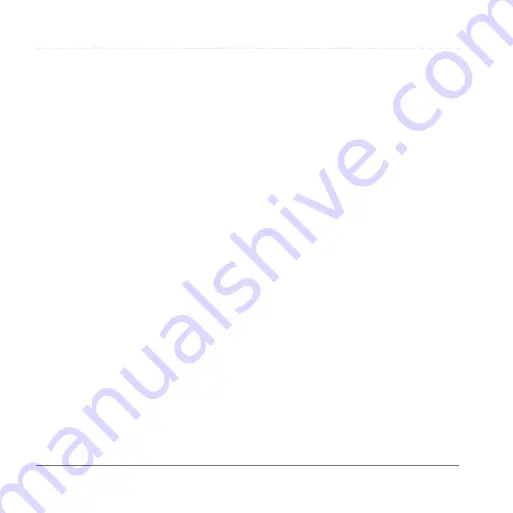
Appendix
36
Garmin fleet 590 Owner’s Manual
Enabling Advanced Detours
Select
Tools
>
Settings
>
Navigation
>
Automobile
>
nüRoute >
Advanced Detours
.
Using Advanced Detours
Use this feature to detour around a
specific section of your trip while you
navigate.
1
While navigating a route, select
Detour
.
2
Select a detour option:
•
Next 0�5mi� on Route
.
•
Next 2mi� on Route
.
•
Next 5mi� on Route
.
•
Detour by Road(s) on Route
.
3
If necessary, select a road to detour
around.
trafficTrends™
When the trafficTrends
™
feature is
enabled, your device uses historic traffic
data to calculate more-efficient routes.
NOTE
: Different routes may be
calculated based on traffic trends for the
day of the week or the time of day.
enabling traffictrends
Select
Tools
>
Settings
>
Navigation
>
Automobile
>
nüRoute
>
trafficTrends
>
Enabled
.
Disabling traffictrends
Select
Tools
>
Settings
>
Navigation
>
Automobile
>
nüRoute
>
trafficTrends
>
Disabled
.
Display Settings
Select
Tools
>
Settings
>
Display
.
•
Color Mode
—sets a light
background (
Day
), a dark
background (
Night
), or automatically
switches between the two based on
the sunrise time and the sunset time
for your current location (
Auto
).
•
Display Timeout
—sets the amount
of idle time before your device enters
sleep mode.



























