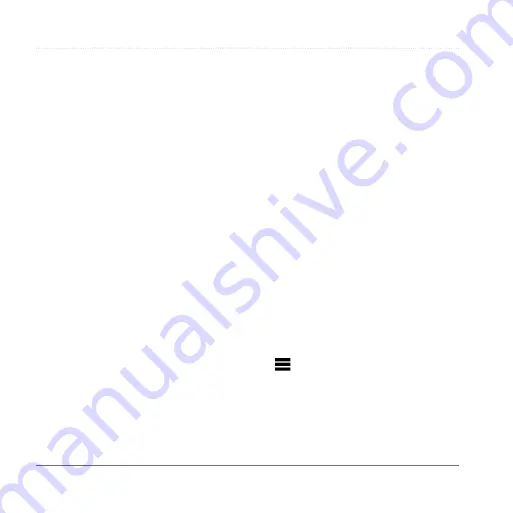
Finding Locations
12
Garmin fleet 590 Owner’s Manual
Postal code searching is not
available in all areas.
• Select
Search All
to search all
cities in the state or province.
4
Enter the address number, and select
Done
.
5
Enter the street name, and select
Done
.
6
If necessary, select the street.
7
If necessary, select the address.
Browsing the Map
• Select
Search
>
Browse Map
.
• See “Using the Location Map”
(
map buttons.
Finding a Location by Browsing the
Map
1
Select
Search
>
Browse Map
.
2
Drag and zoom the map to display
the area to search.
Location markers appear on the map
for places along the road.
3
Select an option:
• Select a location marker.
• Select a point, such as a street,
intersection, or address location.
An information balloon appears for
the location.
4
If necessary, select the location
description to view additional
information.
Viewing a List of Recently Found
Locations
Your device stores the last 50 locations
you have found.
Select
Search
>
Recently Found
.
clearing the List of Recently Found
Places
Select
Search
>
Recently Found
>
>
Clear
>
Yes
.






























