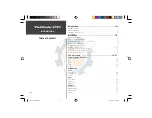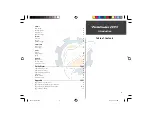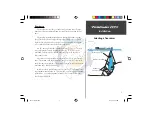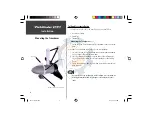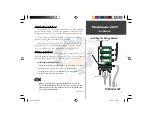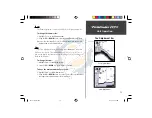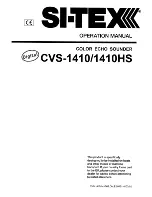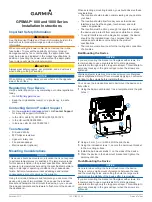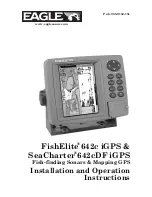vi
Introduction
The Fishfi nder 160 is able to display a variety of useful information
about the underwater environment. Below are a few things the unit will
help you see.
Water Depth
The unit displays water depth and can provide a warning for shallow
or deep-water conditions.
Battery Voltage
The unit can display the battery voltage that is available to the unit.
Water Temperature*
If equipped with a capable transducer, the unit can display the water
temperature.
Speed Over Water*
If equipped with a capable transducer or Speed Sensor, the unit can
display the boat’s speed over water.
Fish
The unit displays fi sh as arches or fi sh symbols and can alert you when
a fi sh is detected.
Thermocline and Structure
With GARMIN’s See-Thru® technology the Fishfi nder 160 can display
more than just the thermocline and structure, the unit displays fi sh
in and below the thermocline, trees, brush and deadfall like you have
never seen before!
Bottom Shape and Type
Garmin’s unique DCG® (Depth Control Gain) system provides a clear
graphic representation of the bottom type and its shape.
*
requires optional transducer or sensor
What can the Fishfi nder 160
Display?
FF 160 update.indd
10/19/00, 2:17 PM
6