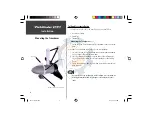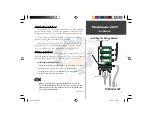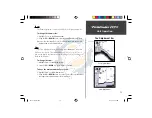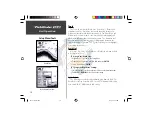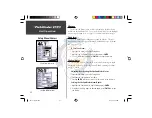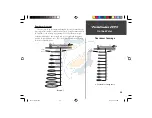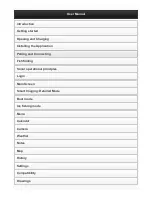16
Unit Operation
Setup Menu/Chart
‘Whiteline’ controls how the unit displays information about the bottom
type (hard or soft). With the Whiteline ‘OFF’, the bottom return will
display as black and contain no information on bottom hardness. With
Whiteline ‘ON’, the bottom return will become gray scaled and can be
used to determine bottom hardness. See page 31 for more detail on this
feature.
To Change the Whiteline Setting:
1. Highlight the ‘Chart’ tab on the Setup Menu.
2. Highlight the ‘Whiteline’ selection fi eld and press
ENTER
.
3. Choose ‘ON’ or ‘OFF’ and press
ENTER
to accept the selection.
Scroll Speed
The speed that the chart scrolls from right to left can be adjusted using
the ‘Scroll Speed’ selection fi eld. If you are sitting still, or the chart is
moving too fast slowing the scroll rate can be benefi cial.
To Adjust the Scroll Speed:
1. Highlight the ‘Chart’ tab on the Setup Menu.
2. Highlight the ‘Scroll Speed’ selection fi eld and press
ENTER
.
3. Choose ‘Fast’, ‘Medium’, ‘Slow’ or ‘Pause’, press
ENTER
to accept the
selection.
Whiteline Selections
Scroll Speed Selections
If you are using the Fishfi nder 160 on the portable case battery power, slowing
the scroll rate will help to conserve your battery.
FF 160 update.indd
10/19/00, 2:18 PM
16