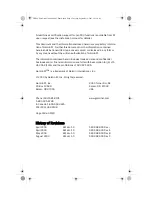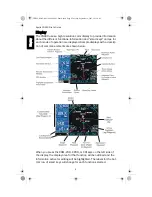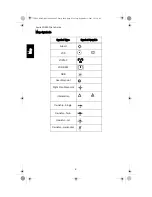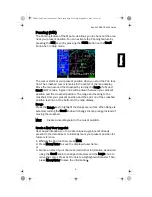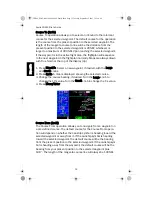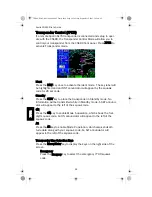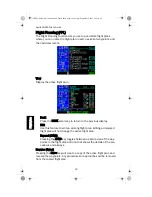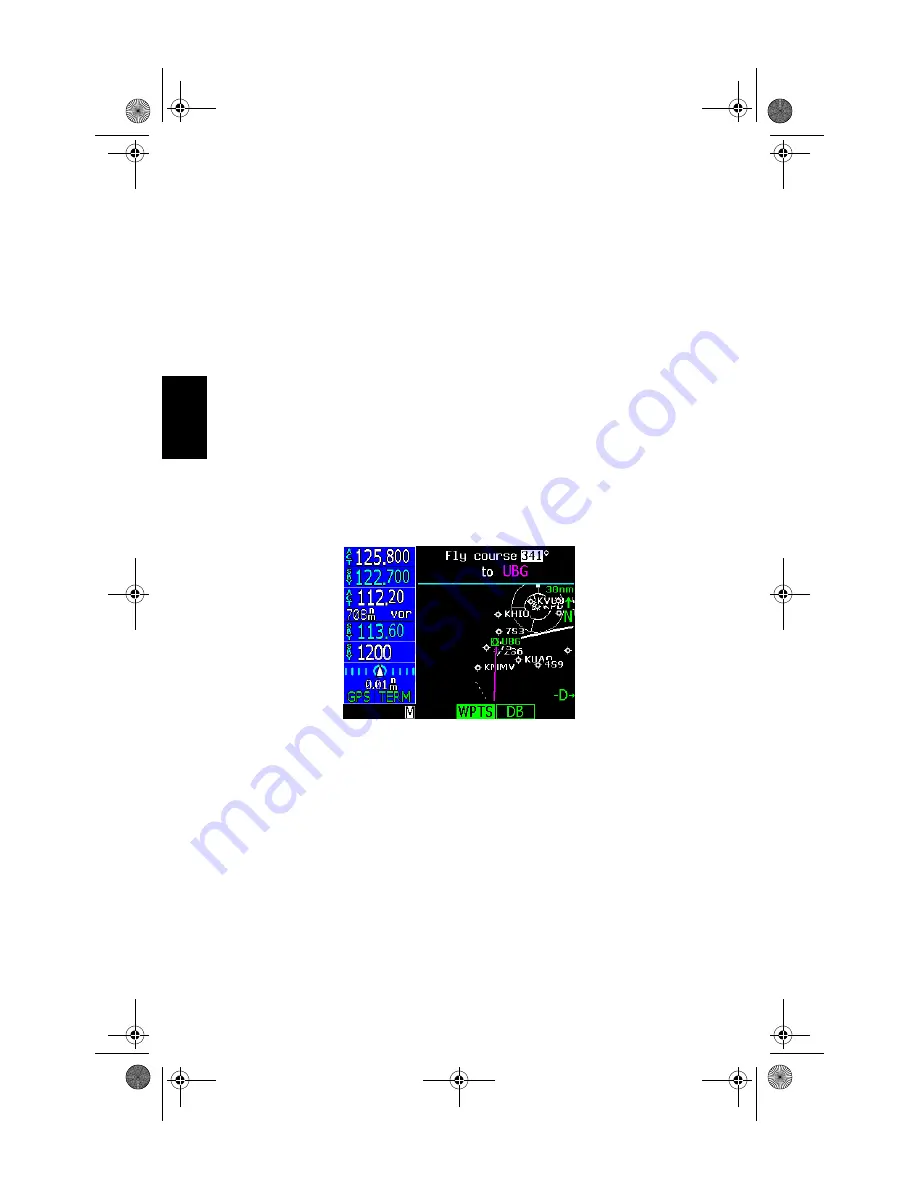
Apollo CNX80 Pilot’s Guide
12
Course To (CrsTo)
Course To operation allows you to select an inbound to the intercept
course for the selected waypoint. The default course for the operation
is the course from the present position to the selected waypoint. The
length of the magenta course to line will be the distance from the
present position to the selected waypoint or 20 NM; whichever is
larger to a maximum of 300 NM. Upon reaching the selected waypoint,
if the waypoint is in the active flight plan, the flightplan will sequence
to the next waypoint in the flightplan normally. Maps are always drawn
with True North at the top of the display (Up).
1. Press Direct-To. Select a new waypoint, if desired, with the Large
and Small knobs.
2. Press CrsTo. A map is displayed showing the selected course.
3. Change the course bearing, if desired. Turn the Large knob to
change the 10’s value. Turn the Small knob to change the 1’s value.
4. Press Menu/Enter.
Course From (CrsFr)
The Course From operation allows you to navigate from a waypoint on
a pre-defined course. The default course for the Course From opera-
tion will depend on whether the ownship symbol is heading toward the
selected waypoint or away from it. If the ownship symbol is heading
toward the selected waypoint, the default course will be the bearing
from the present position to the selected waypoint. If the ownship sym-
bol is heading away from the waypoint, the default course will be the
bearing from your present position to the selected waypoint plus
180°. The length of the magenta course line will always be 100 NM.
Dir
ect
-T
o
CNX80 Pilot Guide 560-0984-00C Draft1.book Page 12 Tuesday, September 2, 2003 10:36 AM