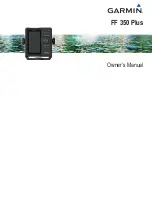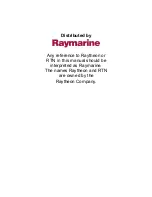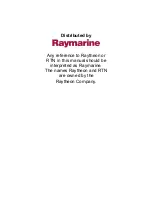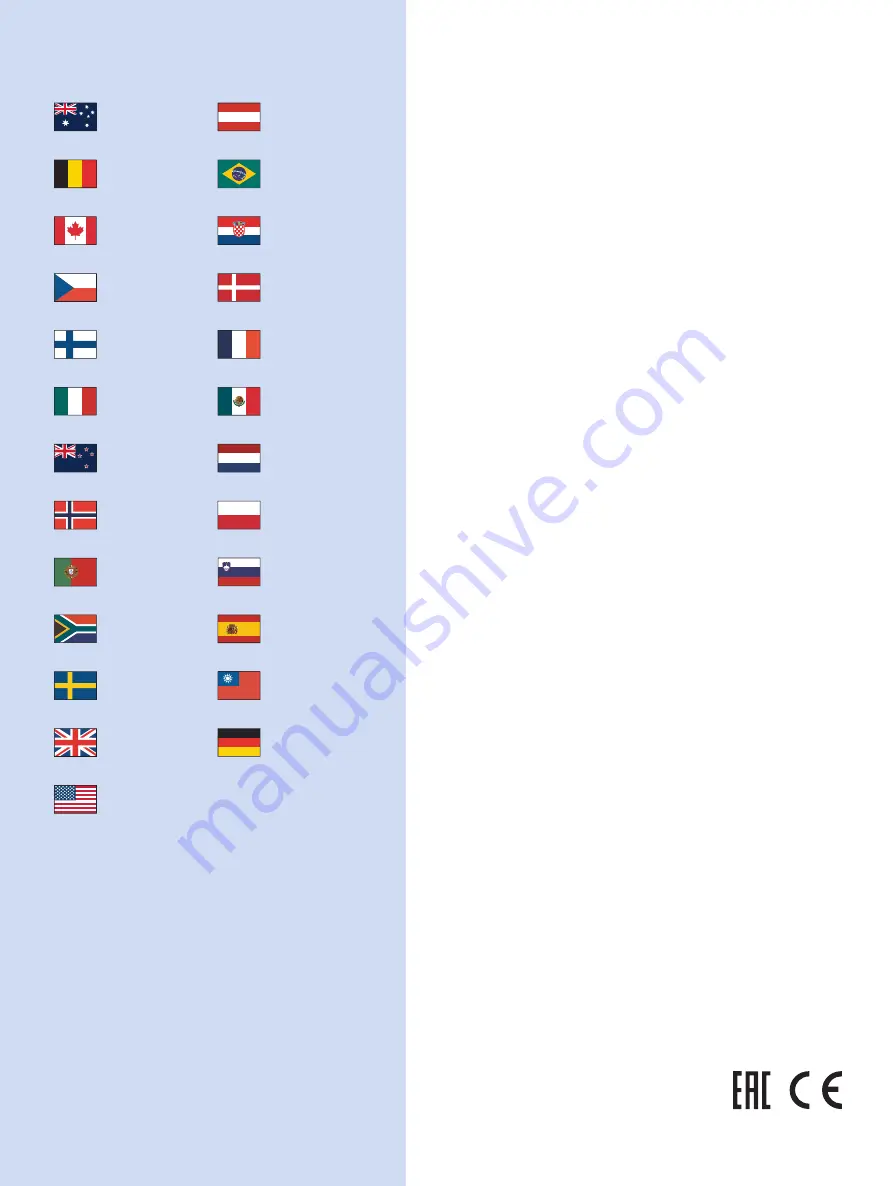
support.garmin.com
1800 235 822
+43 (0) 820 220230
+ 32 2 672 52 54
0800 770 4960
1-866-429-9296
+385 1 5508 272
+385 1 5508 271
+420 221 985466
+420 221 985465
+ 45 4810 5050
+ 358 9 6937 9758
+ 331 55 69 33 99
+ 39 02 36 699699
(+52) 001-855-792-7671
0800 427 652
0800 0233937
+47 815 69 555
00800 4412 454
+44 2380 662 915
+35 1214 447 460
+386 4 27 92 500
0861 GARMIN (427 646)
+27 (0)11 251 9800
+34 93 275 44 97
+ 46 7744 52020
+886 2 2642-9199 ext 2
0808 238 0000
+44 870 850 1242
+49 (0) 89 858364880
zum Ortstarif - Mobilfunk
kann abweichen
913-397-8200
1-800-800-1020
January 2017
190-02144-00 _ 0A
Содержание FF 350 Plus
Страница 1: ...FF 350 Plus Owner s Manual...
Страница 4: ......