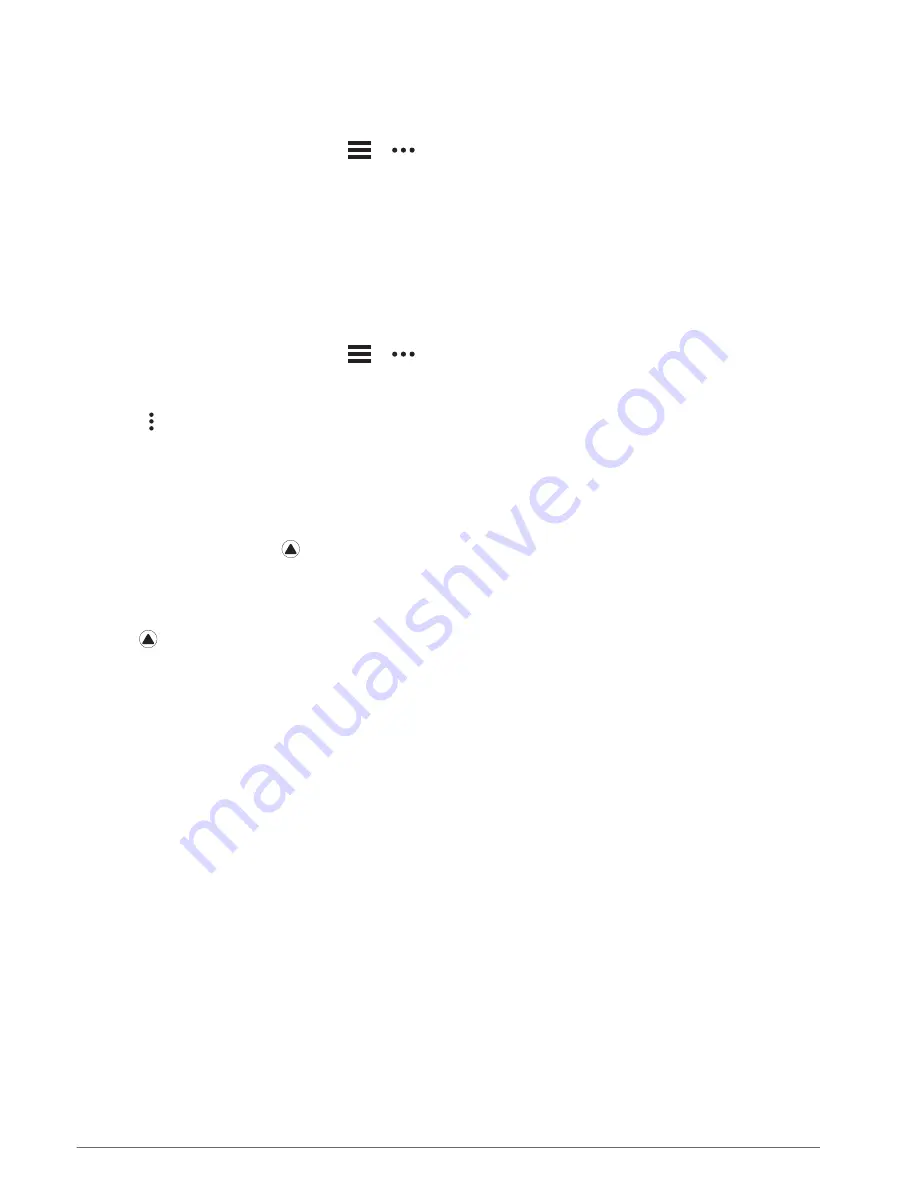
Creating a Course on Garmin Connect
Before you can create a course on the Garmin Connect app, you must have a Garmin Connect account (
).
1 From the Garmin Connect app, select
or
.
2 Select Training > Courses > Create Course.
3 Select a course type.
4 Follow the on-screen instructions.
5 Select Done.
NOTE: You can send this course to your device (
Sending a Course to Your Device, page 71
).
Sending a Course to Your Device
You can send a course you created using the Garmin Connect app to your device (
).
1 From the Garmin Connect app, select
or
.
2 Select Training > Courses.
3 Select a course.
4 Select > Send to Device.
5 Select your compatible device.
6 Follow the on-screen instructions.
Viewing or Editing Course Details
You can view or edit course details before you navigate a course.
1 From the watch face, press .
2 Select an activity.
3 Hold MENU.
4 Select Navigation > Courses.
5 Press to select a course.
6 Select an option:
• To begin navigation, select Do Course.
• To create a custom pace band, select PacePro.
• To view the course on the map and pan or zoom the map, select Map.
• To begin the course in reverse, select Do Course in Reverse.
• To view an elevation plot of the course, select Elevation Plot.
• To change the course name, select Name.
• To edit the course path, select Edit.
• To view a list of ascents in the course, select View Climbs.
• To delete the course, select Delete.
Navigation
71
Содержание FENIX 6 PRO Series
Страница 1: ...FĒNIX 6PROSERIES Owner sManual ...
Страница 131: ......
Страница 132: ...support garmin com GUID 517186D0 FA8B 4C0D 85A2 F5FF1AB61BB7 v6 August 2022 ...
















































