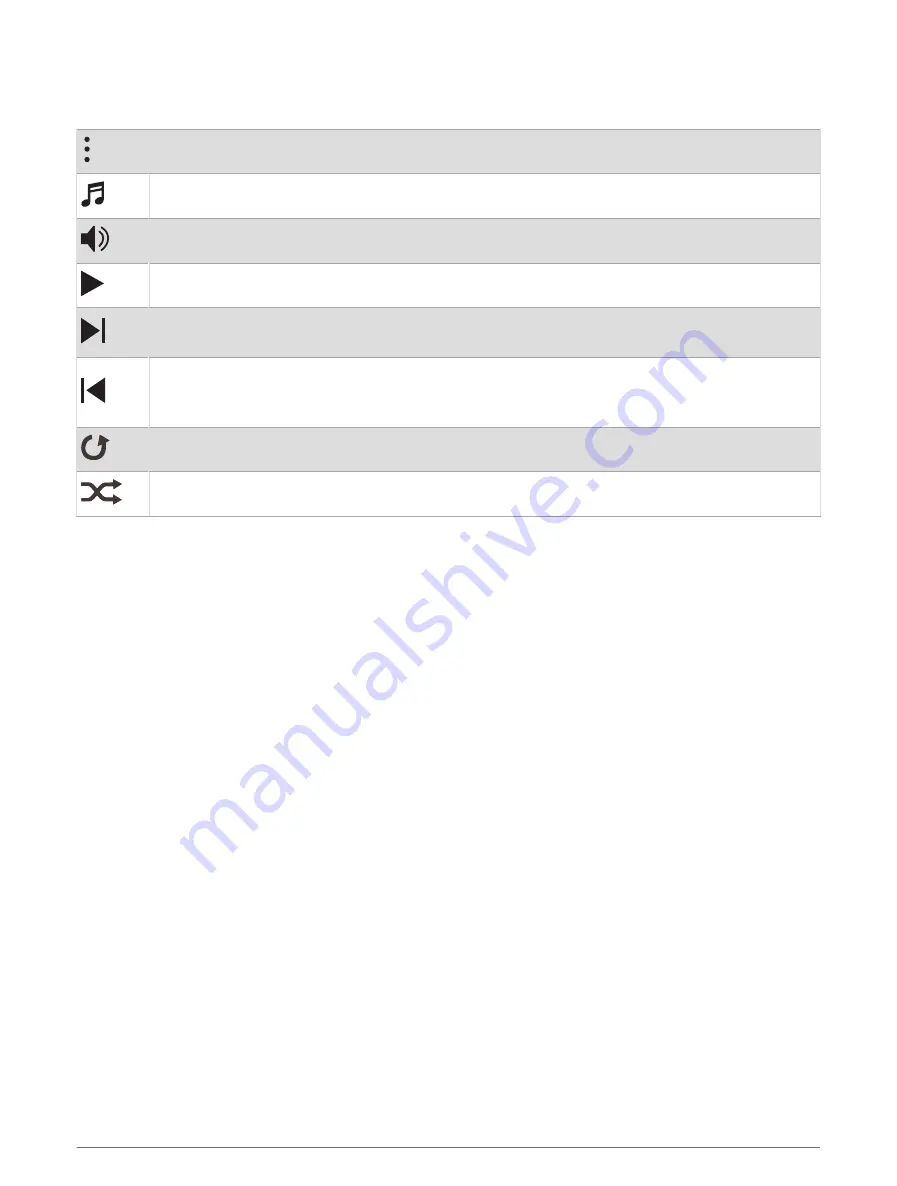
Music Playback Controls
NOTE: Music playback controls may look different, depending on the selected music source.
Select to view more music playback controls.
Select to browse the audio files and playlists for the selected source.
Select to adjust the volume.
Select to play and pause the current audio file.
Select to skip to the next audio file in the playlist.
Hold to fast forward through the current audio file.
Select to restart the current audio file.
Select twice to skip to the previous audio file in the playlist.
Hold to rewind through the current audio file.
Select to change the repeat mode.
Select to change the shuffle mode.
Connecting Bluetooth Headphones
To listen to music loaded onto your fēnix watch, you must connect Bluetooth headphones.
1 Bring the headphones within 2 m (6.6 ft.) of your watch.
2 Enable pairing mode on the headphones.
3 Hold MENU.
4 Select Music > Headphones > Add New.
5 Select your headphones to complete the pairing process.
Changing the Audio Mode
You can change the music playback mode from stereo to mono.
1 Hold MENU.
2 Select Music > Audio.
3 Select an option.
Heart Rate Features
The fēnix device has a wrist-based heart rate monitor and is also compatible with chest heart rate monitors
(sold separately). You can view heart rate data on the heart rate widget. If both wrist-based heart rate and chest
heart rate data are available when you start an activity, your device uses the chest heart rate data.
Heart Rate Features
35
Содержание FENIX 6 PRO Series
Страница 1: ...FĒNIX 6PROSERIES Owner sManual ...
Страница 131: ......
Страница 132: ...support garmin com GUID 517186D0 FA8B 4C0D 85A2 F5FF1AB61BB7 v6 August 2022 ...






























