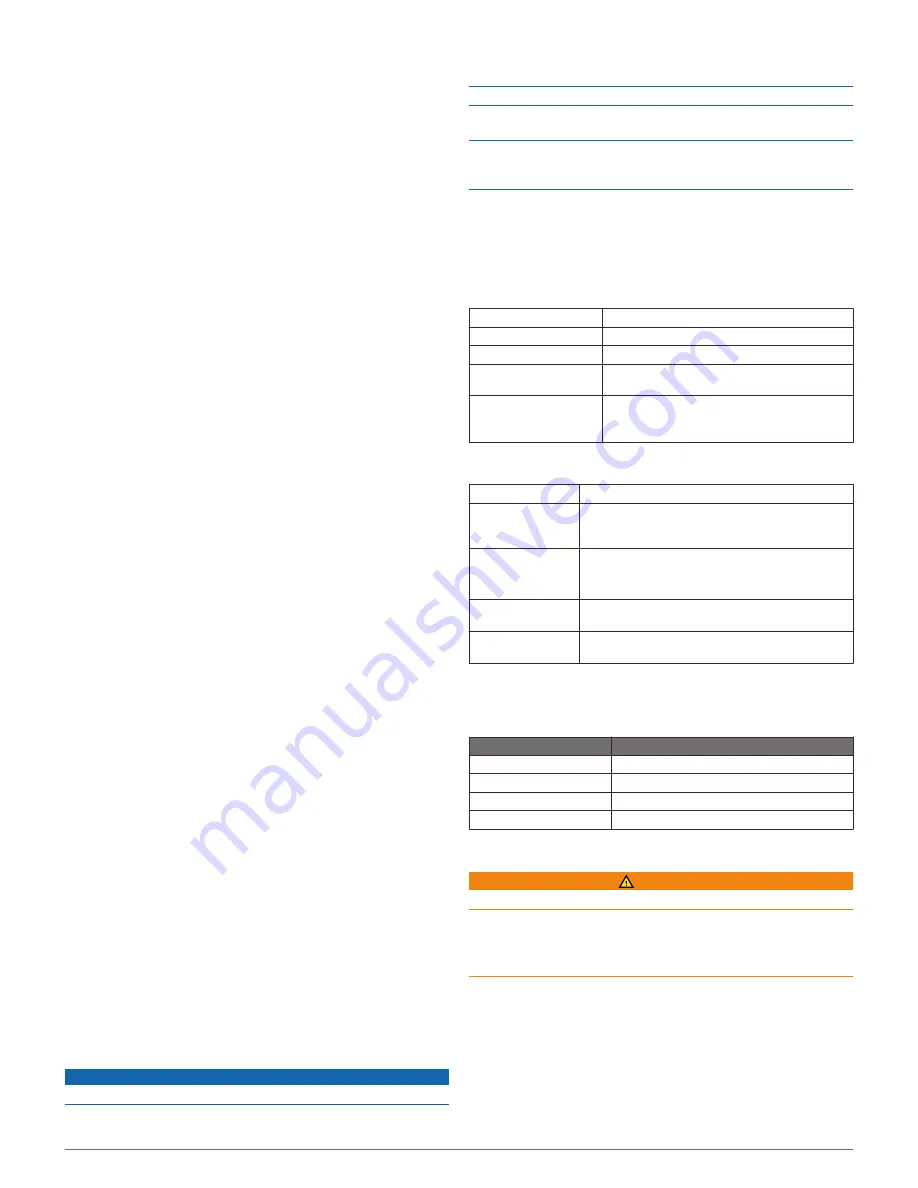
3
Select a measurement type.
4
Select a unit of measure.
Position Format Settings
NOTE:
Do not change the position format or the map datum
coordinate system unless you are using a map or chart that
specifies a different position format.
Select
Setup
>
Pos. Format
.
Format
: Sets the position format in which a given location
reading appears.
Datum
: Sets the coordinate system on which the map is
structured.
Spheroid
: Shows the coordinate system the device is using.
The default coordinate system is WGS 84.
Fitness Settings
Select
Setup
>
Fitness
.
Auto Lap
: Sets the device to automatically mark the lap at a
specific distance.
User
: Sets the user profile information (
page 10
).
HR Zones
: Sets the five heart rate zones for fitness activities
(
page 8
).
Setting Your Fitness User Profile
The device uses information that you enter about yourself to
calculate accurate data. You can modify the following user
profile information: gender, age, weight, height, and lifetime
athlete (
page 10
).
1
Select the
Orange
key.
2
Select
Setup
>
Fitness
>
User
.
3
Modify the settings.
About Lifetime Athletes
A lifetime athlete is an individual who has trained intensely for
many years (with the exception of minor injuries) and has a
resting heart rate of 60 beats per minute (bpm) or less.
Geocache Settings
Select
Setup
>
Geocaches
.
List
: Allows you to display the geocache list by names or codes.
chirp
: Turns chirp searching on or off (
page 6
).
Device Information
Viewing Device Information
You can view the unit ID, software version, and license
agreement.
1
Select the
Orange
key.
2
Select
Setup
>
About
.
Updating the Software
NOTE:
Updating the software does not erase any of your data
or settings.
1
Connect your device to a computer using the USB cable.
2
Go to
www.garmin.com/products/webupdater
.
3
Follow the on-screen instructions.
Device Care
NOTICE
Do not use a sharp object to clean the device.
Avoid chemical cleaners and solvents that can damage plastic
components.
Avoid pressing the keys under water.
Avoid extreme shock and harsh treatment, because it can
degrade the life of the product.
Do not store the device where prolonged exposure to extreme
temperatures can occur, because it can cause permanent
damage.
Cleaning the Device
1
Wipe the device with a cloth dampened with a mild detergent
solution.
2
Wipe it dry.
Specifications
Battery type
500 mAh Lithium-ion battery
Battery life
Up to 6 weeks
Water resistance
Water resistant to 164 ft. (50 m)
Operating temperature
range
From -4ºF to 122ºF (from -20ºC to 50ºC)
Radio frequency/
protocol
2.4 GHz ANT+ wireless communications
protocol
Bluetooth® Smart device
Heart Rate Monitor Specifications
Battery type
User-replaceable CR2032, 3 volts
Battery life
Up to 4.5 years (1 hour per day). When the
battery is low, a message appears on your
compatible Garmin device.
Water resistance
Water resistant to 98.4 ft. (30 m)
NOTE:
This product does not transmit heart rate
data to your GPS device while swimming.
Operating
temperature range
From 23°F to 122°F (from -5°C to 50°C)
Radio frequency/
protocol
2.4 GHz ANT+ wireless communications protocol
Battery Information
The actual battery life depends on how much you use GPS,
device sensors, optional wireless sensors, and the backlight.
Battery Life
Mode
16 hours
Normal GPS mode
50 hours
UltraTrac
GPS mode
Up to 2 weeks
Always On
sensor mode
Up to 6 weeks
Watch mode
Heart Rate Monitor Battery
WARNING
Do not use a sharp object to remove user-replaceable batteries.
Contact your local waste disposal department to properly
recycle the batteries. Perchlorate Material – special handling
may apply. Go to
www.dtsc.ca.gov/hazardouswaste
/perchlorate
.
Replacing the Heart Rate Monitor Battery
1
Use a small Phillips screwdriver to remove the four screws
on the back of the module.
2
Remove the cover and battery.
10
Device Information
Содержание f?nix
Страница 1: ...fēnix Owner s Manual August 2012 190 01507 00_0A Printed in Taiwan ...
Страница 6: ......
Страница 19: ...æ ßQ í â píˆ ÏeÆW 0ìy ãñj...
Страница 20: ...ît ß The two pointer marks à ˇ ã ÍNÞ...
Страница 21: ...æ ß Œí3 Ôâ p ˆÌ ÖeÉW cì üñb...
Страница 22: ...çt ßYª 5 5 ú2 êG 3 orange mark Ä ˇ à ÍUÞ æ ßG í ıâVpüˆÆ ê ÖeÕW ì úñd...
Страница 23: ...çtüßEªC n ˆ µúw ò êK ÏŒk À Žé 9 ˇ Ñ ÍUÞ æ ß í âVpøˆÁ fl ÚeÕW ì8 áñ ...
Страница 25: ... t ßRª...
Страница 30: ...ìt ß ª...
Страница 31: ... y M 5 ú ú ...
Страница 35: ...çt ßHª n 0 ú9 ç EÊ Map ˇ ÍYÞ æ ßQ í ıâ pûˆ Ł Íe W7 ì òñ ...
Страница 36: ...àt ßRª...
Страница 37: ... t V ú2 êI 3ÏÖK ÀÙ r iÄ ÜDö åÞŠ ÕŽZã7 ...
Страница 38: ... R uxG ˇ ý ÍJÞ æ ß Œí âVpäˆË Ìe W cì áñj...
Страница 39: ...êt ß ª t _ q ú õ êD jÏÖK ÀÙ r iÄ uÜD åÉŠƒÕ Z 7 â ˇ ã ÍQÞ æ ßX í Łâ pøˆË À ÐeÉW 7ì1 öñ ...
Страница 40: ...ät ßLª 1 µú9 êG 6ÏØkzÀ h c pÄ ÉDð åÆŠ ÕÕZ 7J ˇ ô ÍOÞ æ ßZ Œí4 šâˇpæˆ H ÊeÕW 1ì6 æñ ...
Страница 44: ...ët ß ªD T ú ê ÏŒk À 6 k hĈ ÑDë åÚŠËÕ Z 7 O µRüucG ˇ ó ÍQÞ æíß í â píˆ ÖeËW ì òño...
Страница 47: ...æ ß ží ıâVpìˆÏ Î Navigation 5 ...
Страница 56: ...ÃàÀfl ÅeœI 4ö AÝ cÒ Ü DÞÈ âÂ...
Страница 74: ...Àã hK PZ ÙÄÒ Å ævQ Ùû ü æ Ï y0Ê ê óÚ Žr 7 b4Ù Å A6Rº Q Àè 1d_ÄŒ Ýg Ê Ñ ...
Страница 80: ...Öã H Device Care NOTICE Ï 0 ˇê6 µÚ rÞ 7h 8 b3Ù Å A Rô _ HÀç 9 31i_ŠŒ qÝ Ô ...
Страница 85: ...Q d1 _ÑŒ 0ý Ê X...
Страница 90: ...Q p1M_ÒŒX Ýb ƒ ˇ...
Страница 91: ...ÄãÅhJÂÌ XZ ÙÄÒmÅ æ QS ûç á bÆPrXÄúÁc 3ÖÅŽãé We6 ë Ï e0Ê ê2 åÚˇ ŁrŁ p7 _ b Ù Å A www dtsc ca govÏ Ò Ú t0 ...
Страница 101: ..._ÇÎÞ å D Ł41Õ ª ÝnÑ Uš Ç Òe 1çÝ š äÌ µ5 Ÿ lä1T Ë ý gÆa Ï s ö...
Страница 106: ...ßàÛüû h...
Страница 113: ... I Ø8 v J 1 Hold º l7 ÖvWrƒ ûh SMß ł Eª ...
Страница 114: ...ï WjÉ...



















