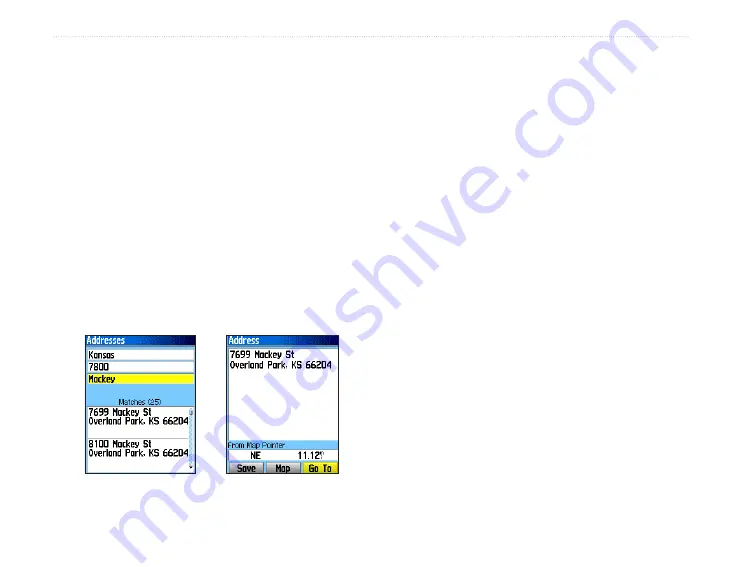
24
eTrex Venture Cx and Legend Cx Owner’s Manual
B
ASIC
O
PERATION
>
U
SING
THE
F
IND
M
ENU
3. Highlight the <
Enter Number
> field, and press
Enter
.
4. Type the street number using the on-screen
keypad. When finished, highlight
OK
and press
Enter
again.
5 Highlight the
<Enter Street Name>
field, and
press
Enter
. The street list opens.
6. Use the on-screen keypad to enter enough
of the street name to show a match. When
finished, highlight
OK
, and press
Enter
. A list
of matches appears.
7. Select the address you want, and press
Enter
to open the Address information page.
Finding an Intersection
If you downloaded detailed mapping data, use the
Intersections
icon on the Find Menu to search for
an intersection. After you enter two street names and
a city, the Find feature locates the intersection by
matching that data with the map database.
To find an intersection:
1. Press and hold the
Find
key to open the Find
Menu.
2. Highlight the
Intersections
icon, and press
Enter
to open the Intersections Page.
3. If your unit has a GPS fix, the <
Enter Region>
field is populated with your current region.
You do not have to specify a city in the
<Enter
City>
, because the database has information
for the entire region. However, you can select
a city if you want to reduce the possible
number of intersection matches.
4. Highlight the
<Enter Street 1>
field, and press
Enter
.
5. Type the street name using the on-screen
keypad. When finished, highlight
OK,
and
press
Enter
again.
Matching addresses
Information Page






























