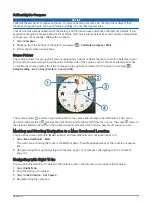Marking Laps by Distance
You can use Auto Lap
®
to automatically mark the lap at a specific distance. This feature is helpful for
comparing your performance over different parts of an activity.
1 Select Setup > Fitness > Auto Lap.
2 Enter a value, and select
.
Marine Settings
Select Setup > Marine.
Marine Chart Mode: Sets the type of chart the device uses when displaying marine data. Nautical displays
various map features in different colors so the marine POIs are more readable and so the map reflects the
drawing scheme of paper charts. Fishing (requires marine maps) displays a detailed view of bottom
contours and depth soundings and simplifies map presentation for optimal use while fishing.
Appearance: Sets the appearance of marine navigation aids on the map.
Marine Alarm Setup: Sets alarms for when you exceed a specified drift distance while anchored, when you are
off course by a specified distance, and when you enter water of a specific depth.
Setting Up Marine Alarms
1 Select Setup > Marine > Marine Alarm Setup.
2 Select an alarm type.
3 Select On.
4 Enter a distance, and select
.
Resetting Data
You can reset trip data, delete all waypoints, clear the current track, or restore default values.
1 Select Setup > Reset.
2 Select an item to reset.
Restoring Default Values for Specific Settings
1 Select Setup.
2 Select an item to reset.
3 Select
> Restore Defaults.
Restoring Default Values for Specific Page Settings
You can restore the default values for settings for the map, compass, trip computer, and elevation plot.
1 Open the page for which you will restore the settings.
2 Select
> Restore Defaults.
Restoring All Default Settings
You can reset all settings back to the factory default settings.
Select Setup > Reset > Reset All Settings > Yes.
Customizing the Device
25
Содержание eTrex Touch 25
Страница 1: ...eTrex Touch 25 35 Owner s Manual ...
Страница 6: ......
Страница 41: ......
Страница 42: ...support garmin com GUID C293BF8A 157E 4E04 B49B 1348E15C7788 v5 July 2021 ...