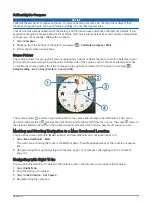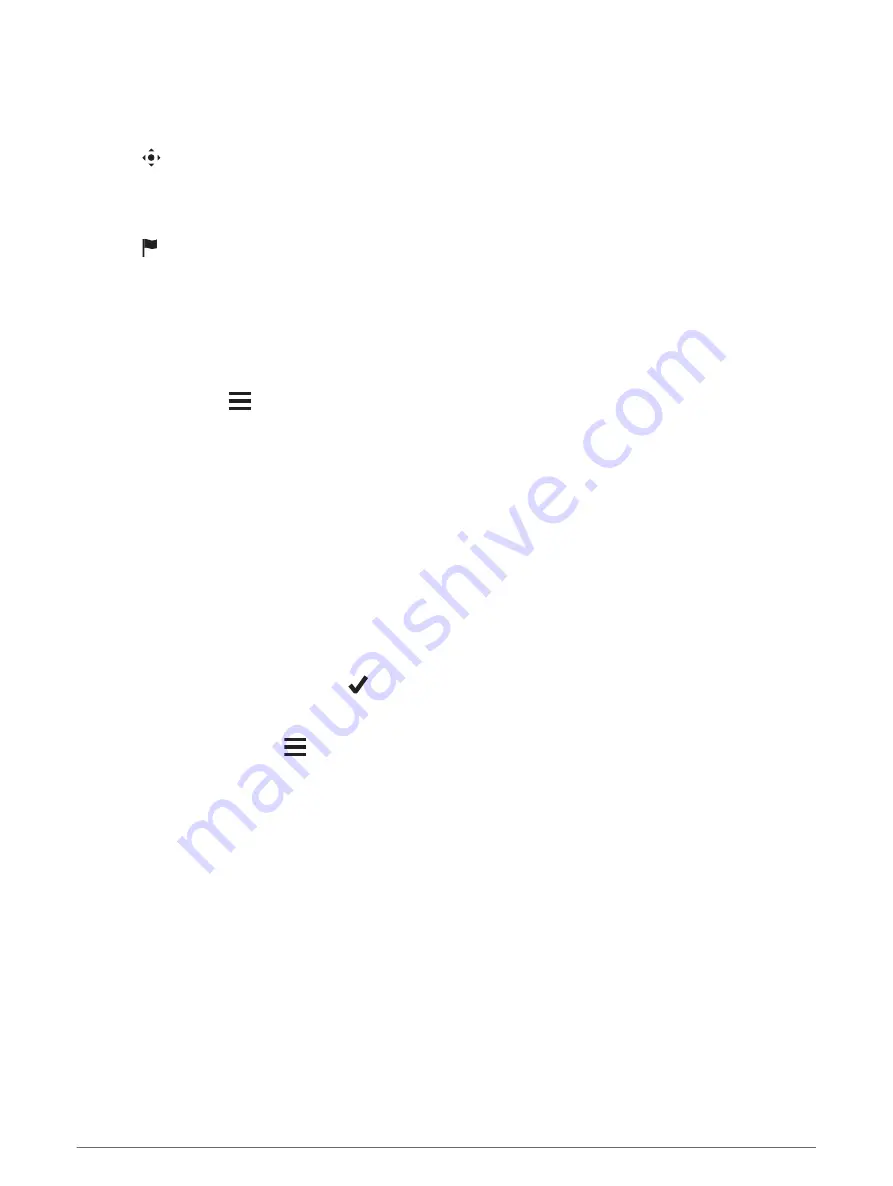
Creating a Waypoint
You can save a location as a waypoint.
1 Select an activity.
2 Select .
3 Tap a location on the map.
4 Select the information text box.
The review page appears.
5 Select .
The waypoint saves automatically.
6 Select OK.
Finding a Waypoint
1 Select Waypoint Manager.
2 Select a waypoint from the list.
3 If necessary, select
to narrow the search.
4 Select an option:
• Select Spell Search to search using the name of the waypoint.
• Select Select Symbol to search using the symbol of the waypoint.
• Select Search Near to search near a recently found location, another waypoint, your current location, or a
point on the map.
• Select Sort to view the list of waypoints based on nearest distance or alphabetical order.
Editing a Waypoint
Before you can edit a waypoint, you must create a waypoint.
1 Select Waypoint Manager.
2 Select a waypoint.
3 Select an item to edit, such as the name.
4 Enter the new information, and select
.
Deleting a Waypoint
1 Select Waypoint Manager >
> Delete.
2 Select an option:
• To delete one waypoint, select a waypoint.
• To delete multiple waypoints, select multiple waypoints.
• To delete all waypoints, select Select All.
3 Select Delete.
6
Waypoints
Содержание eTrex Touch 25
Страница 1: ...eTrex Touch 25 35 Owner s Manual ...
Страница 6: ......
Страница 41: ......
Страница 42: ...support garmin com GUID C293BF8A 157E 4E04 B49B 1348E15C7788 v5 July 2021 ...