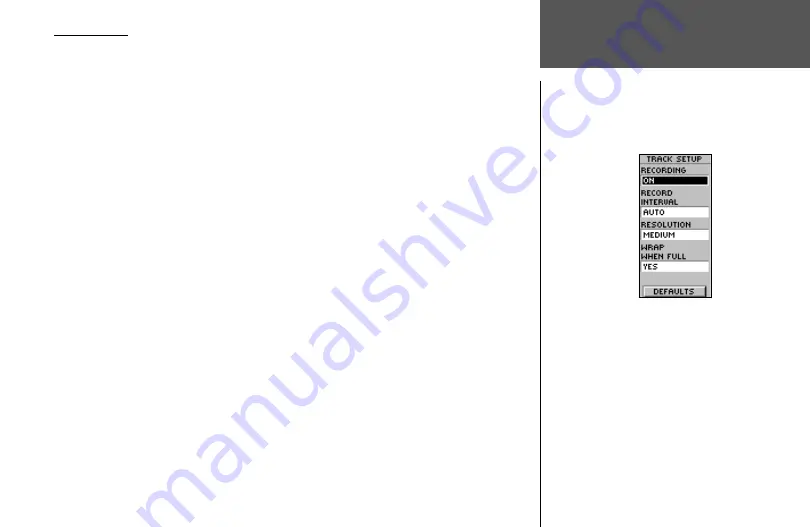
39
Track Setup
You can use the Track Setup page to customize the way the eTrex Summit records tracks.
This page contains options for turning the track recording on or off, setting the record inter-
val, changing the track resolution, and turning the track wrap on and off.
Recording
—select ‘ON’ to record tracks or ‘OFF’ to stop recording.
Record Interval
—set the type of interval for recording tracks: Distance, Time, or Auto.
Resolution/Value
—this field combines with the Record Interval to set how often you
want the eTrex to record points along your track. If you select ‘Auto’ for your Record
Interval, select the desired resolution (high to low) for recording track points. If you
select ‘Distance’ or ‘Time’ for your Record Interval, enter the desired distance or time units
for recording track points.
Wrap When Full
—if you select ‘YES,’ the eTrex will overwrite the beginning track points
when the Track Log is full. If you select ‘NO,’ the eTrex will stop recording new track
points when the Track Log is full.
Defaults
—select this option to restore the factory default track settings.
To use the Track Setup screen:
1. From the TRACK LOG page, press the
UP
or
DOWN
button to highlight ‘SETUP’. Press
ENTER
. The TRACK SETUP page is displayed.
2. Press th
e UP
or
DOWN
button to highlight the desired fields. Press
ENTER
. Make the
desired changes to the fields, then press
ENTER
to save the changes.
3 To restore the default Track settings, press the
UP
or
DOWN
button to highlight
‘DEFAULTS’. Press
ENTER
. The default settings are restored.
4. After you have finished making changes, press the
PAGE
button to exit.
Track Setup Page
Menu Page
Track Setup
Содержание eTrex Summit - Hiking GPS Receiver
Страница 1: ...owner s manual eTrex Summit personal navigator ...
Страница 79: ......






























