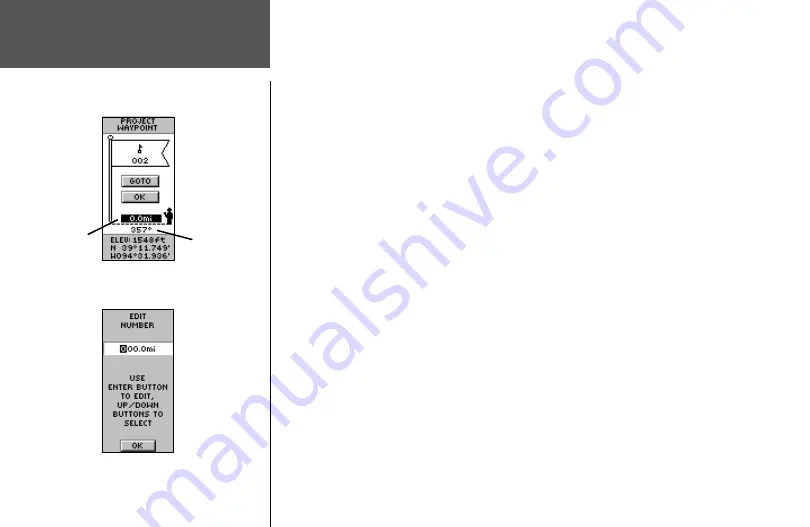
32
Using the Project feature, the eTrex Summit can create a waypoint at a specified distance
and bearing using an existing waypoint as a reference. You can change the name, symbol,
and elevation on this page.
To project a waypoint:
1. Select a waypoint on the WAYPOINT Page and press
ENTER
.
2. Press the
UP
or
DOWN
button to highlight ‘PROJECT’, then press
ENTER
. The PROJECT
WAYPOINT Page is displayed and a numeric name is assigned to the new waypoint.
3. The distance field is highlighted by default. Press
ENTER
to display the EDIT NUMBER
Page.
4. With the EDIT NUMBER Page displayed, press the
DOWN
button to move the highlight to
the next number in the field. With the desired digit selected, press
ENTER
to activate the
drop down number list.
5. Press the
UP
or
DOWN
button to select the correct number, then press
ENTER
. When all
numbers are entered correctly, highlight ‘OK’ and press
ENTER
.
6. With the PROJECT WAYPOINT page displayed, press the
DOWN
button to highlight the
bearing field, then press
ENTER
to display the EDIT ANGLE Page.
7. With the EDIT ANGLE Page displayed, press the
DOWN
button to move the highlight to
the next number in the field. With the desired digit selected, press
ENTER
to activate the
drop down number list.
8. Press the
UP
or
DOWN
button to select the correct number, then press
ENTER
. When all
numbers are entered correctly, highlight ‘OK’ and press
ENTER
.
9. The name, symbol, and elevation can be changed on this page as well. When all changes
have been made, highlight ‘OK’ and press
ENTER
to save the waypoint. Highlight ‘GOTO’
and press
ENTER
to save the waypoint and begin direct navigation to the point.
Project Waypoint Page
Edit Number Page
Project Waypoint Page
Menu Page
Distance Field
Bearing Field
Содержание eTrex Summit - Hiking GPS Receiver
Страница 1: ...owner s manual eTrex Summit personal navigator ...
Страница 79: ......






























