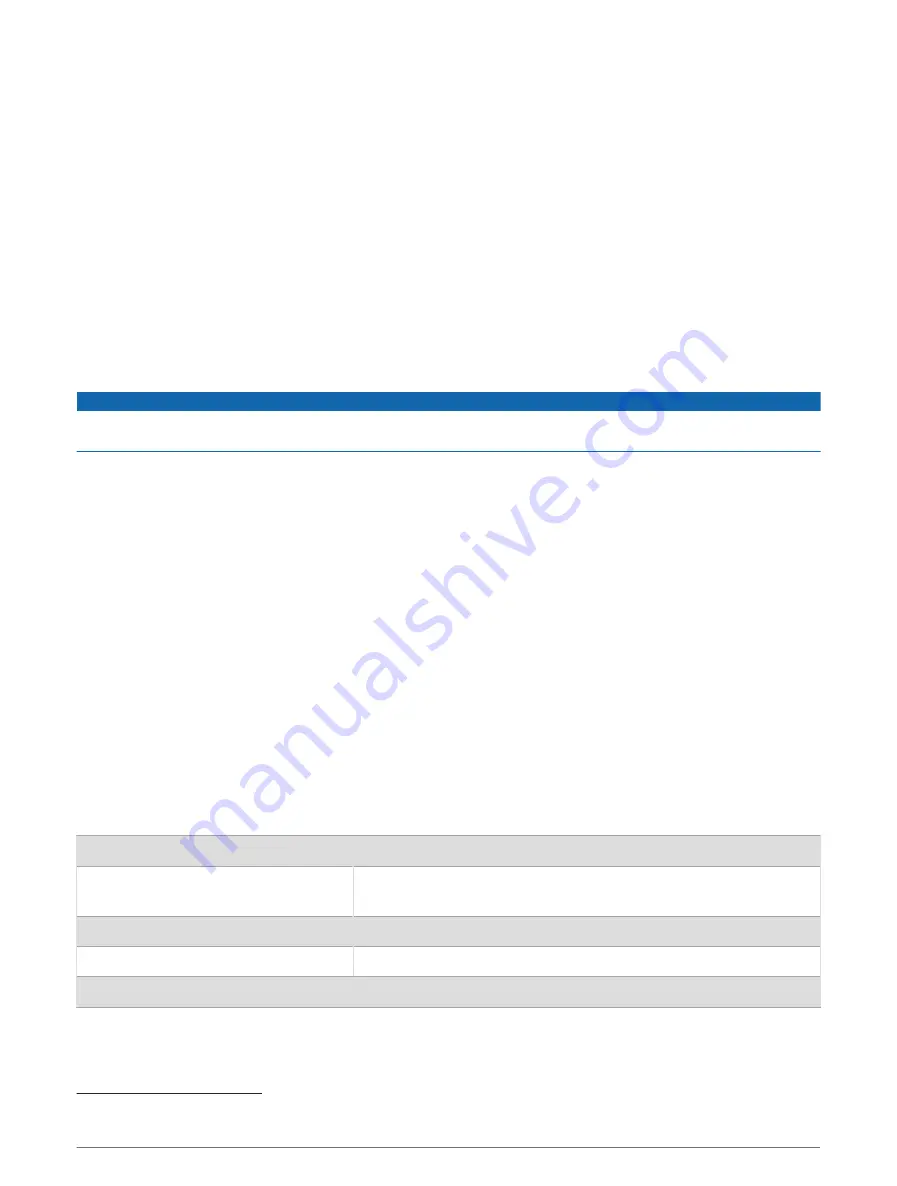
Transferring GPX Files to Your Device
You can store up to 10 GPX tracks, 10 GPX routes, 5 GPX geocaches, and 50 GPX waypoints on the device. You
can store up to 30 GPX files in the GPX folder at a time.
• To import GPX tracks, routes, and waypoints to the existing Saved main menu app, copy the GPX files to the
NewFiles folder on the device.
GPX routes and tracks are converted to FIT courses. These files sync with the Garmin Explore app.
• To import GPX geocaches to the existing Geocaching main menu app, copy the GPX files to the GPX folder
on the device.
GPX waypoints are converted to FIT waypoints. These files sync with the Garmin Explore app.
• To import GPX waypoints, tracks, and routes to a new GPX Data main menu app, copy the GPX files to the
GPX folder on the device.
You can review and navigate using these files, but cannot edit, rename, or delete them on the device. These
files do not sync with the Garmin Explore app.
Deleting Files
NOTICE
If you do not know the purpose of a file, do not delete it. Your device memory contains important system files
that should not be deleted.
1 Open the Garmin drive or volume.
2 If necessary, open a folder or volume.
3 Select a file.
4 Press the Delete key on your keyboard.
NOTE: Mac operating systems provide limited support for MTP file transfer mode. You must open the
Garmin drive on a Windows operating system.
Disconnecting the USB Cable
If your device is connected to your computer as a removable drive or volume, you must safely disconnect your
device from your computer to avoid data loss. If your device is connected to your Windows computer as a
portable device, it is not necessary to safely disconnect the device.
1 Complete an action:
• For Windows computers, select the Safely Remove Hardware icon in the system tray, and select your
device.
• For Apple
®
computers, select the device, and select File > Eject.
2 Disconnect the cable from your computer.
Specifications
Battery type
Two 1.5 V AA batteries (alkaline, NiMH, or lithium)
Battery life
Up to 168 hours in standard mode
Up to 1800 hours in expedition mode
Water rating
IEC 60529 IPX7
1
Operating temperature range
From -20° to 60°C (from -4° to 140°F)
Wireless frequency
2.4 GHz @ 6.16 dBm maximum
1
The device withstands incidental exposure to water of up to 1 m for up to 30 min. For more information, go to
Device Information
21
Содержание ETREX SE
Страница 1: ...ETREX SE Owner sManual...
Страница 29: ......
Страница 30: ...support garmin com GUID 76DD39C5 047F 4599 892F 60C9207A6637 v1 March 2023...




















