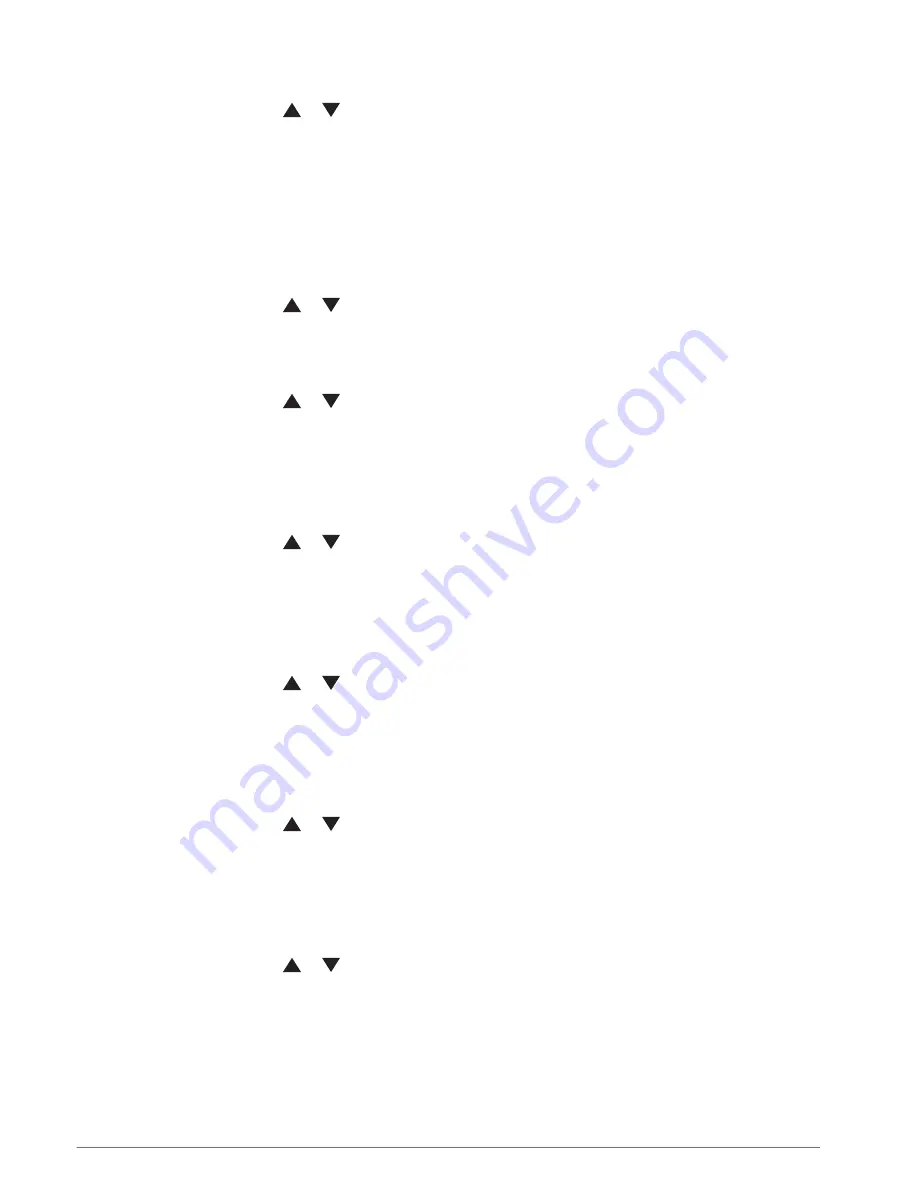
Stopping the Current Activity
1 From the main menu, press or
to scroll through the apps on the navigator.
2 Select Saved > Activities > Current Activity.
3 Select an option:
• To pause recording, select Pause.
• To save the activity, select Save > Done.
TIP: You can edit the name or type before saving the activity.
• To delete the activity, select Discard.
Viewing Saved Activity Information
1 From the main menu, press or
to scroll through the apps on the navigator.
2 Select Saved > Activities.
3 Select an activity to view information about the activity, such as time and distance.
Navigating a Saved Activity
1 From the main menu, press or
to scroll through the apps on the navigator.
2 Select Saved > Activities.
3 Select an activity.
4 Press OK to open the options menu.
5 Select Go.
Viewing a Saved Activity on the Map
1 From the main menu, press or
to scroll through the apps on the navigator.
2 Select Saved > Activities.
3 Select an activity.
4 Press OK to open the options menu.
5 Select View on Map.
Viewing Activity Statistics
1 From the main menu, press or
to scroll through the apps on the navigator.
2 Select Saved > Activities.
3 Select an activity.
4 Press OK to open the options menu.
5 Select All Stats.
Creating a Course from a Saved Activity
1 From the main menu, press or
to scroll through the apps on the navigator.
2 Select Saved > Activities.
3 Select an activity.
4 Press OK to open the options menu.
5 Select Save as Course.
Deleting a Saved Activity
1 From the main menu, press or
to scroll through the apps on the navigator.
2 Select Saved > Activities.
3 Select an activity.
4 Press OK to open the options menu.
5 Select Delete.
Saved Data
11
Содержание ETREX SE
Страница 1: ...ETREX SE Owner sManual...
Страница 29: ......
Страница 30: ...support garmin com GUID 76DD39C5 047F 4599 892F 60C9207A6637 v1 March 2023...






























